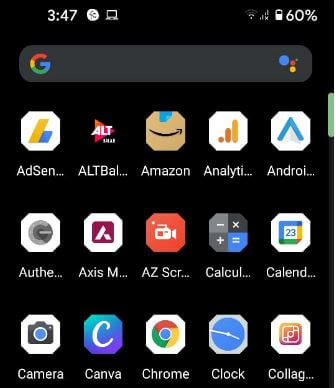Last Updated on March 23, 2021 by Bestusefultips
Here’s how to turn off app suggestions Pixel 5, Pixel 4a, and other Pixel devices. When turning on app suggestions, you can see the list of 5 recently used apps (Most used apps) on the top of the app drawer. By default enabled suggestion in all apps list in your Google Pixel devices running stock Android 11 like Pixel 5, Pixel 4a 5G, Pixel 4/4 XL, Pixel 3/3 XL, Pixel 3a/3a XL, Pixel 2, and Pixel 2 XL. Also, by default activated overview suggestions in your Pixel devices.
Read Also:
- How to enable Gesture navigation in Pixel 3 and Pixel 3 XL
- How to Stop Apps from Running in the Background Android 11
- How to Turn On and Turn Off Now Playing on Google Pixel 4a 5G
How to Enable or Disable Suggested Apps on Google Pixel 5, Pixel 4a 5G
Open the app drawer in your Pixel devices (Running stock Android 11) and you can see the most used apps at the top of the app drawer (Show above given screenshot). To turn off Pixel app suggestions in your Android 11 stock OS, apply the below-given step-by-step process to enable it.
How to Remove App Suggestions Android 11 – Pixel devices
Step 1: Long press on the blank area of the home screen in your Pixel.
Step 2: Tap on Home settings.
Step 3: Tap on Suggestions.
Step 4: By default turned on Suggestions in all apps list.
Step 5: Toggle off Suggestions in all apps list.
Step 6: You can see remove the app from the top list.
How to Enable Suggestions on Home Screen on All Pixel (Stock Android 11)
Android 11 added new suggestions on the home screen feature that show the top 5 most used apps right on the home screen.
Step 1: Long press on the blank space of the home screen in your Pixel.
Step 2: Tap the Home settings.
Step 3: Tap the Suggestions.
Step 4: Toggle on Suggestions on home screen.
Step 5: Tap on Getting app suggestions.
Step 6: You can see the above-given apps list on your Pixel home screen.
Step 7: Toggle off Suggestions on the home screen to turn off suggestions on the home screen on your Pixel devices.
How to Enable or Disable Overview Suggestions on Pixel 4a 5G/Pixel 5
It will show suggested actions in the overview in your Pixel devices.
Step 1: Long press on the blank space of the home screen in your Pixel.
Step 2: Tap the Home settings.
Step 3: Toggle Overview suggestions on and off you want.
And that’s all. Do you like this app suggestions feature in your Google Pixel devices? Tell us in below comment box.