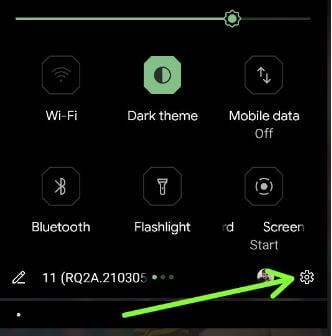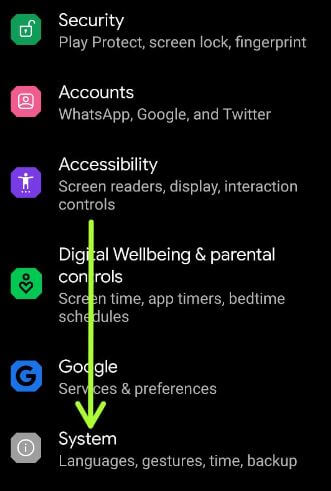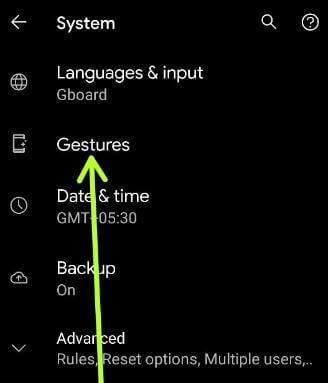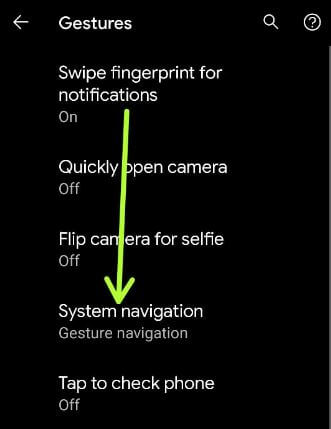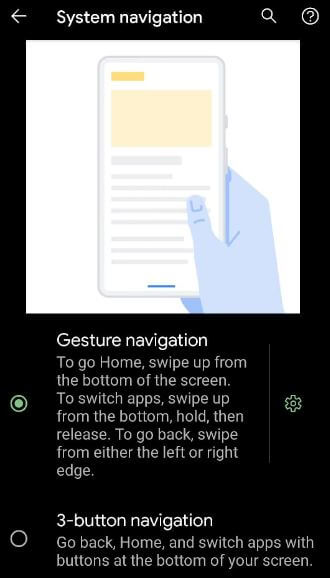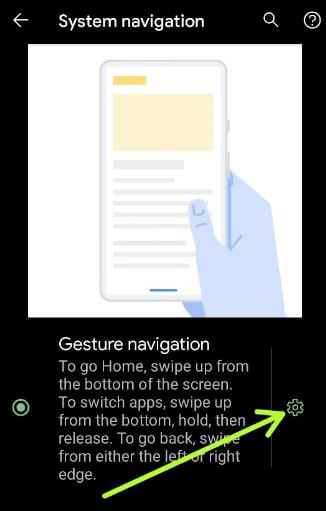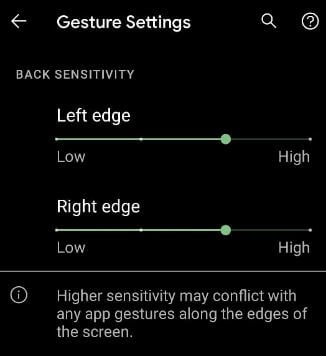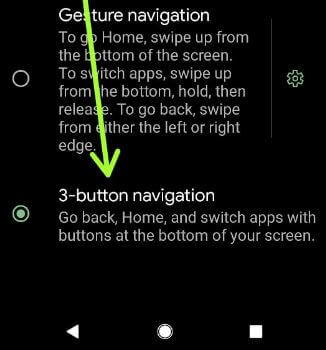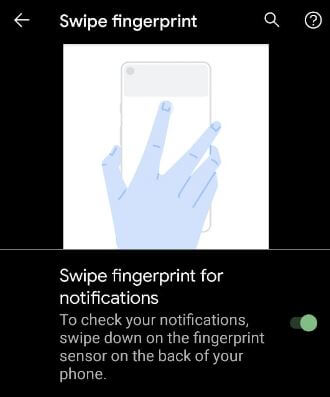Last Updated on March 25, 2021 by Bestusefultips
By default enable full-screen gesture navigation in your stock Android 11 OS. You can see a horizontal line at the bottom middle instead of navigation bar buttons. If you don’t want to use gesture navigation, you can select 3-button navigation (Back, Home, and Recent apps) on your stock Android phone.
Read Also:
- How to use screen pinning in Android 8.1
- How to enable and use Gestures Android 9.0
- Best Android 10 features: Everything you need to know
How to Turn on Gesture Navigation in Android 11
Step 1: Swipe down the notification panel and tap on the Settings gear icon.
Step 2: Scroll down and tap the System.
Step 3: Tap the Gestures.
Step 4: Tap the System navigation.
Step 5: Make sure to select Gesture navigation.
Go Home: Swipe up from the bottom of the screen.
To switch apps: Swipe up from the bottom, hold, and then release.
To go back: Swipe from either the left or right edge.
Step 6: Tap on the Settings icon of gesture navigation.
Step 7: Increase or decrease Back sensitivity for the left and right edge in your device.
How to Get the Three Buttons on Android 11 Stock OS
You can change the navigation buttons (3 buttons) on your stock Android 11 OS using the given settings.
Step 1: Go to Settings.
Step 2: Scroll down and tap System.
Step 3: Tap Gestures.
Step 4: Tap System navigation.
Step 5: Select 3-button navigation. You can see the back key (Left), home key, and recent key (Right) on the navigation bar.
How to Enable Swipe Fingerprint for Notifications Gestures in Android 11
To check your notifications, swipe down on the fingerprint sensor on the back of your phone.
Settings > System > Gestures > Swipe fingerprint for notifications > Toggle on Swipe fingerprint for notifications
Do you use full-screen gesture or 3-button navigation on your Android 11? Tell us in below comment box. Stay and connect with us for the latest updates.