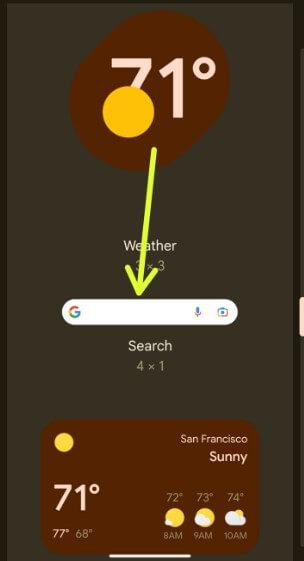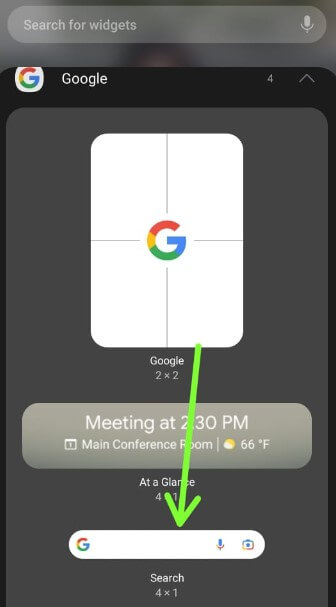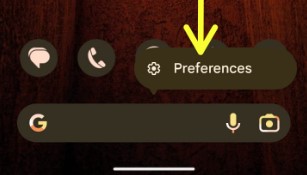Last Updated on December 29, 2022 by Bestusefultips
Do you want to get rid of the search bar on your Google Pixel home screen? By default, the Pixel launcher is used in your Google Pixels. So, you can’t change the position or remove Google search bar. The only way to Pixel 7 remove search bar is by using a custom launcher (Nova Launcher). You must install a third-party launcher to delete Google search bar, date & time, Microphone icon, camera icon in the search bar, and more. Also, enable or disable search box effects on your Google Pixels.
Read More: How to Fix Google Pixel 7 Connectivity Issues
How to Remove Search Bar on Google Pixel 7 Pro
Step 1: Download and install the Nova launcher App on your Google Pixel device.
Now, set the default home app (Launcher app) as Nova7 launcher or disable Pixel launcher in your device.
Step 2: Go to Settings.
Step 3: Tap Apps.
Step 4: Scroll down and tap Default apps in the General section.
Step 5: Tap the Home app.
Step 6: Choose Nova7.
Now, remove Google search bar from your Pixel.
Step 7: You can see the Nova7 search bar.
Step 8: Long-press the Nova7 search bar and tap on Replace.
Step 9: Choose a Widget from the list.
Here, you can customize the Search bar like corner radius, Google search bar transparency, and add or remove icons from the search bar such as weather, voice search, Assistant, etc.
How to Remove Search Bar From Home Screen using Nova Launcher
Using Nova launcher on your Pixels, you can hide or delete Google bar on home screen.
Step 1: Open the app drawer and tap on Nova Settings on your Pixel 7 and other devices.
Step 2: Tap the Home screen.
Step 3: Tap Search bar placement.
Step 4: Choose None if you want to remove Android search bar from the home screen.
How to Change Search Bar Position
Open Nova settings > Home Screen > Search bar position> Choose from Widget (Move search bar on the screen), Dock (Above icons), Dock (Below icons), Persistent (At the top side)
How to Add Google Search Bar to Home Screen Any Android
You can put Google search bar on home screen of any Android device using a widget.
Step 1: Long-press on the blank space on the home screen.
Step 2: Tap Widgets.
Step 3: Scroll down and tap on Google.
Step 4: Long-press the Google search widget to move the home screen.
Now, you can move Google search bar home screen on your phone. To Pixel 7 Remove Search Bar widget, long-press the widget, and tap on Remove at the top middle of the screen.
How to Put Google Search Bar on Home Screen Samsung Galaxy
Step 1: Tap and hold the blank area on the home screen.
Step 2: Tap on Widgets.
Step 3: Scroll down and tap Google.
Step 4: Long-press on the Google search widget to move the home screen.
How to Remove Widgets from Android
You can delete Widgets Android by long-press the widget from your home screen and moving it to Remove at the top of the screen.
How to Enable or Disable Google Searchbox Effects in Pixels
Step 1: Long-press on the Google search bar icon on your Pixel.
Step 2: Tap Preferences.
Step 3: Toggle the Searchbox effects On/Off if you want.
And that’s all. Do you still have any questions about remove search bar on Google Pixel 7 device? Tell us in below comment section.
Related: