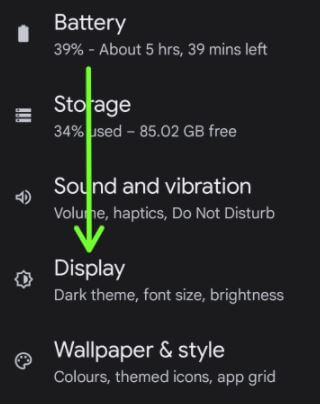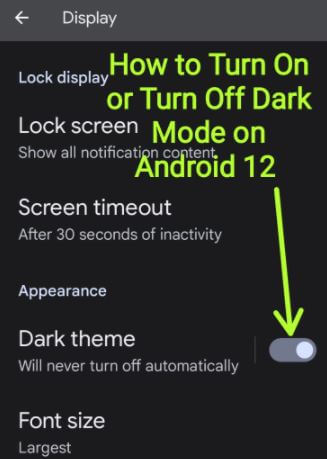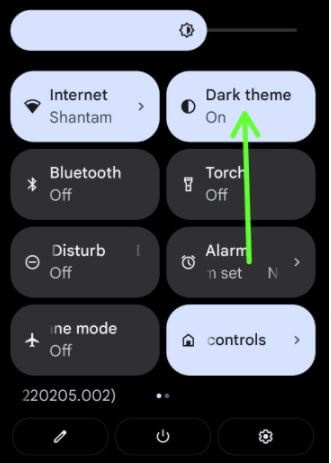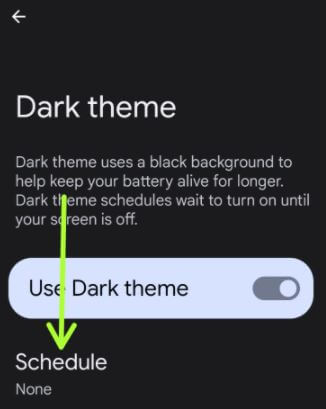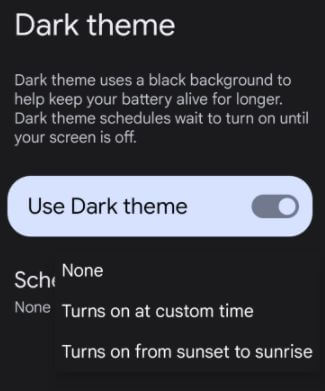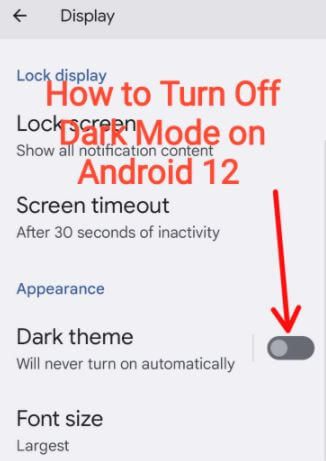Last Updated on June 2, 2023 by Bestusefultips
Here’s how to turn on or turn off dark mode on Android 12 and Android 13. This dark mode feature uses a dark background to extend the battery life and reduce eye strain on your Android device. You can use dark mode on Google apps like Google Messages, contacts, YouTube, phone calls, Chrome, Google Maps, etc. You can set a schedule to enable a dark theme on Android 12 devices automatically. Also, use a light theme/light mode if you don’t want to use dark mode.
Stock Android 12 adds a wallpaper colors feature that automatically changes color on the lock screen and home screen wallpaper. Also, enable or disable themed icons on your Android phone to change the home screen system app icons.
Read More:
- How to Create AI-Generated Wallpaper on Android 14
- How to Change Accent Color and Color Palette on Android
How to Turn On/Turn Off Dark Mode on Android 12 and Android 13 Stock OS
Check out the below-given methods to enable or disable dark mode/dark theme on your Android phones and tablets.
How to Turn On Dark Mode on Android 12 and Android 13
Step 1: Swipe down the notification panel twice at the top and tap the Settings icon.
Step 2: Scroll down and tap Display.
Step 3: Toggle on the Dark theme in the Appearance section.
You can see the dark background in phone settings, the notification panel background, and others.
How to Quickly Switch to Dark Theme on Android 13 Using Notification Panel
Swipe down the notification panel at the top and tap on Dark theme to activate it.
Automatically Enable Dark Mode on Android 12 and Android 13
Step 1: Open the app drawer and tap on the Settings app.
Step 2: Scroll down and tap on Display.
Step 3: Tap on the Dark theme.
Step 4: Make sure to toggle on Use dark theme.
Step 5: Tap on Schedule.
Below given options are available.
None: By default, this set.
Turns on at the custom time: Set start and end times to automatically enable dark mode.
Turns on from sunset to sunrise: To use this setting, enable location in your Android.
Step 6: Choose from the above-given options.
How to Turn Off (Disable) Dark Mode Android 12 and Android 13
Do you want to get rid of the dark theme on Android stock OS? Apply the below-given step-by-step process.
Step 1: Go to Phone settings.
Step 2: Tap on Display.
Step 3: Toggle off the Dark theme.
Alternative Way: Swipe down the notification panel at the top > Tap Dark theme to disable
How to Turn Off Dark Mode on Google Messages App
Open the Google Messages app > Three horizontal lines at the top left > Choose theme > Choose light/Dark/System default.
And that’s all. Do you still have any questions about enable or disable dark mode on Android 12? Which is your favorite Android 12 feature? Tell us in below comment box.
Read Also: