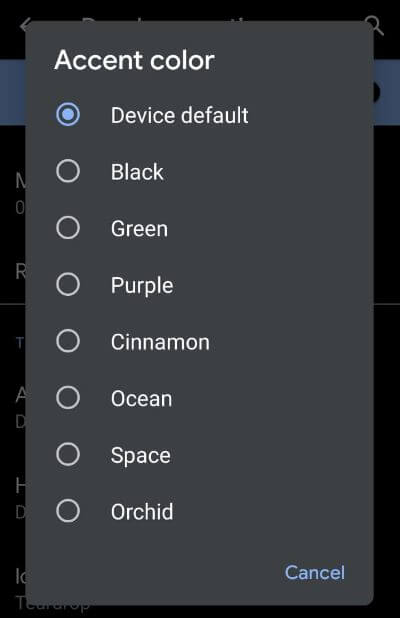Last Updated on March 7, 2021 by Bestusefultips
By default set Android 10 icon shape on the latest android devices including Google Pixel 4, 4 XL, Pixel 3, 3 XL, Pixel 3a, 3a XL, Pixel 2, and 2 XL. If you have don’t like the default apps icon shape, you can change the icon shape on your Pixel devices running Android 10 under the developer options settings. You can see four icon shapes in your android 10 device including Teardrop, Squircle, Rounded Rectangle, and Square.
We already discussed change the app icon shape in android 9 Pie using home settings. But in android 10, make sure to enable developer mode in your devices to change apps icon shape. Android 10 includes two more new settings in developer mode, one is accent color and another is headline/Body font. Follow the below-given step by step process to change the icon shape Android 10.
Don’t Miss This:
- How to Enable WhatsApp Dark Mode on Android 10
- Android Q Beta 6 – What’s the New
- How to change app location permission in Android 10 Q
- Android Q Beta 4 features
- How to Turn on Live Captions on Android 10
How to Change the Icon Shape Android 10 OS
You can change the home screen icon shape and other app icon using below given settings in the Android 10 OS.
Step 1: Swipe up from the home screen to open the app drawer.
Step 2: Tap Setting app.
Step 3: Scroll down up to the System and tap on it.
Step 4: Tap Advanced.
If you can’t see developer options, click here to activate developer mode in android 10.
Step 5: Touch on the Developer options.
Step 6: Scroll down up to the end of the page.
Step 7: Tap on Icon shape under the Theming section.
By default set icon shape in your android devices.
Step 8: Choose from Teardrop, Squircle, Rounded Rectangle, or Square you want to set.
Now go to the home screen, you can see change app icon shape in android 10 devices. You can also change the android 10 accent color using developer mode settings.
If you can’t find icon shape in developer mode, check the below-given settings to change icon shape on the latest Android 10 version (For Pixel devices) devices.
Note: Below given settings not available for first-generation Google Pixel and Pixel XL running Android 10.
Long press on the blank space on your Pixel (Running Android 10) home screen > Styles & Wallpaper > Style > Tap > icon until Shape > Select icon shape
Read More:
- How to enable dark mode for Instagram on Android 10
- How to capture a screenshot on Android 10
- How to enable and usefully gesture navigation in Android 10
- How to record a screen in Android Q Beta 1
Change Icon Shape in Android 9 Pie
Long press on the blank space on home screen > Home settings > Change icon shape > Choose from Square/Rounded Square/Squircle/Teardrop
Change Icon Shape in Android 8 Oreo
Long press on the blank space on home screen > Settings > Change icon shape > Choose from Use system default/Square/Rounded Square/Squircle/Teardrop
Change Accent Color in Android 10
Set your favorite accent color in android 10 from black, green, purple, cinnamon, ocean, space, and orchid.
Settings > System > Advanced > Developer options > Theming section at end of the page > Accent color > Choose color
Settings > Display > Styles & Wallpapers – Latest Updated Android 10
Also, change default font style in android 10 as Noto Serif/Source Sans Pro.
And that’s all. We hope this makes it clear how to change the icon shape Android 10. If you still have any problem, tell us in below comment box. We’ll respond as soon as possible. Don’t forget to share with others if you found it useful.