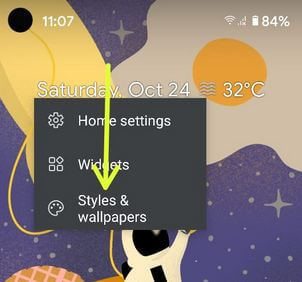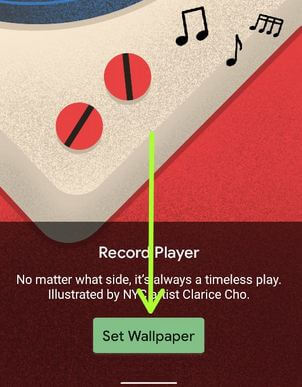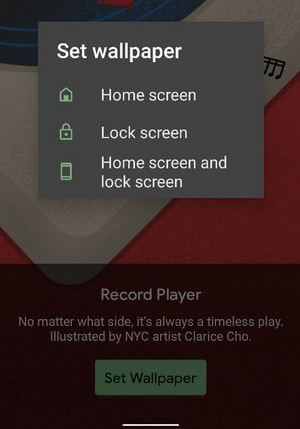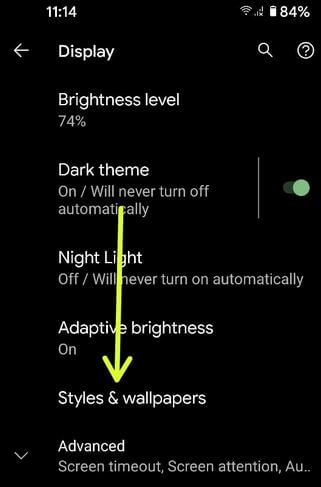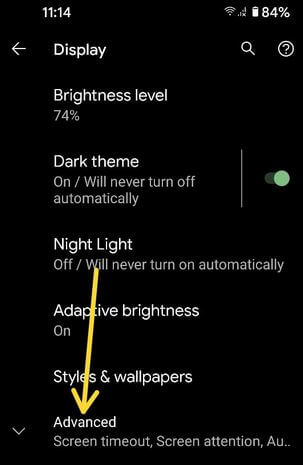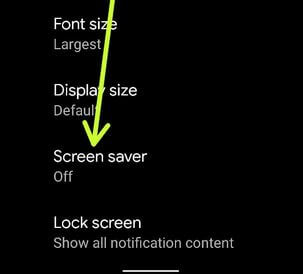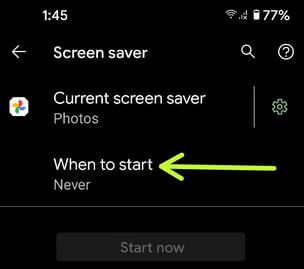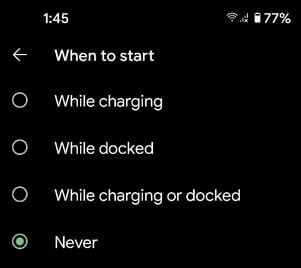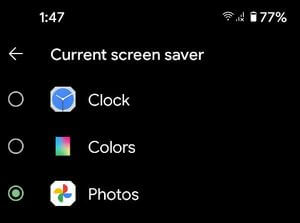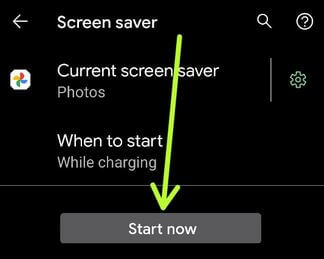Last Updated on March 7, 2021 by Bestusefultips
Here’s how to change the wallpaper in Android 11 home screen and lock screen. You can set wallpaper in Android 11 from your own photo or default wallpaper categories. Also, download and use third party wallpaper or live wallpaper that will reduce battery life in your device. To set different wallpapers on Android 11, you need to set up a screensaver using display settings.
Read Also:
- How to turn on dark mode in Android 9.0 (Pie)
- How to change lock screen wallpaper in Galaxy S10 Plus
- How to change YouTube theme Android
How to Change the Wallpaper in Android 11 Stock OS
2 ways to change the lock screen and home screen wallpaper in your stock Android 11 OS using the below-given settings.
How to Change Android 11 Wallpaper
Step 1: Tap & hold the blank area of the home screen in your Android 11.
Step 2: Tap Styles & wallpaper.
Step 3: Touch My photos to select your own picture from the gallery or Wallpaper category from the list.
Step 4: Tap on Picture.
Step 5: Tap Set Wallpaper.
Step 6: Select Home screen, Lock Screen, or Home screen and lock screen.
How to Change Lock Screen Wallpaper in Android 11
Step 1: Swipe down the notification panel from the top and tap on the Settings icon.
Step 2: Scroll and touch on Display.
Step 3: Tap Styles & wallpapers.
Step 4: Tap Wallpaper at the bottom left corner.
Step 5: Tap on the My Photos or Wallpaper category.
Step 6: Tap on Wallpaper.
Step 7: Tap Set Wallpaper.
Step 8: Choose from Home screen, Lock screen, or Home screen & lock screen.
How to Set Different Wallpapers on Android 11 Using Screensaver
Step 1: Go to Settings.
Step 2: Touch on Display.
Step 3: Touch Advanced.
Step 4: Scroll down at the end of the page and tap Screensaver.
Step 5: Tap on When to start.
Step 6: Choose While charging (We choose)/While docked/While charging or docked/Never.
Step 7: Tap on the Current screen saver (Show above-given step 5 screenshot).
Step 8: Choose from Clock/Colors/Photos (Select from Phone, Google account, etc.).
Step 9: Tap Start now button to activate it.
And that’s it. If you have any questions, tell us in the below comment box. Stay and connect with us for the latest updates.