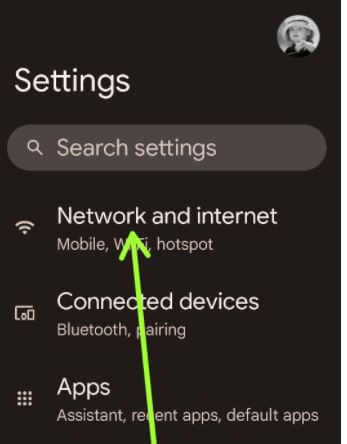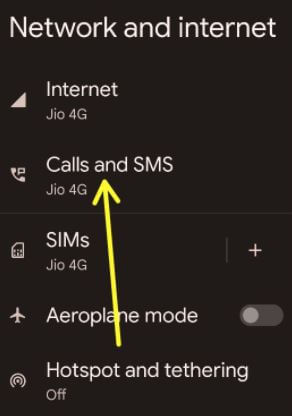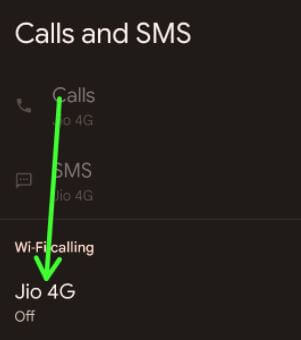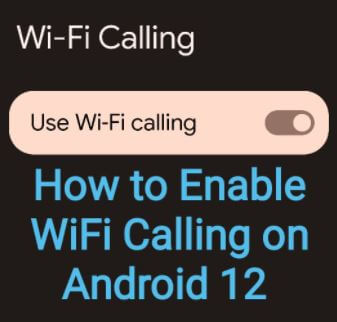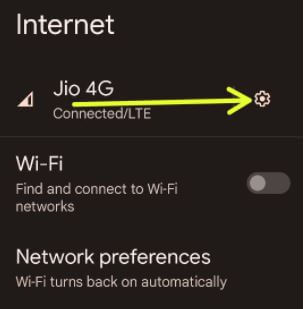Last Updated on March 3, 2022 by Bestusefultips
Do you want to make a call using Wi-Fi on Android 12? Here’s how to enable WiFi calling on Android 12 stock OS (Pixels). You can call people using a Wi-Fi connection when activating WiFi calling on your Android phones. Make sure to check with the mobile service for additional charges for WiFi calling. Not all operators support calls over WiFi.
Read Also:
- How to Hide Photos and Videos on Android 11 Stock OS
- How to Close All Apps Android 12
- How to Restrict Data Usage on Android 10
How to Set Up WiFi Calling on Android 12 Stock OS
Before making calls over the WiFi network, make sure to turn on WiFi calling on your stock Android 12 devices.
Step 1: Swipe down the notification panel at the top and tap on the Settings icon.
Step 2: Tap on Network and internet.
Step 3: Tap on Calls and SMS.
Step 4: Tap on SIM or Carrier in Wi-Fi calling section.
Step 5: Toggle on Use Wi-Fi calling.
Now, your phone call uses your WiFi network to make calls. When you’re not connected to WiFi, your calls will use your mobile operator.
Alternative Way: Settings > Network and internet > Internet > Settings icon > Wi-Fi calling > Toggle on Use Wi-Fi calling
Note: If you can’t see this option, it means your carrier doesn’t support this feature.
How to Turn On WiFi Calling on Android 12 using Phone App
Step 1: Open the Phone app on your Android device.
Step 2: Tap on Three vertical dots (More) at the top right corner.
Step 3: Tap on Settings.
Step 4: Tap on Calls.
Step 5: Tap on WiFi calling.
Step 6: Toggle on Use Wi-Fi Calling.
How to Make Calls Over WiFi using VoIP service on Android 12
To use VoIP service to make WiFi calls, you’ll need to add a SIP account to your stock Android devices.
Step 1: Open the Phone app on your device.
Step 2: Tap Three vertical dots (More) at the top right corner.
Step 3: Tap Settings.
Step 4: Tap Calls in the general section.
Step 5: Tap Calling accounts.
Step 6: Tap SIP accounts.
Step 7: Tap Create+.
Step 8: Enter the username, password, and server of your new SIP account.
Step 9: Tap Save.
How to Disable or Turn Off WiFi Calling on Android 12
Step 1: Swipe down the notification panel twice at the top and tap the Settings icon.
Step 2: Tap the Network and internet.
Step 3: Tap the SIM or Carrier in Wi-Fi calling section.
Step 4: Toggle off Use Wi-Fi calling.
And that’s all. Do you still have any questions about enabling WiFi calling on Android 12? Tell us in below comment box. Stay and connect with us for the latest Android updates.