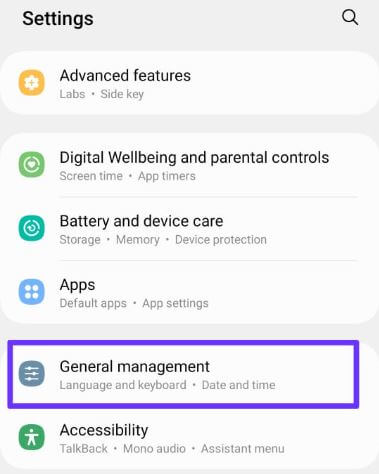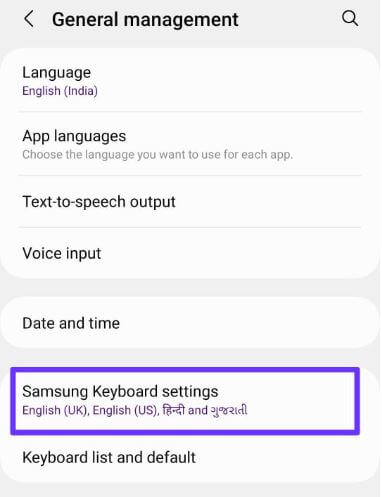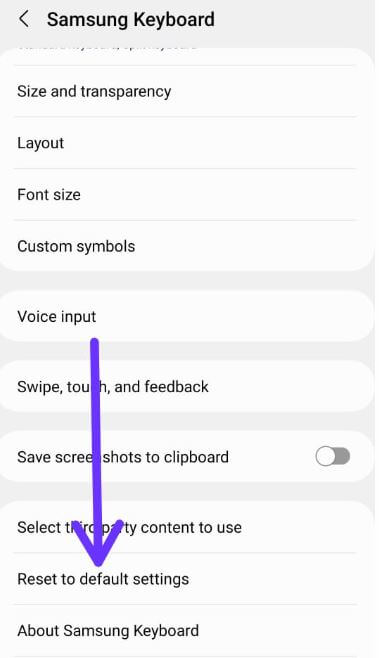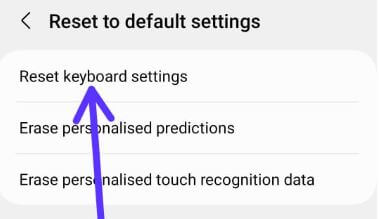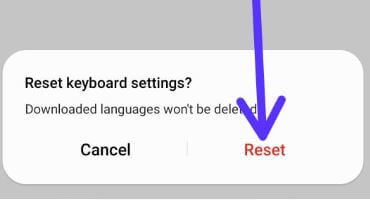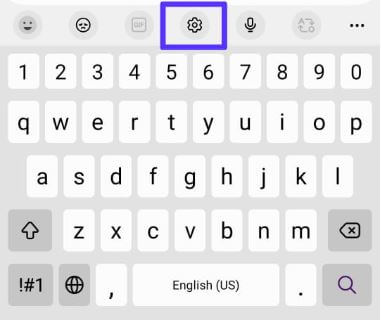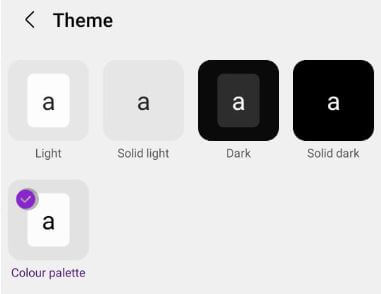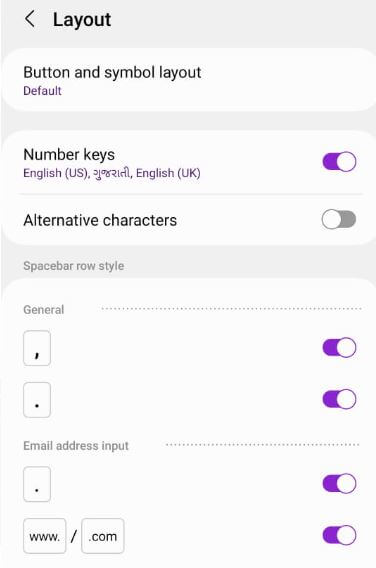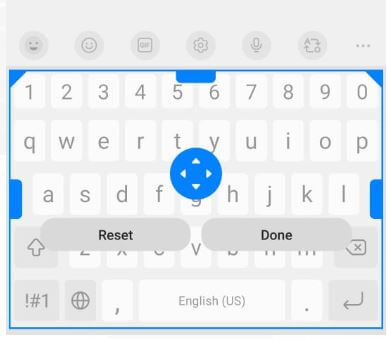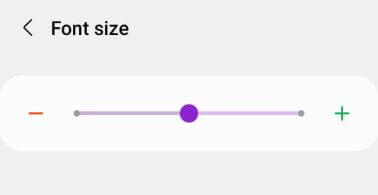Last Updated on January 8, 2024 by Bestusefultips
If you’re annoyed after changing the keyboard settings and can’t find the default settings, here’s how to reset keyboard on Samsung S24, S24 Plus, S24 Ultra, S23, S23 Plus, and S23 Ultra devices. By default, set Samsung keyboard settings on your device like keyboard style & layout, keyboard height, keyboard size & transparency, custom symbols, sound on keypress, and more. Reset keyboard settings won’t delete download languages from your Samsung phone.
Read More: Best Samsung Tablet Keyboards
How to Reset Keyboard on Samsung S24, S24 Plus, S24 Ultra, S23, S23 Plus, S23 Ultra 5G
You can reset the keyboard to default settings on your Samsung S24 series, S23 series, Galaxy S22 series, Galaxy S21 series, Galaxy Z Fold 4/3, Galaxy Z Flip 4/3, or other Samsung One UI 6.0/5.1 devices using the below-given settings.
Reset Keyboard to Default Settings on the Samsung Galaxy One UI 6.0
Step 1: Go to Settings.
Step 2: Scroll down and tap General Management.
Step 3: Tap Samsung keyboard settings.
You can see Samsung keyboard settings like Smart typing, Style & layout, Voice input, etc.
Step 4: Scroll down at the end and tap Reset to default settings.
Step 5: Tap Reset keyboard settings.
Step 6: Tap Reset at the bottom right.
OR
To quickly reset Samsung keyboard settings, open any chat to access the keyboard > Settings gear icon > Reset to default settings > Reset keyboard settings > Reset.
How to Add Multiple Languages to Keyboard on Samsung Galaxy
Settings > General management > Samsung keyboard settings > Languages and types > Manage input languages > Toggle on the language you want to add to the keyboard. You can add up to 4 languages to your Samsung keyboard list.
Read More: How to Change Keyboard Language on Samsung Galaxy Z Fold Series
How to Change Keyboard Theme on Samsung Galaxy
Settings > General management > Samsung keyboard settings > Theme in Style & Layout section > Choose from Light, Solid light, Dark, Solid dark, or Colour palette.
Read More: How to Change Gboard Keyboard Theme on Android
How to Change Keyboard Layout on Samsung Galaxy
You can change the keyboard button & symbol layout, number keys, alternative characters, or spacebar row style on your Samsung phone.
Settings > General management > Samsung keyboard settings > Layout in Style & Layout section
How to Change the Size and Transparency of Keyboard on Samsung Galaxy
To change the keyboard size and transparency, drag the handle on the sides of the keyboard. Transparency settings are available with the floating keyboard.
Settings > General management > Samsung keyboard settings > Size and transparency in Style & Layout section > Adjust the keyboard size and transparency > Done.
How to Change Keyboard Font Size on Samsung Galaxy
Settings > General management > Samsung keyboard settings > Font size in Style & Layout section > Tap – or + icon to decrease or increase your Samsung keyboard font size.
And that’s all. Stay and connect with us for the latest Samsung tips and tricks. If you have questions regarding Samsung keyboard settings, please comment in the section.
Related: