Last Updated on March 7, 2021 by Bestusefultips
Want to enable OEM unlocking on the latest android devices? Here’s a complete guide to fast boot OEM unlock and allow the bootloader to be unlocked in your android Oreo 8.1 & 8.0, Nougat 7.1.2, marshmallow 6.0 and latest android devices. To activate OEM, you need to unlock the bootloader in your android devices such as Google Pixel, Pixel 2, Pixel XL, Pixel 2 XL, nexus 6P/5X and more.
After enable OEM unlock, your android device protection features will not work on this device while this setting is turned on. Several users reported “no OEM unlock” in developer options issues. Most of all android devices have the same process to activate it. Follow the below-given step by step process to enable OEM unlocking in android 8 Oreo devices.
Read This:
- How to enable show CPU usage in android Nougat 7.0 & 7.1
- How to use Android 8 CPU usage
- How to enable quick settings for developers in android Oreo
- How to enable USB debugging in Android Oreo
- How to clear app cache in Android 9 Pie
How to Enable OEM Unlocking On Android 8 Oreo
To activate OEM unlock and unlock the bootloader, first of all, make sure to enable developer options in your latest android devices.
Turn on OEM Unlock on Android 10 and 9 Pie
Step 1: Go to settings in your latest android devices.
Step 2: Scroll down and tap on System.
Step 3: Tap on Advanced.
Step 4: Tap on Developer options.
If you can’t find developer options, go to Settings > About phone > Scroll down at the end of the page and tap on Build number 7 times.
Step 5: Toggle on OEM unlocking.
Confirm your Pattern, PIN or Password. This pop-up screen appears: Allow OEM unlocking?
Step 6: Tap on Enable.
How to enable developer mode in Android Oreo 8.1 & 8.0:
Step 1: Go to settings in your Oreo devices.
Step 2: Tap on the system.
Step 3: Tap on about phone.
Step 4: Scroll down at the end of the page and tap on Build number 7 times.
You can see this message in your android Oreo device screen: You are now a developer!
To see developer options settings go to Settings > system > Developer options
In Oreo developer options, you can see several useful options such as USB debugging, show cache processes, logger buffer size, OEM unlocking, debug the app, window animation scale, background process limit, inactive apps, Bluetooth Audio code and more.
Enable OEM unlocking in Android 8 & 8.1 Oreo
Step 1: Go to settings in your android Oreo.
Step 2: Tap on the system.
Step 3: Tap on developer options.
By default disable OEM unlocking in your android Oreo, Nougat, marshmallow, and other devices.
Step 4: Toggle on OEM unlocking.
Step 5: Confirm your Pattern lock/Pin number/Password if set.
You’ll see a pop-up message on the screen: Allow OEM unlocking?
Step 5: Tap on Enable.
Now turn on OEM unlocking in your android Oreo 8.1 & 8.0 and other devices. You’ll also unlock OEM in android Oreo using USB debugging and fastboot also. After unlocking OEM, you’ll install custom ROMs.
We hope this makes it clear how to enable OEM unlocking in android 8 Oreo. Do you still have questions? Feel free to leave them in below comment section. Stay and connected with us for daily latest android technology updates.
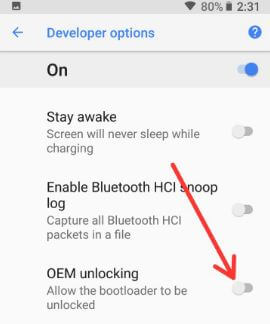
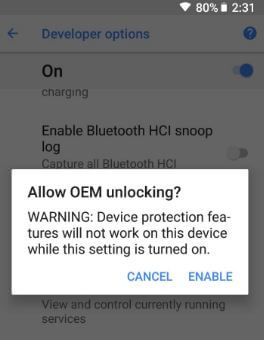
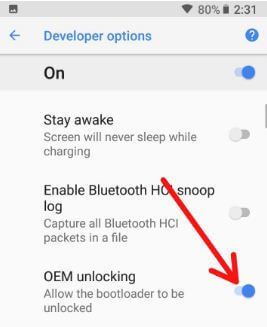



OEM Unlocking is not an available option on my new Samsung Galaxy S8 Active.
Yes, Developer Options is active, that option is just missing entirely.
hi after installing oreo 8 on my samsung s8+ in the developers option i can see oem unlock but every time i try to enable oem unlock it just wont stay enabled this problem started after installing oreo never had the problem with nought ect. now i cant install custom os
Developers option is not an option on my phone
Which device you have? First of all enable developer options in your android device using about phone > tap on build number 7 times
now activate developer mode in your android phone.