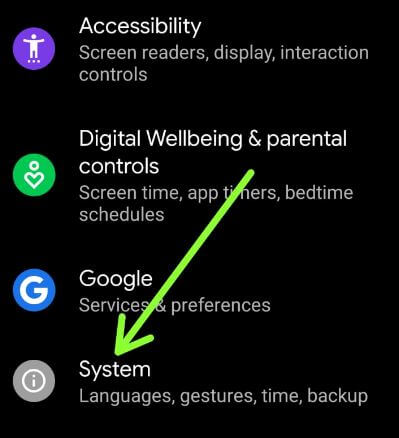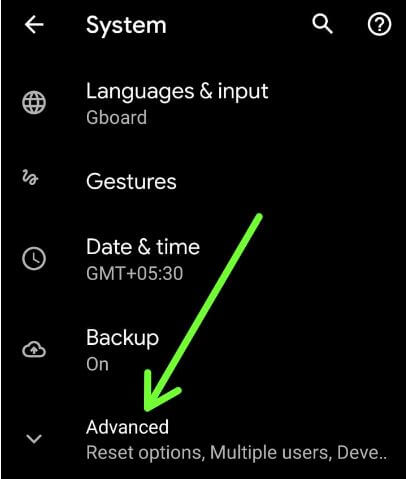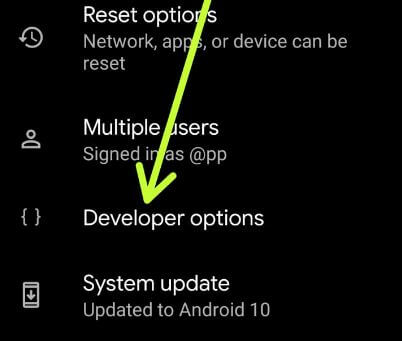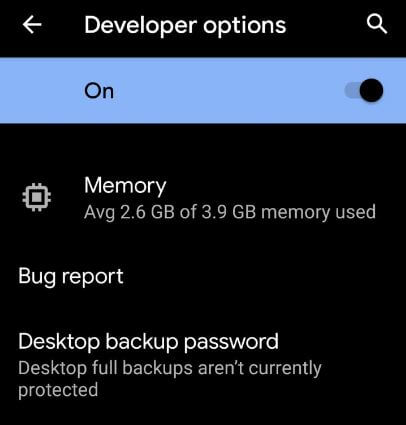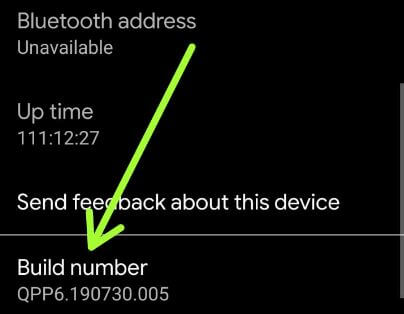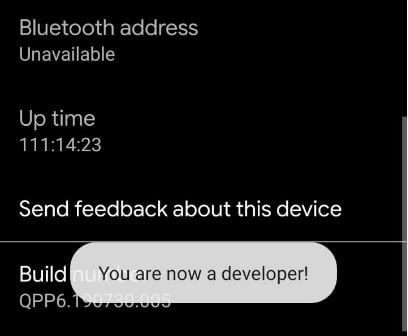Last Updated on March 7, 2021 by Bestusefultips
By default enable developer mode in Android 10 devices. Want to hide developer options on android 10? Here’s how to turn off developer options on android 10. Developer mode uses different tools for development purposes only. Android 10 developer mode includes several settings such as OEM unlocking, memory used by apps, running services, Quick settings developer tiles, USB debugging, select debug the app, default USB configuration, Bluetooth audio codec, Windows animation scale, Display cutout, background process limit and more.
Android 10 developer mode includes a new theming section at the end of the page which is useful to change the accent color, body font, and change icon shape. Follow below-given steps to enable and disable developer options android 10 phones such as Pixel 4, Pixel 4 XL, Pixel 3a XL, Pixel 3a, Pixel 3, Pixel XL, Pixel 2 XL, and other supported devices.
Read Also:
- How to enable fully gesture navigation in Android 10
- Android Q Beta 4 – What’s New
- How to share the WiFi network on Android 10 Q
- How to enable or disable dark mode in Android 10 Q
- How to clear app cache in Android 10
How to Enable and Disable Developer Mode Android 10
You can find a turn on developer option on android 10 using below given settings.
Step 1: Swipe down the notification panel twice from the top of the screen.
Step 2: Tap Settings gear icon.
Step 3: Scroll down up to the System and tap on it.
Step 4: Tap on Advanced.
Step 5: Tap Developer options.
By default turned on the toggle in your android 10 device. Now enable or disable developer settings you want in your device. When your turn off developer toggle and go back, hide developer mode on android 10.
How to Turn off Developer Options in Android 10
You can disable or hide developer options on Android 10 using below given settings.
Settings > System > Advanced > Developer options > Turn toggle off > Tap back button
Now turn off developer mode on Android 10 phones. If you want to enable it again, apply below settings.
How to access developer options on Android 10
Step 1: Swipe up from the home screen to access the app drawer.
Step 2: Tap the Settings app.
Step 3: Scroll down up to the end of the page and tap about phone.
You can see Build number at the last in this page.
Step 4: Tap on Build number 7 times.
You can see the message of You are now a developer! on your devices.
Step 5: Tap the back button.
Step 6: Tap on System again.
Step 7: Tap Advanced.
Step 8: Tap Developer options at the end of the screen.
Now enable hidden developer mode in your android or Samsung devices.
And that’s it. You can easily enable and disable developer options Android 10. If you have any questions regarding this tutorial, tell us in below comment box.