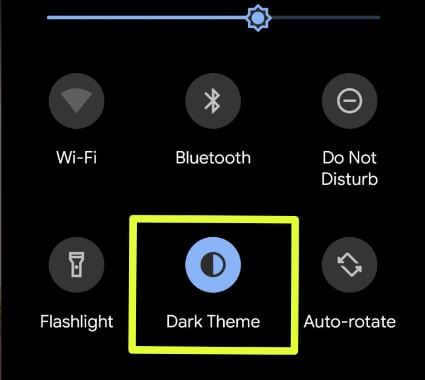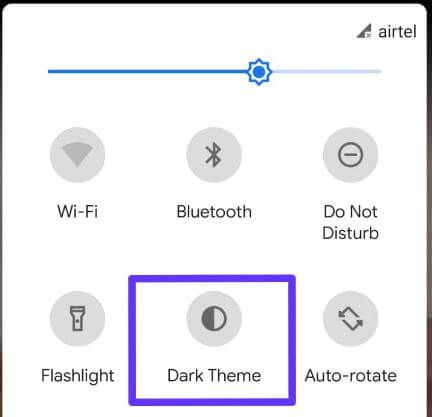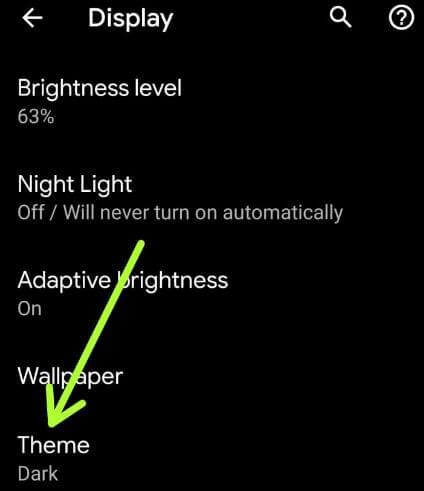Last Updated on March 7, 2021 by Bestusefultips
Android 10 device supported system-wise dark mode. The first-time dark theme introduced in Android Q Beta 3 features, you can see a dark theme option available for manually change the android Q theme as the dark mode or light mode you want to set. When enabling dark mode in Android 10, you’re app drawer background, notification panel, apps and other system settings set as dark. If you have the latest updated Android 10 devices, you’ll set schedule to automatically turn on dark mode in your devices.
Google added dark mode on several apps such as phone app, YouTube, Android messages, etc. This Android 10 dark mode is useful to improve battery life in your device. Follow the below-given step by step process to enable or disable dark mode on Android 10 devices such as Google Pixel 4, Pixel 4 XL, Pixel 3, Pixel 3 XL, Pixel 2, Pixel 3a, 3a XL, Google Pixel and supported devices.
Read Also:
- How to turn on dark mode on Android 9 Pie
- How to change font style in Android 10
- How to change the accent color in Android 10
- How to use Android Q screen recording
- How to change location permission in Android 10
How to Disable Dark Mode on Android 10
If you have the latest updated Android 10 devices, you can set a schedule to enable dark mode automatically in your devices using below given settings.
Settings > Display > Dark Theme > Schedule > Turns on from sunset to sunrise
Check below given two methods to Android 10 turn off dark mode on the latest Pixel and other devices.
1st Method: Disable Android 10 Dark Theme
Step 1: Swipe down the notification panel twice from the top of the screen.
Make sure activated dark mode in Android 10 devices.
Step 2: Tap the Dark theme to disable it.
Now change the Android 10 theme as a light theme. You can see a light background on the app drawer, notification panel, and other system-wide settings.
2nd Method: Disable Dark Mode on Android 10 using display settings
You can see Android 10 theme option under display settings in your Pixel devices.
Step 1: Swipe up from the bottom of the screen to access the app drawer.
Step 2: Tap the Settings app.
Step 3: Tap Display.
Step 4: Tap Theme.
Step 5: Choose Light to disable the dark theme.
Now activate android 10 light mode in your device. This setting also applies to apps.
And that’s all. We hope the above-given tutorial useful to disable dark mode on Android Q 10. Do you still have any questions? What would you like to see in Android 10? Tell us in below comment box. Don’t forget to check out our other articles.