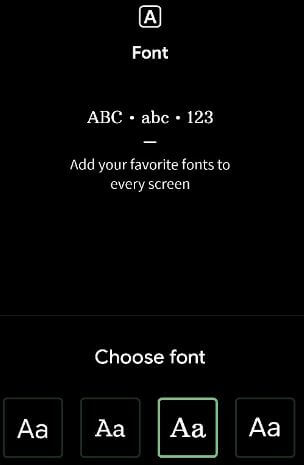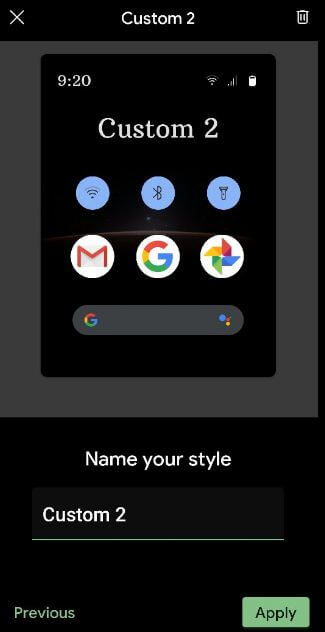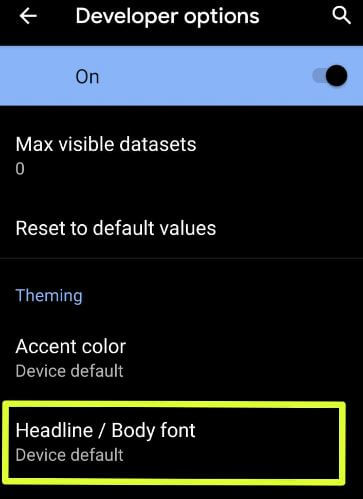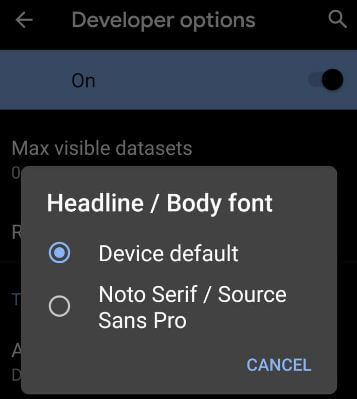Last Updated on March 7, 2021 by Bestusefultips
Change fonts for the latest Android devices? Here’s how to change the font style in Android 10. You can change the default body font on the android 10 using new Styles & wallpaper settings. Also, change it using developer mode settings if you have Google Pixel and Pixel XL running Android 10 devices. Choose default Android 10 font style from device default/Noto Serif/ Source Sans Pro style. You can change font size and display size on android 10 using display settings. Also, download third party font style from play store to set your favorite body font style on android 10.
Google officially launched Android 10 with new features including Dark mode, new gesture system, Focus mode, Parental controls with Google Family link, Apps location permission, improve privacy, and more. Follow the below-given step by step process to set or change the Android 10 font style.
Read Also:
- Top 7 best Android 10 features
- How to change icon shape in Android 10
- 5 Best Android 9 Pie features for Pixel & Non-Pixel devices
- How to enable full-screen gestures in Android 10
How to Change the Font on Android 10
Step 1: Tap & hold the blank area on your home screen.
Step 2: Touch Styles & wallpaper.
Step 3: Click on Style at the bottom of the left corner.
Step 4: Tap on “+” (Custom) option to customize.
Step 5: Choose your favorite font.
Also, choose a system accent color, font size, icon, and icon shape.
Step 6: Enter the name of Style and touch on Apply.
Alternative Way: Settings > Display > Styles & wallpapers > Styles > Customize Theme > Apply
Android 10 – Google Pixel and Pixel XL
To change the android font style, must activate the developer option on your android 10 devices. You can enable developer options using below given settings.
Step 1: Swipe up from the bottom of the home screen on your Pixel devices to open the app drawer and tap settings app.
Step 2: Touch System.
Step 3: Touch about phone.
Step 4: Find the build number and touch 7 times Build number until see “you are now a developer!”.
Step 5: Activated developer mode in your device.
Change font style in Android 10
Step 1: Open app drawer in your Android 10 and click the Settings app.
Step 2: Click on System.
Step 3: Click on Advanced.
Step 4: Click on Developer options.
Scroll down up to the end of the page and you can view the “Theming” section that includes accent color, body font style, and app icon shape.
Step 5: Touch Headline/Body font under the Theming section.
Step 6: Choose a font from Device default OR Noto serif/Source Sans Pro.
Now tap back button to view font style you select in your Android devices.
Change Android 10 icon shape
Google officially launched Android 10 for all Pixel devices. Now Android Q is officially called Android 10. You can change the android 10 icon shape using Developer mode settings. In Android 9 Pie, you can use home screen settings to change the default icon shape.
Step 1: Open Settings in your Android 10.
Step 2: Click on the System at the end of the page.
Step 3: Click on Advanced.
Step 4: Click on Developer options.
Step 5: Touch icon shape at the end of the page under the Theming section.
Step 6: Choose icon shape from available list Device default/Teardrop/Squircle/Rounded Rectangle you want to set.
And that’s it. We hope this tip useful to change the font style in Android 10. If you have any questions regarding this tutorial, tell us in below comment section. Don’t forget to share it with others.