Last Updated on March 7, 2021 by Bestusefultips
Want to add someone on WhatsApp contact list on Android? When you add any new contacts or numbers on your Android phone, it will automatically add to the WhatsApp contact list if register that phone number on WhatsApp. You can easily add or remove contacts from WhatsApp in your Android or iPhone devices. WhatsApp easily finds which of your friends are using WhatsApp using your contacts address book. If an unknown person sends you a message then you can directly add that number from WhatsApp. You must add country code and phone number when the first time create a WhatsApp account. You can see all the contact names whose names and numbers added on your phone’s address book.
WhatsApp is one of the most used messaging apps to connect with your friends or family member and share videos, songs, docs, and other information. Using WhatsApp profile settings, you can see all details of contact like name, phone number, and status of the contact person. Also, make the WhatsApp voice call and group videos call with up to 8 people using a Wi-Fi network. Follow the below-given process to add WhatsApp contact Android phone.
Read Also:
- How to enable two-factor authentication Facebook on PC
- How to delete WhatsApp account on android phone
How to Add New WhatsApp Contact Android Phone
Step 1: Open the “Contacts” app from your android device.
Step 2: Tap on the “Contact” or “+” Icon from the below right corner.
Step 3: Enter the name & phone number want to add WhatsApp contact list and tap on “Save” at the top right corner.
This number saved on your contact list.
Step 4: Now, open the “WhatsApp” app.
Step 5: Tap on “Contacts” tab or “Contact” icon at the bottom right corner (Latest WhatsApp).
Step 6: Click on “Three vertical dots” from the top of the right side corner.
Step 7: Tap on “Refresh”.
Now all WhatsApp contact list update and automatically add the mobile number you add on your phone.
How to Add Someone on WhatsApp Without a Phone Number
If someone sends a message and this number does not add your phone contact list then you can see below screen on your device.
Tap on “Add to contacts” and save it on your device to add it to the WhatsApp contact list.
Above you can see the steps to add new WhatsApp contact android phone. If you have any questions regarding the above-given steps then do let me know via below comment box. Share this WhatsApp article with your friends on social networks.
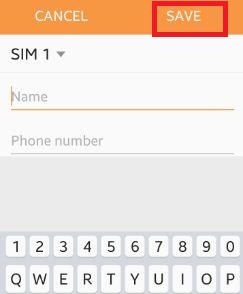
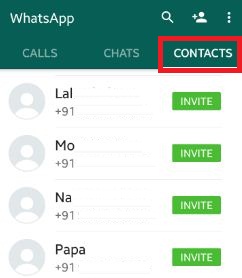
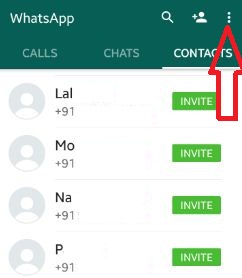

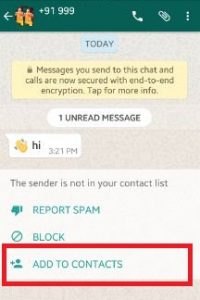



I have a Google Pixel 2 phone (System update 11)
My WhatsApp is a bit different than yours but my problem is when I add a Contact it doesn’t appear on
my list until they contact me, then it will appear.
Any ideas?
Thanks Hal Langworthy
Try to refresh your WhatsApp contact list after adding a new contact in your Pixel 2.
Open WhatsApp > Tap Contacts icon at the bottom right corner > Three vertical dots at the top right > Refresh
If you have still faced the issue, restart your phone after adding a contact and check it again. I hope this trick will help you.