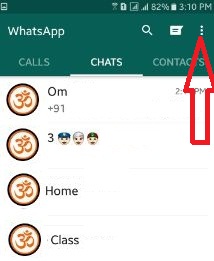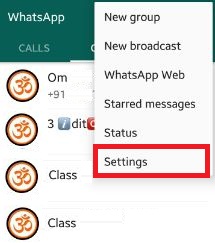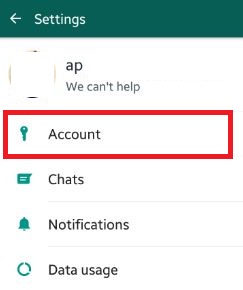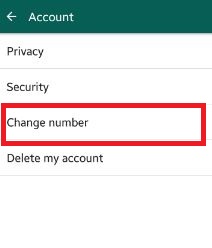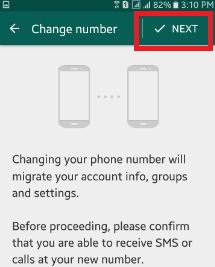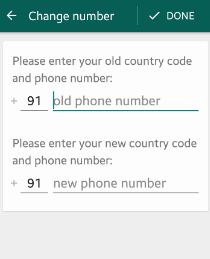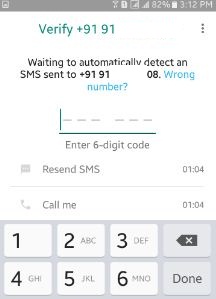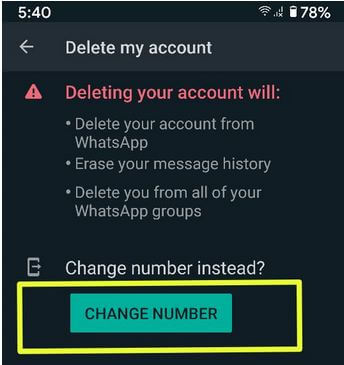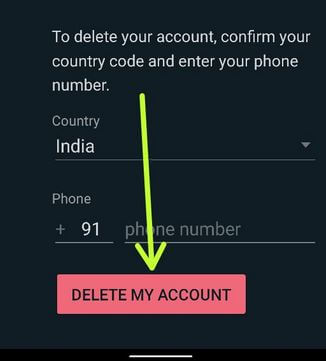Last Updated on March 7, 2021 by Bestusefultips
Here’s how to update or change WhatsApp number on Android phones or tablets. Changing your phone number will migrate your WhatsApp account details, info, groups, and other settings. To add or change a new phone number on your WhatsApp account, you must have entered the old phone number and verify it. When you adding a new number, it will ask you to back up & restore your WhatsApp messages or chat if you want. Using WhatsApp web, you can access WhatsApp both on your Android phone or your PC to scan QR code on your device screen. It is easy to change or delete the WhatsApp account on Android device.
WhatsApp easily find contacts from your device address book and automatically add to WhatsApp contact. You can use only one account on Android phone or tablet. If your device lost or number block and you have a new phone then, first of all, change your number on your old phone. Follow the below-given steps to change WhatsApp number Android.
Read Also:
- How to change passcode of WhatsApp two-step verification
- How to create WhatsApp story using multiple photos on Android
- How to copy and paste WhatsApp messages android
- How to recover deleted WhatsApp messages on Android
How to Change WhatsApp Number on Android Phone
Step 1: Open the “WhatsApp” app on your Android devices.
Step 2: Tap on “Three vertical dots” from top of the right side corner.
Step 3: Choose “Settings”.
Step 4: Click on “Account”.
Step 5: Tap on “Change number”.
Step 6: Tap on “Next” from the top of the right corner or bottom middle.
You can see the below screen on your android phone or tablet device.
Step 7: First enter “old phone number” & after add a “new phone number”.
Step 8: Tap on “Done” or “Next“.
Step 9: Verify your new WhatsApp number using 6-digit code on your new WhatsApp number device.
That’s it. Now your new WhatsApp number start and you can chat or share photos, video with your friends or family member.
Alternative Way: WhatsApp app > More > Settings > Account > Delete my account > Change number > Enter the old & new number > Next > Enter 6 digit code > Done
How to Delete WhatsApp Account From Your Android
Step 1: Open the WhatsApp app on your Android phone.
Step 2: Tap Three vertical dots (More) at the top right corner.
Step 3: Choose Settings.
Step 4: Tap Account.
Step 5: Tap Delete my account.
Step 6: Enter your country code and your phone number and tap Delete my account.
How to Find WhatsApp Number of Your Account
Step 1: Open the WhatsApp app on your Android phone.
Step 2: Tap Three vertical dots (More) at the top right corner.
Step 3: Choose Settings.
Step 4: Tap on your profile.
You can see your WhatsApp profile name, about, and your WhatsApp number.
Above you can see step by step guide to change WhatsApp number Android phone or tablet. Did you find the above WhatsApp trick helpful? Let us know on below comment box. Don’t forget to share this WhatsApp trick with your friends on social networks.