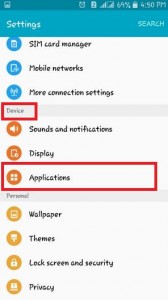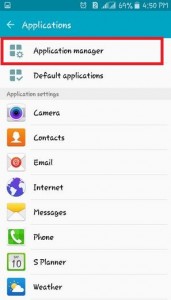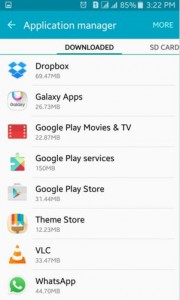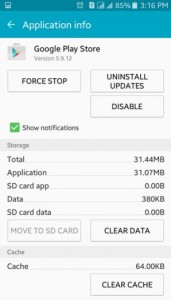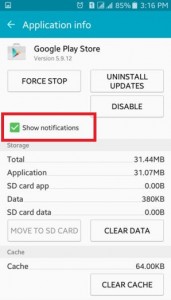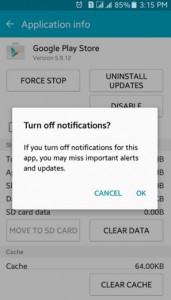Last Updated on December 16, 2019 by Bestusefultips
Here is the complete guide of how to turn off app notifications on Android devices. These all unnecessary app notification drains your mobile’s battery, slowly operate a phone and take more time to open the app. If you are tired from unnecessary application notifications on your android phones or android tablets then disable app notification on your devices. Simply follow below-given steps to turn off app notifications, you don’t need on your android devices.
Below you can see perfect steps for turn off app notifications on android lollipop 5.1.1, KitKat 4.2 such as Samsung Galaxy J7 & J5, Samsung Galaxy S6 Edge & S6, Samsung Galaxy S5, Galaxy S3, Galaxy S4, HTC Desire 826 and other latest android devices.
Read More:
How to turn off Predictive text on Android Lollipop
How to clear default apps in Android phone
How to use a notification reminder on Android Nougat 7.1
How to turn off app notifications on Android Lollipop 5.1.1 / KitKat 4.2
Step 1: Open “Apps”
Step 2: Tap on “Settings”
Step 3: Under Device section, tap on “Applications”
Step 4: Tap on “Application manager”
In application manager, you can see the list of Download apps, SD Card, Running apps, all and disabled options on your screen. Select any app from the app list which you want to stop showing notifications on your android phones or tablets.
Now you can see selected app information on your phone screen.
Step 5: Uncheck the checkbox of “Show notifications”
Now you can see above dialog box on your screen
Step 6: Tap on “OK” to turn off app notifications on android phones and tablets
After completing the above steps, on your android devices, your selected app’s notification disables so you cannot get any app alerts including notifications, sounds, and vibration on your android lollipop devices. If you want to again enable app notification then tick the checkbox of show notifications on application info.
Disable apps notifications on Latest android devices
You can individually turn off or block app notifications on Android 10 and Android 9 Pie using the below-given apps & notification settings.
Settings > Apps & notifications > See all apps > Select app > Notifications > Turn off Show notifications toggle
Above you can get a perfect solution for turn off app notifications on android mobile and tablets. If you have known other ways to disable app notification on your android devices then please share with us.