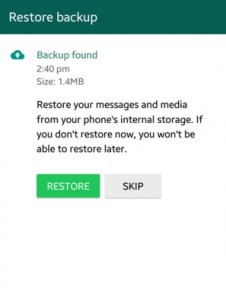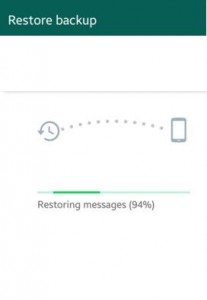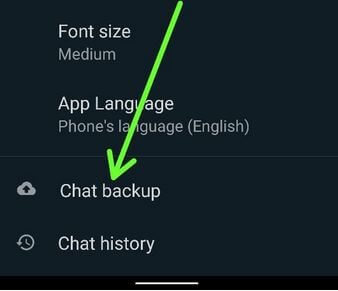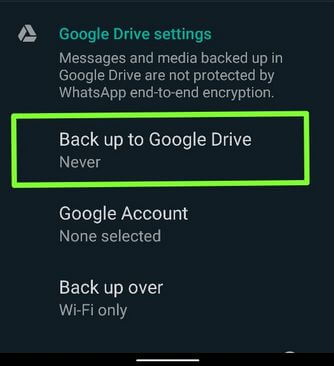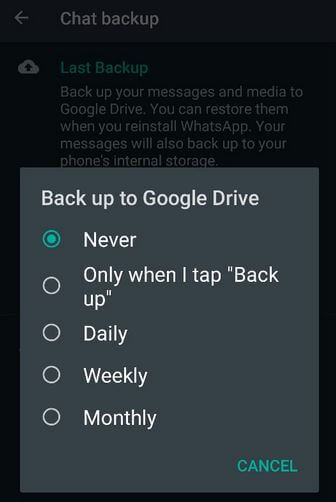Last Updated on June 10, 2020 by Bestusefultips
Want to restore deleted WhatsApp messages without backup on Android? Here is the guide to recover deleted WhatsApp messages on Android phones and tablets. If you have accidentally deleted WhatsApp messages on your android device, its’ quite easy to restore deleted WhatsApp messages (Within 7 days) using WhatsApp chat settings. This will retrieve deleted WhatsApp messages on your Android. WhatsApp automatically backs up chats every day at a specific time. Also, change WhatsApp chat backup to Google drive from Daily/Weekly/Monthly/Only when I tap “back up”/Never.
WhatsApp is a recently most used messaging app compare to other social media apps on android, iOS, Windows, and other smartphones. You can easily send text messages, photos, video calls, etc with friends, families, and others. Below you can see different 2 methods to restore deleted WhatsApp messages on android devices without Android data recovery software.
Read Also:
How to Recover Deleted WhatsApp Messages on Android
WhatsApp automatically backs up your WhatsApp chat history at a set time on your android device. You can manually backup your recently WhatsApp chat history using the “Back up chats” option before uninstalled WhatsApp.
How to Restore Deleted WhatsApp Messages or Chat History Within 7 days
Step 1: “Uninstalled or Delete WhatsApp” from your Android phone or tablet.
Step 2: Go to the Play store and “Reinstall WhatsApp” on your phone.
Step 3: Enter your phone number and verify it.
A below given pop-up message appears:
Step 4: Tap on “Restore” to back up your WhatsApp messages history or restore your messages and media from your phone’s internal storage
How to Restore Old WhatsApp Messages on Android (More than 7 days)
Step 1: “Uninstalled WhatsApp”.
Step 2: Open your android device SD cards or Device storage > WhatsApp > Database.
Step 3: Rename “msgstore-201…5.1.db.crypt8” to “newmsgstore-201…5.1.db.crypt8”.
Step 4: Select the backup file that you want to restore lost WhatsApp messages.
Step 5: Rename “msgstore-201…5.1.db.crypt8” to “msgstore.db.crypt”.
Step 6: “Reinstall WhatsApp” on your android device and then asks to restore then tap on it.
When tapping on restore then you can see above screen on your android phone and tablet. Now restore all your deleted data on your device.
How to Change the Default WhatsApp Backup Time on Android
Step 1: Open the WhatsApp app in your Android devices.
Step 2: Tap Three vertical dots at the top right corner.
Step 3: Choose Settings.
Step 4: Tap Chats.
Step 5: Tap Chat backup at the end of the screen.
Step 6: Tap Back up to Google Drive.
Step 7: Choose from Never/Only when I tap “back up”/Daily/Weekly/Monthly.
Also, choose Google account and change WhatsApp backup over WiFi or WiFi/Cellular settings.
Above you can see different two methods to recover deleted WhatsApp messages on android lollipop and KitKat devices without data recovery software. If you have any trouble then post a comment on the below box.