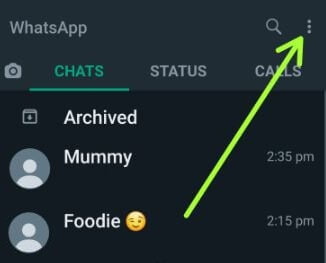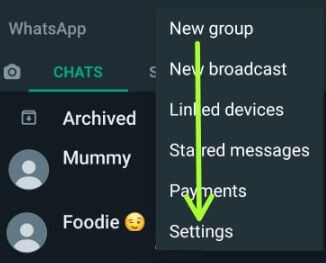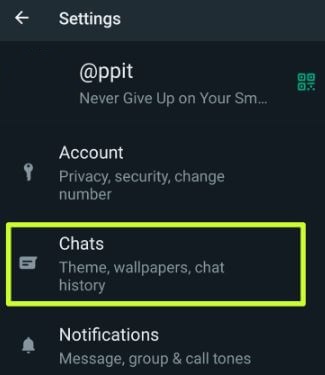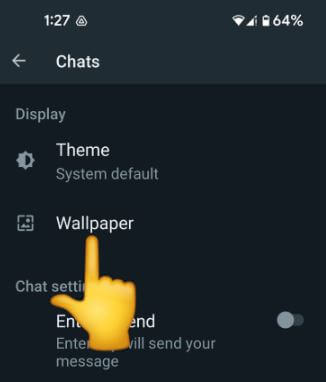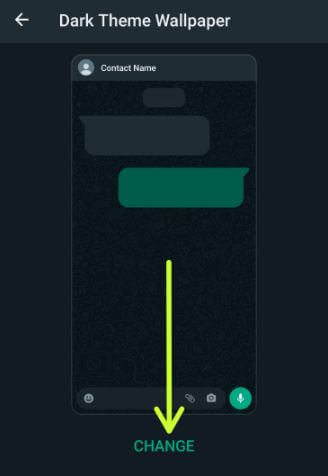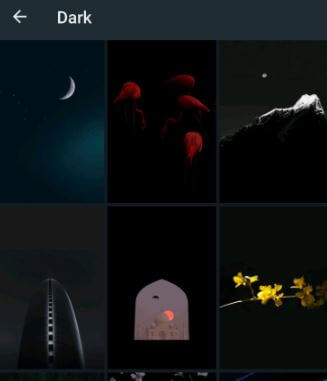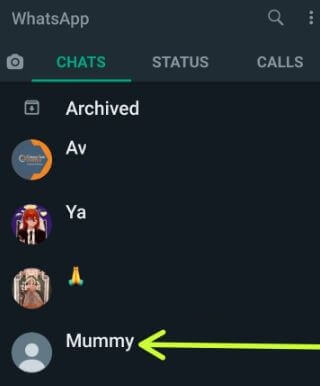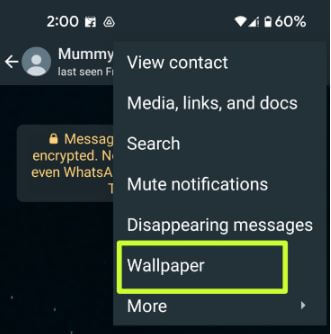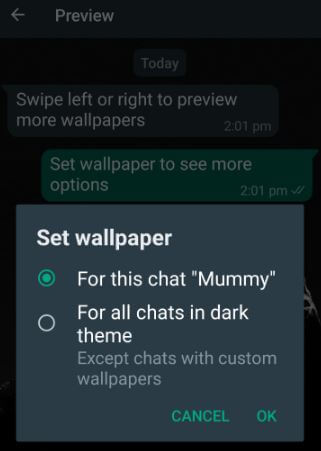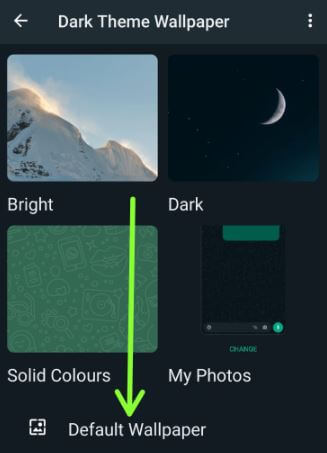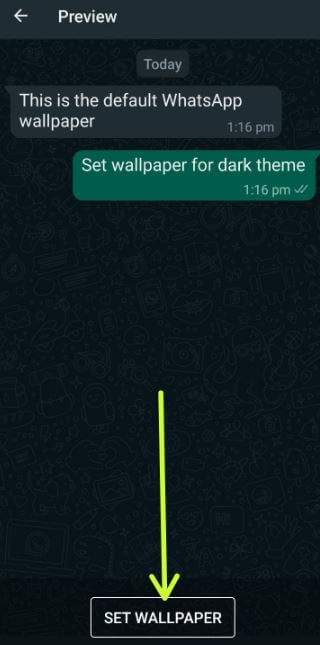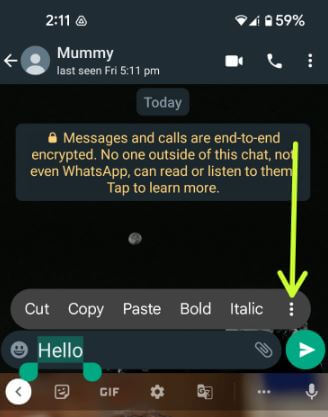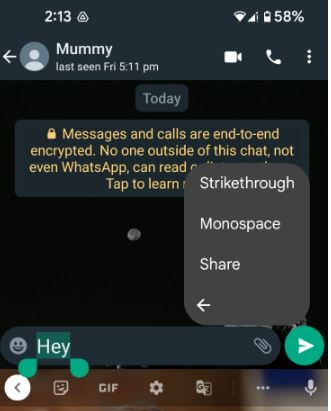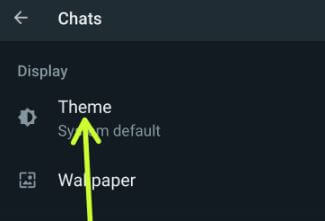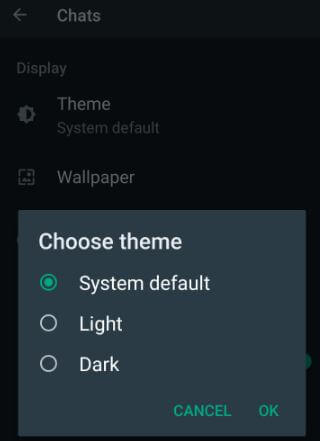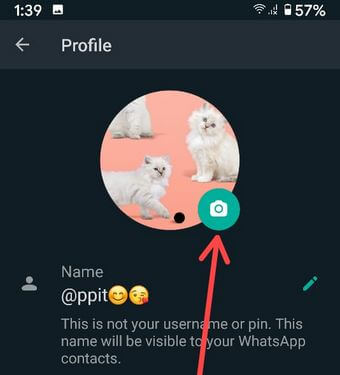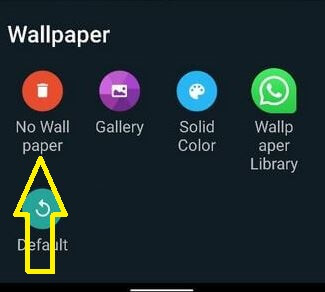Last Updated on June 14, 2022 by Bestusefultips
Want to change the chat background in WhatsApp on Android devices? This tutorial explains to you how to change WhatsApp wallpaper on Android devices. You can set a custom wallpaper for individual contacts on Android 12/Android 11 or iPhone. Choose your favorite WhatsApp chat wallpaper from dark wallpaper, light wallpaper, phone gallery, solid color, and default WhatsApp wallpapers. Change WhatsApp theme color (System default, Dark, or Light) and chat color on your Android phones and tablets. Also, download live wallpaper for WhatsApp background and WhatsApp 4K wallpaper from the Google play store.
Read Also:
- How to Change WhatsApp Group Icon on Android
- How to Change the Background Theme of Gboard Keyboard on Android
- How to Change WhatsApp Group Name on Android
How to Change the Background on WhatsApp Chats Android
Step 1: Open WhatsApp on your phone.
Step 2: Tap on Three vertical dots (More) at the top right corner.
Step 3: Choose Settings.
Step 4: Tap on Chats.
Step 5: Tap on Wallpaper.
Step 6: Tap on Change.
You can see the below-given options for Change WhatsApp chat wallpaper on Android phones and tablets.
- Bright: Select the bright or light wallpaper you want to set.
- Dark: Choose a dark wallpaper.
- Solid colors: Select a solid color as a WhatsApp chat background.
- My photos: Choose your favorite picture from your phone gallery.
- Default wallpaper: Set default WhatsApp wallpaper as background.
Step 7: Choose any category (We Choose Dark) from the list above.
Step 8: Select the Wallpaper from the list.
Step 9: Tap on Set wallpaper at the bottom.
Open any WhatsApp chat & group, and you can see the new background chat wallpaper on the WhatsApp Android phone.
How Can I Set Wallpaper Background for One Contact in WhatsApp?
You can set a custom wallpaper for different WhatsApp chats on your Android device using the below-given settings.
Step 1: Open the WhatsApp app on your device.
Step 2: Tap on Any contact you want to change the WhatsApp background.
Step 3: Tap on Three vertical dots (More) in the upper right corner and tap on Wallpaper.
Step 4: Tap on Change.
Step 5: Choose a Category from the list.
Step 6: Choose a Wallpaper from the list.
Step 7: Tap on Set wallpaper at the bottom.
Step 8: Choose For this chat and tap on OK.
Does the WhatsApp Wallpaper Change for Everyone?
No, only your device’s WhatsApp chat background will change.
How to Set Default WhatsApp Chat Wallpaper on Android 12/Android 11
Step 1: Open WhatsApp on your device.
Step 2: Tap on More at the upper right.
Step 3: Tap on Settings.
Step 4: Tap on Chats.
Step 5: Tap on Wallpaper.
Step 6: Tap on Change.
Step 7: Tap on Default wallpaper.
Step 8: Tap on Set wallpaper.
How Do I Style Text on WhatsApp Android?
Step 1: Open the Chat on WhatsApp.
Step 2: Type any message and long-press the text. Tap on Three vertical dots.
Step 3: Choose a font style from Bold, Italic, Strikethrough, and Monospace.
Step 4: You can see WhatsApp text style will be changed.
How Can I Change WhatsApp Theme?
You can change the WhatsApp theme as the system default, dark or light.
Step 1: Open WhatsApp on your Android device.
Step 2: Tap on Three vertical dots (More) at the top right corner.
Step 3: Tap on Settings.
Step 4: Tap on Chats.
Step 5: Tap on Theme.
Step 6: Choose from System default/Light/Dark and tap on OK.
How to Change WhatsApp Profile Picture on Android in 2022
Step 1: Open the WhatsApp app on your device.
Step 2: Tap Three vertical dots (More) at the top right corner of the screen.
Step 3: Select Settings.
Step 4: Tap the Profile icon.
Step 5: Tap the Camera icon of your profile picture.
Step 6: Choose from Gallery or Camera.
Step 7: Select a photo from the gallery and tap Done.
You can also choose a photo from your camera to set as a default WhatsApp picture on an Android phone or tablet.
How to Delete WhatsApp Chat Background Wallpaper Android (Older Version)
WhatsApp > Three vertical dots (More) at the top right corner > Settings > Chats > Wallpaper > No wallpaper
Above, you can see the perfect steps for change the WhatsApp chat wallpaper on Android devices. Please comment below if you have any queries or trouble with the above steps changing WhatsApp wallpaper.