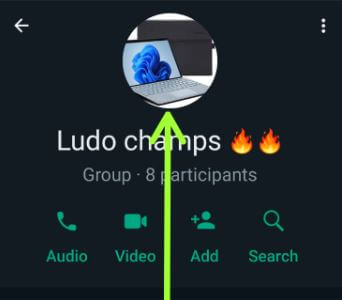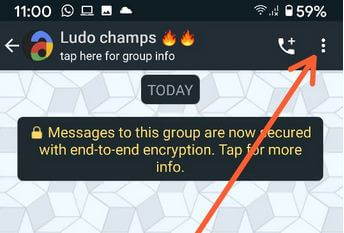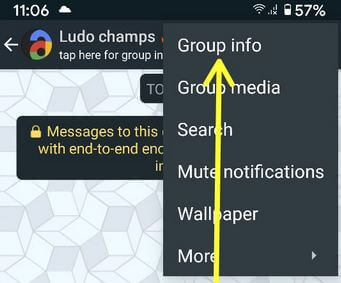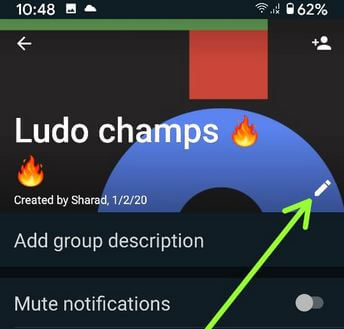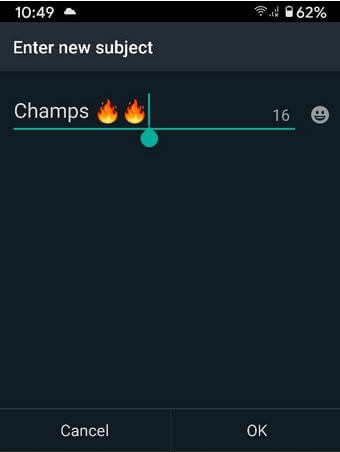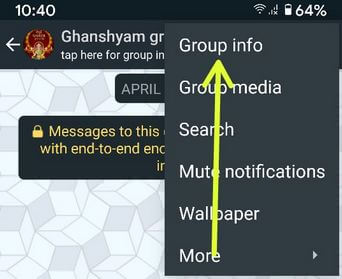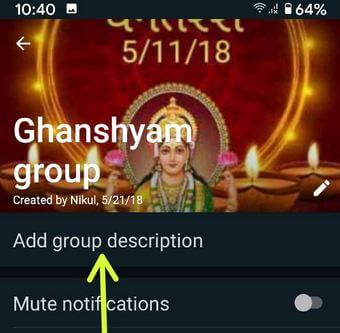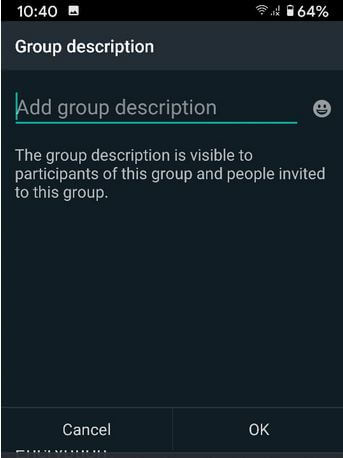Last Updated on June 9, 2022 by Bestusefultips
Here’s how to change WhatsApp group icon on Android phones and tablets. Any WhatsApp group participant can change WhatsApp group profile picture and WhatsApp group name or subject. You can edit the group name, group description, edit group admins, and edit WhatsApp group info. Only the WhatsApp group admin can add or remove participants from the existing WhatsApp group. You can chat with up to 100 people at once on the WhatsApp group. A WhatsApp group has more than one (unlimited) admin.
Read Also:
- How to Turn On/Turn Off Pop-up Notifications on WhatsApp Android
- How to Change Instagram Profile Picture on Android
How to Change WhatsApp Group Icon without Admin on Android Device
Step 1: Open WhatsApp on your Android phone and tablet.
Step 2: Tap on any WhatsApp group you want to change the name of the group icon.
Step 3: Tap on the WhatsApp group name.
Step 4: Tap on WhatsApp group profile picture.
Step 5: Tap on the Pencil icon in the top right corner.
Now you can see the below options on your Android device.
- Camera: Capture an image from your phone camera.
- Gallery: Choose a picture from the phone gallery.
- Emoji & stickers: Select an Emoji and color you want to set.
- Search Web: Find or search icon on the Web.
Step 6: We select a Gallery.
Step 7: Choose a picture from the list and tap on Done at the bottom right corner.
How Do I Change the Name of Group Icon on Android?
Step 1: Open the WhatsApp app.
Step 2: Tap any WhatsApp Group name.
Step 3: Tap Three vertical dots at the top right corner.
Step 4: Choose Group info.
Step 5: Tap the Pencil icon.
Step 6: Enter the new name/subject and tap OK.
How to Add Group Description on WhatsApp Android
The group description is visible to participants and people invited to this group.
Step 1: Open the WhatsApp app.
Step 2: Tap WhatsApp Group name.
Step 3: Tap Three vertical dots at the top right corner.
Step 4: Tap Group info.
Step 5: Tap Add a group description.
Step 6: Enter the description and tap OK.
Above, you can see the best guide to change WhatsApp group icon on Android phones and tablets. If you have any issues, then post a comment on the below box.