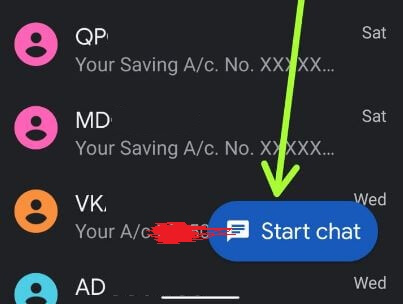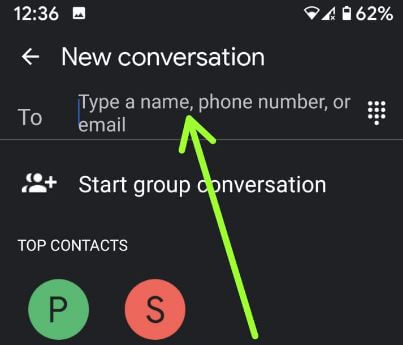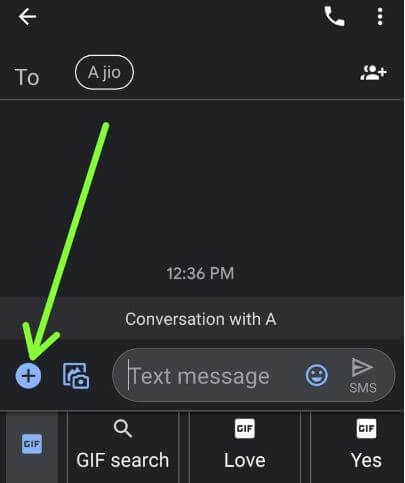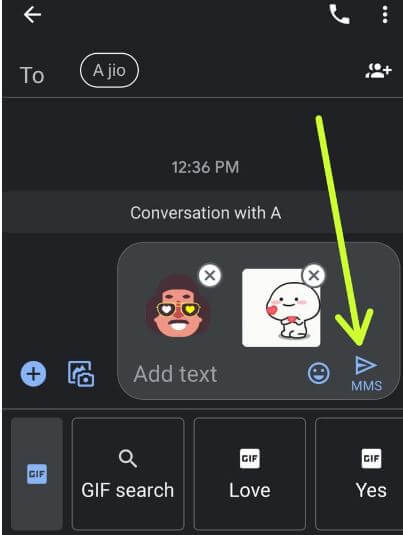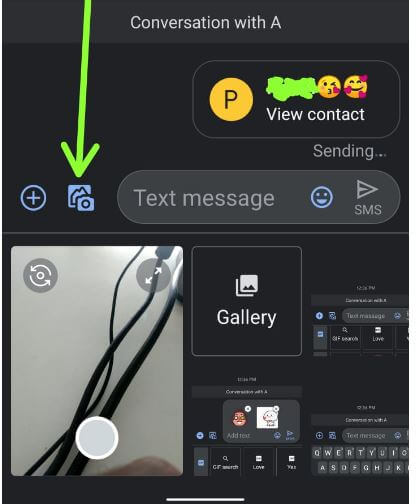Last Updated on December 19, 2023 by Bestusefultips
Do you want to attach your picture or GIF to the messages on your stock Android devices? Here’s how to attach a photo to text message in Android 14, 13, 12, 11, and 10. You can send a picture in text using message settings on your Android or Samsung devices. Before sending a photo, allow MMS messaging on your Android. Also, send GIFs, stickers or phone gallery photos as MMS on your Android devices. You can share contacts, attach files and more on your latest Android devices. Also, you can set a schedule to automatically send text messages to your friends or other contacts on the latest Android version.
First, check that your phone supports Project Fi to send MMS on Android phones. Several users reported issues sending images using Android messages on the Google forums. Follow the below-given step-by-step process to attach a picture to a text message on Android 10 to Android 14 devices.
Check More:
How to Attach a Photo to Text Message in Android 14, 13, 12, 11, 10
You can send and receive photos, videos, audio files and more as multimedia messages on your Android or Samsung devices. Also, use your phone camera to take a picture or start a recording. Apply the below steps to send pictures to text messages on Android.
How to Send a Picture in a Text Message on Android Phones
Step 1: Open the Messages app on your Android.
Step 2: Tap the Start Chat button at the bottom right corner.
Step 3: Enter a name, phone number or email you want to send MMS.
Step 4: Tap the + icon.
Here, you can see Gallery, GIFs, Stickers, Files, Location, Google Assistant for ask, Voice, Share contact, Schedule send and attach a file.
Step 5: Select the Option from the list you want to send.
Step 6: Tap the Send icon or MMS button.
It’s easy to send the picture as a text message on your Android devices.
Attach a Photo to a Text Message on Android (Android 10) from the Phone Gallery
Check out the settings below to send a picture as MMS on Android from your phone gallery.
Step 1: Open the Android messages app on your device.
Step 2: Tap the Start Chat button.
Step 3: Tap the Camera icon button.
Step 4: Choose a photo from the gallery or take a selfie or picture using a camera.
Step 5: Tap the MMS button.
You can send a picture via email or text on any Android phone.
And that’s it. I hope this clarifies how to attach a picture to a text message on Android. Do you still have any questions? Tell us in the comment box below. Stay and connect with us for the latest updates.
Read Also: