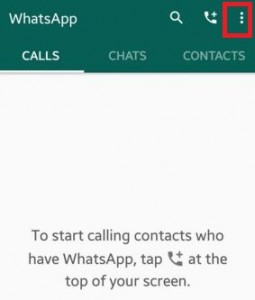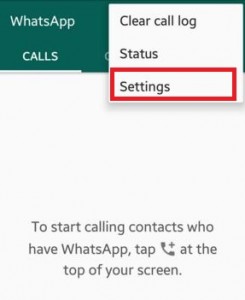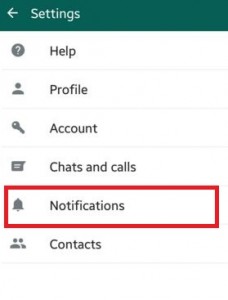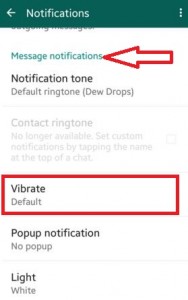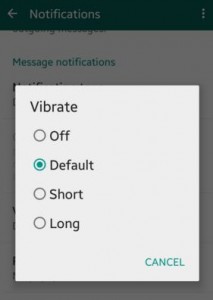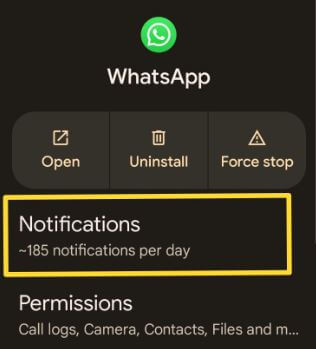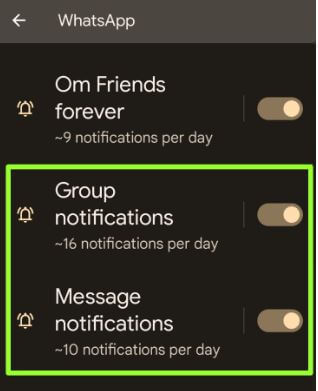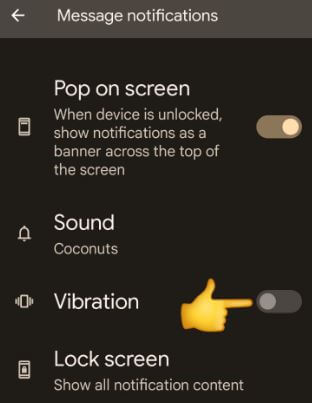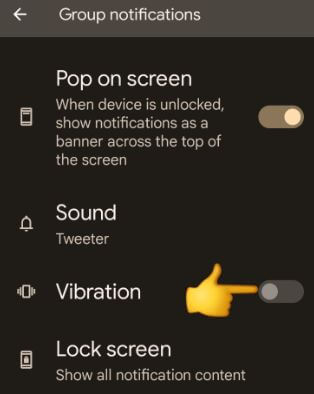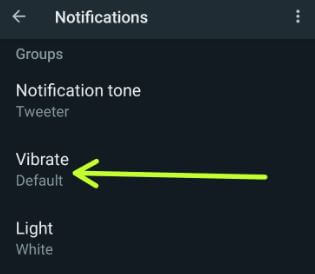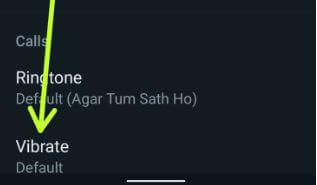Last Updated on June 10, 2022 by Bestusefultips
Annoying by WhatsApp vibration, or WhatsApp vibration not working issue? Here’s how to turn off vibration on WhatsApp Android phone or tablet. Easy to enable or disable vibration for WhatsApp message notifications, group notifications, voice messages, or WhatsApp voice & video calls. You can set or customize the vibrate notification settings of WhatsApp from off, Default, Short and long. Also, turn off notification vibration on Android stock to disable vibration notifications in WhatsApp and other Apps.
Read Also:
- How to Turn Off Vibration on Android Phone
- How to Turn On/Turn Off Pop-up Notifications on WhatsApp Android
- How to disable WhatsApp group notifications on Android
How Do You Stop WhatsApp from Vibrating on Android Phones?
Check out the below given different ways to turn off vibration on WhatsApp Android phone or tablet.
Step 1: Open WhatsApp on your Android devices.
Step 2: Tap on Three vertical dots from the top right corner.
Step 3: Tap on Settings.
Step 4: Tap on Notifications.
Step 5: Tap on the Vibrate option in the Messages section.
You can see the below screen on your Android device. By default, select Default. So, automatically turn on vibrate on WhatsApp messages or calls,
Step 6: Choose the Off to turn off WhatsApp message vibration.
How to Turn Off Notification Vibration on WhatsApp Android 12 or Android 11 Stock OS (Pixels)
Step 1: Go to Settings.
Step 2: Tap on Apps.
Step 3: Tap on See all apps.
Step 4: Tap on WhatsApp.
Step 5: Tap on Notifications.
Step 6: Tap on Message notifications.
Step 7: Toggle off Vibration.
How to Disable Vibration for WhatsApp Group Notifications on Android 12/Android 11
Step 1: Go to Settings.
Step 2: Tap on Apps.
Step 3: Tap on See all apps.
Step 4: Tap on WhatsApp.
Step 5: Tap on Notifications.
Step 6: Tap on Group notifications.
Step 7: Toggle off Vibration.
How to Turn Off WhatsApp Group Vibration on Android
Open WhatsApp > Three vertical dots (More) > Settings > Notifications > Tap on Vibrate in Groups section > Choose off if you want to turn off
How to Enable or Disable WhatsApp Call Vibration on Android
Open WhatsApp > Three vertical dots (More) > Settings > Notifications > Tap on Vibrate in Calls section at the end of the page > Choose off if you want to turn off
Above, you can see the turning off vibration on WhatsApp Android devices. Did you find the above process helpful? Don’t hesitate to let me know in the below comment box. It would be a pleasure to help you. Connect with us for daily updates.