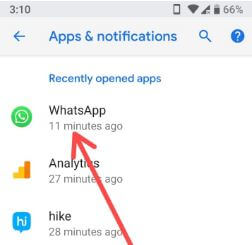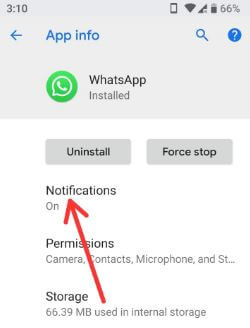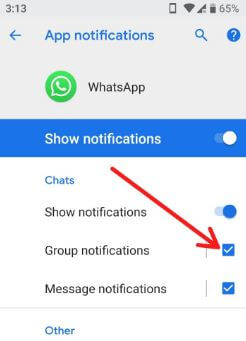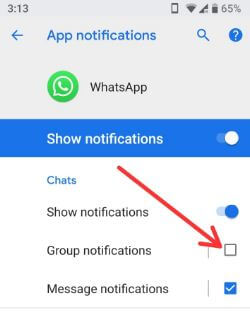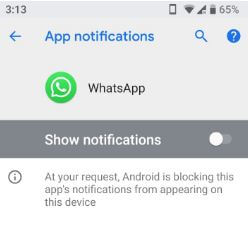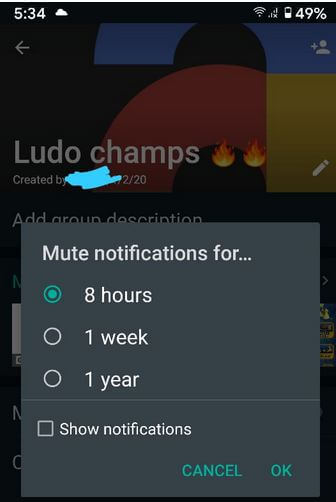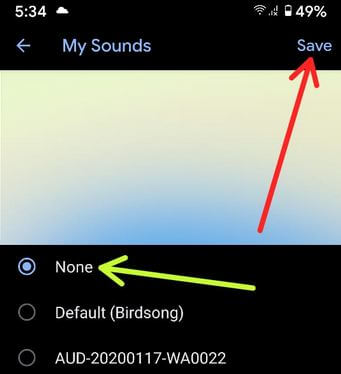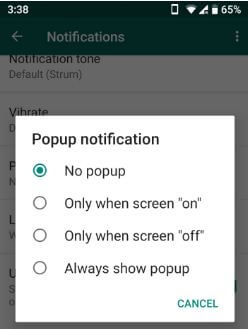Last Updated on March 7, 2021 by Bestusefultips
Annoying by constantly gettings group notifications on WhatsApp Android devices? Here’s how to turn on/turn off WhatsApp group notification in Android devices. You can disable notification sound or block notifications on WhatsApp using apps & notification settings. If you don’t want to disable WhatsApp group notification, you can mute group notifications from WhatsApp on android to choose a time from 8 hours/1 week/1 years. Also, change the WhatsApp group notification tone in your Android or iPhone devices.
Read Also:
How to Mute or Disable WhatsApp Group Notification in Android
You can stop WhatsApp group message notifications using notification settings in your Android devices. Let see one by one.
How to Disable Group Notifications on WhatsApp Android
Step 1: Swipe down the notification shade and tap the Settings icon.
Step 2: Tap Apps & notifications.
Step 3: Tap See all apps.
Step 3: Scroll down and tap the WhatsApp.
Step 4: Tap Notifications.
Here you can see WhatsApp app notifications settings for your android phone or tablet devices. Different android device has slightly different settings to change notification settings.
By default checked “Group notifications” box or toggle on “Group notifications” in your latest Android.
Step 5: Uncheck the box of Group Notifications or toggle off “Group notifications” on the latest Android devices.
Now turn off WhatsApp group notifications in your Android devices.
Step 6: Toggle off “Show notifications” to block WhatsApp notifications including both group & individually from appearing on your Android device.
Sometimes even you mute group on WhatsApp notification, you can receive notification pop-up in your android phone or tablet devices. To fix this issue, hide pop-up notification on WhatsApp android using below given settings.
How to Mute Notification on WhatsApp Group Android in 2020
Open WhatsApp > Tap Chats tab > Tap any group > Tap Three vertical dots at the top right corner > Group info > Toggle on Mute notifications > Choose from 8 hours/1 week/1 year > OK
How to Disable Notification Sound on WhatsApp Group Android in 2020 (Pixel 3a)
Open WhatsApp > Three vertical dots (More) at the top right corner > Select settings > Notifications > Tap Notification tone under the Groups section > Choose None > Save
Note: Different Android has different settings to set notification tone on WhatsApp group or messages.
How to Hide WhatsApp Pop-up Notification in Android
Note: Pop-up notifications are no longer available in your latest version of WhatsApp Android.
Step 1: Open WhatsApp in your android device.
Step 2: Tap Three vertical dots (Menu) at the upper right corner.
Step 3: Select Settings.
Step 4: Tap Notifications.
Step 5: Tap Popup notification under message notifications.
Here you can see No popup/Only when screen “on”/Only when screen “off”/Always show popup
Step 6: Choose No popup.
And that’s all. We hope this makes it clear how to disable WhatsApp group notification in Android Devices. If you have any questions regarding this tutorial, tell us in below comment box. Stay and connect with us for the latest updates.