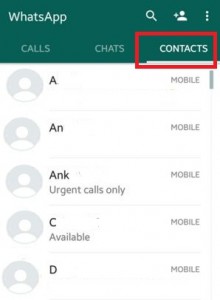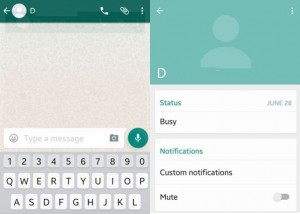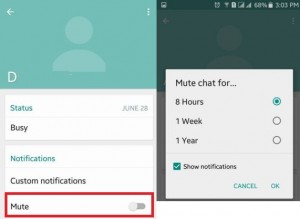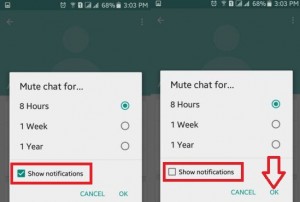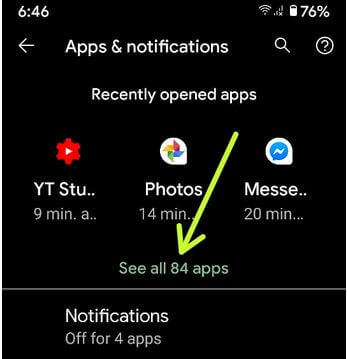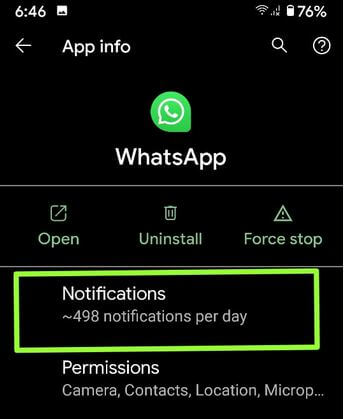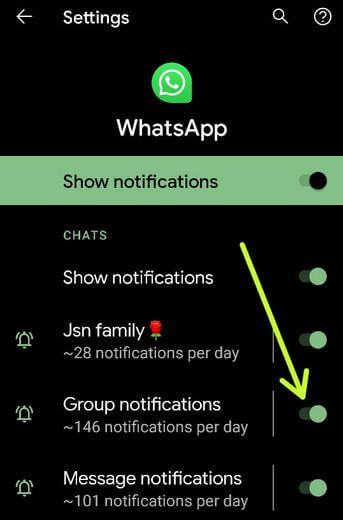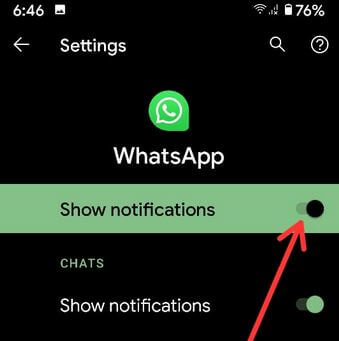Last Updated on March 7, 2021 by Bestusefultips
Here’s how to mute chat notifications for WhatsApp group on Android. You can easily mute or disable WhatsApp chats notifications of individual person or group chat notifications without blocking them. You can mute group notifications for 8 hours/1 week/1 years. When you mute chat or group notification, you can only see receive notifications on that contact chat only. To hide notifications of this mute chat person or group, uncheck the “Show notifications” checkbox on your android devices.
You can disable WhatsApp group notifications on your latest android devices using apps & notifications settings. Below you can see perfect steps to mute chat notifications on WhatsApp of individual person or group.
Read Also:
- How to change WhatsApp group name on Android
- How to turn off notifications on Facebook Messenger Android
How to Mute Chat Notifications on WhatsApp Android
Check out below given settings to mute WhatsApp notifications for individual contact and group notifications.
Step 1: Open “WhatsApp” on your Android devices.
Step 2: Tap on the “Contacts” or “Chats” tab.
Step 3: Tap on “Any contact” or “Group name” want to mute chat notifications.
Step 4: Tap on the Profile icon or tap Three vertical dots (More) at the top right corner (Latest Android in 2020).
Step 5: Tap on “Mute” or “Mute notifications” (Latest Android in 2020).
To hide notifications of this mute chat person or group then uncheck the “show notifications” checkbox on your android phone or tablet.
Step 6: Choose Mute chat for 8 Hours/1 Week/1 Years and Tap on “OK”.
How to Turn Off or Disable WhatsApp Group Notifications on Android in 2020
Step 1: Go to Settings.
Step 2: Tap Apps & notifications.
Step 3: Tap See all.
Step 4: Scroll down and tap on Whatsapp.
Step 5: Tap Notifications.
Step 6: Toggle off Group notification to turn off WhatsApp group notifications.
Step 7: Toggle on Show notifications to block notifications on WhatsApp Android.
How to Turn On/Turn Off Media Visibility on WhatsApp Android
By default show newly downloaded media such as photos, videos, and other files in your phone’s gallery. If you don’t want to show media files, disable it using below given settings.
Step 1: Open WhatsApp app in your android devices
Step 2: Tap Three vertical dots (More) at the upper right corner
Step 3: Tap Settings
Step 4: Tap Chats
Step 5: Toggle off Media visibility.
Above you can see perfect tips to mute chat notifications on WhatsApp android devices for individual person or group. If you have any issue when following the above-given steps please post them in the comment section below.