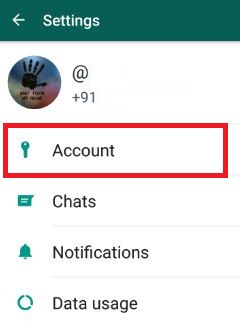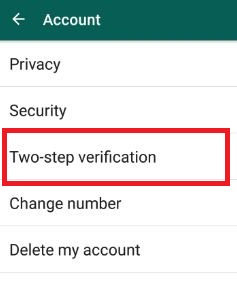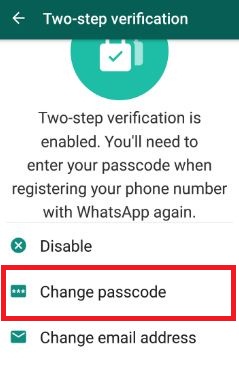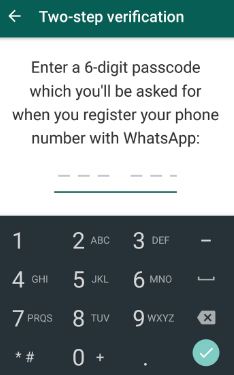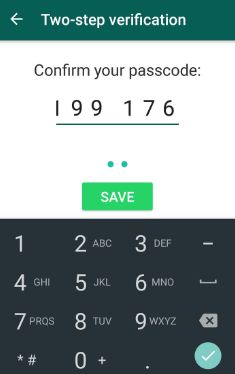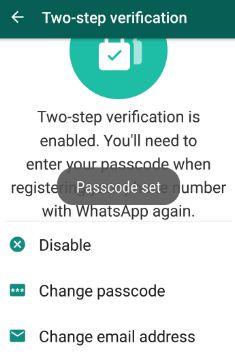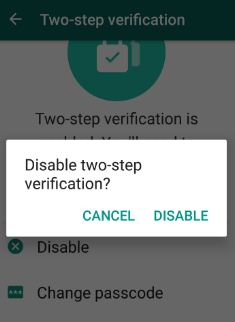Last Updated on March 7, 2021 by Bestusefultips
Here’s how to reset passcode for WhatsApp two-step verification.WhatsApp’s launched a new feature called WhatsApp two-step verification. We already know the steps to enable two-step verification on WhatsApp. When enabling two-step verification, you” ll need to enter the passcode. You can reset WhatsApp two-step verification passcode using your Gmail account you added when enabling this feature. This WhatsApp passcode need when you registering your mobile number with WhatsApp again on your device. This feature provides extra security to your WhatsApp account.
Before this feature, WhatsApp added end-to-end encryption feature so WhatsApp and third parties can’t read or listen chat or messages of person. Follow the below-given step by step guide to change passcode of WhatsApp two-step verification on Android device.
Related:
How to Reset Passcode For WhatsApp Two-Step Verification Android Phone
Step 1: Tap on “App drawer” on your android device.
Step 2: Open the “WhatsApp” app.
Step 3: Tap on “Three vertical dots” from top of the right side corner.
Step 4: Touch “Settings”.
Step 5: Tap “Account”.
Step 6: Tap “Two-step verification”.
Step 7: Tap on “Change passcode”.
Step 8: Enter 6 digit passcode.
Enter 6 digit passcode which you entered when you register your phone number with WhatsApp.
Step 9: Confirm your passcode.
Step 10: Tap on “Save”.
You can view the “Passcode set” text on your device screen.
How to Disable WhatsApp Two-step Verification on Android Phone
WhatsApp > More > Settings > Account > Two-step verification > Disable > Disable
How to Reset WhatsApp Two-step Verification Passcode in Android
When you open the WhatsApp app on your device and asked to enter the passcode, but you don’t remember the WhatsApp password. Don’t worry, it’s easy to reset WhatsApp passcode using your entered Gmail account. Just tap on forgot password and after that tap on send email to get WhatsApp two-step verification passcode reset link. You can disable or remove two steps verification from WhatsApp number.
WhatsApp > Forgot Passcode > Send email > Open Gmail account > Reset passcode
Did you find the above steps helpful to reset or change the passcode of WhatsApp two-step verification? If you have any questions regarding the above process, let us know on below comment box. Don’t forget to share this WhatsApp article with your friends on social networks.