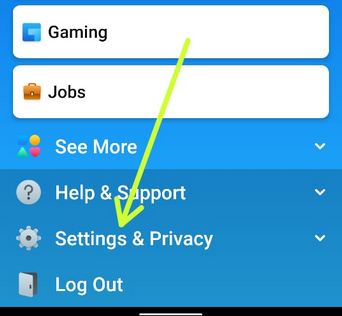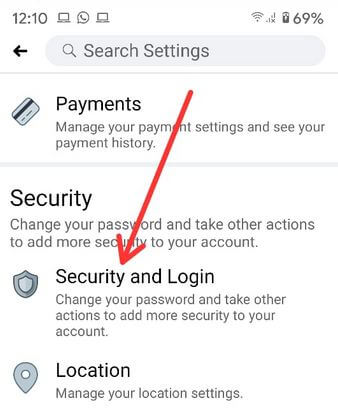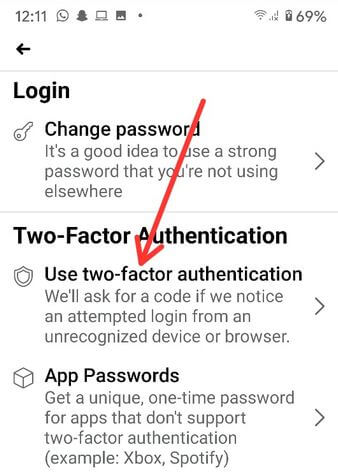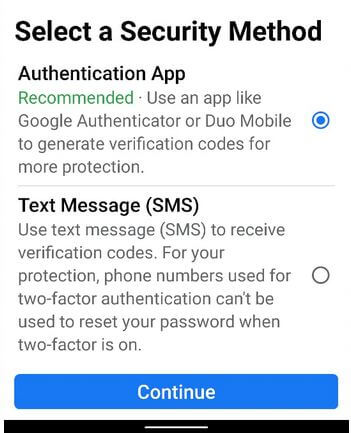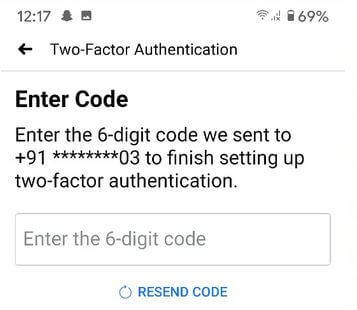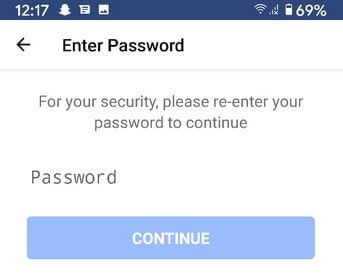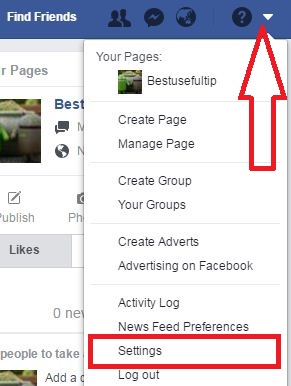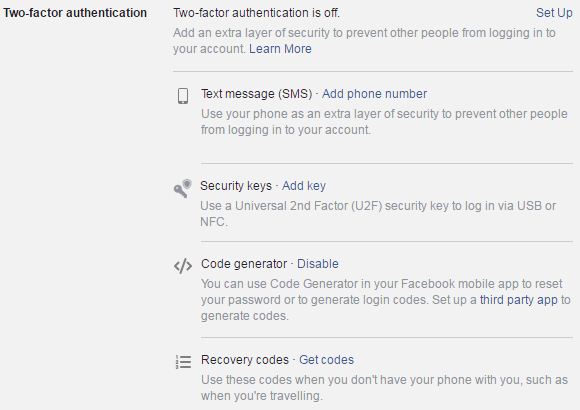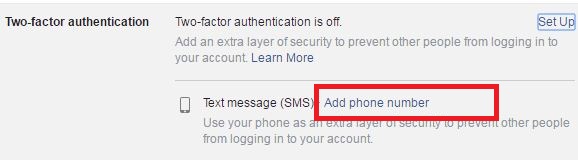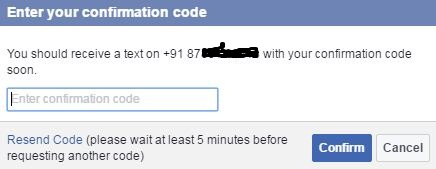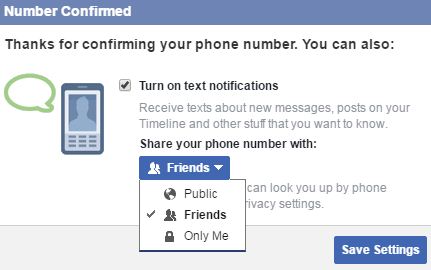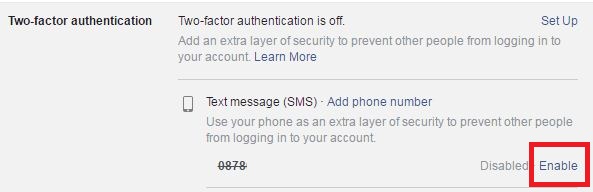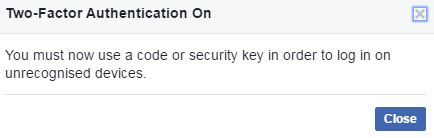Last Updated on March 7, 2021 by Bestusefultips
Want to secure your Facebook account? Here’s how to set up two-step authentication on Facebook Android phone in 2020 or PC/Laptop. This Facebook 2 factor authentication is the best security feature to protect your Facebook account against hackers or unknown users. When enabling two-factor authentication on Facebook, you must need security code to log in to the account that sends on your mobile number or email you added. You can secure your Facebook account using various authentication methods such as test message codes, security key, turn on code generator, use third-party apps, and more. Also, anytime bypass two-factor authentication on Facebook to reset the Facebook password on your Android or iPhone devices.
You can turn on Facebook login alert on pc so when someone tries to log in your Facebook account, you can get alert notifications. Follow the below-given step by step guide to setup or enable two-factor authentication Facebook on PC or Laptop device.
Read Also:
- How to change passcode of WhatsApp two-step verification on Android
- How to enable two-factor authentication Instagram android
- How to Set up 2-step verification for Gmail on Android
How to Enable Two Factor Authentication Facebook on PC/Laptop
Check out below given methods to use 2-factor authentication on Facebook app.
Turn on Facebook Two Factor Authentication on Android in 2020
Step 1: Open the Facebook app in your Android device.
Step 2: Tap Three horizontal lines at the top right corner.
Step 3: Scroll down and tap Settings and Privacy.
Step 4: Tap Settings.
Step 5: Tap Security & login under the security section.
Step 6: Scroll down and tap Use two-factor authentication.
Step 7: Choose the Authentication app or Text messages (We choose) and tap Continue.
Step 8: Select your phone number (Also add a phone number here) and tap Continue.
Step 9: Enter the code and tap Continue.
Step 10: Enter your Facebook password and tap Continue.
Now, activate 2 factor authentication on Facebook app on your Android devices.
Using PC/Laptop
Step 1: Log in your Facebook account on a PC or laptop.
Step 2: Tap “More” from top of screen & Touch “Settings”.
Step 3: Click “Security”
Step 4: Tap “Edit” in Two-factor authentication.
By default turned off two-factor authentication facebook. You can see below options for Facebook two-factor authentication use on your PC to secure account.
Step 5: Tap “Setup”.
Step 6: Click “Set up second factors”.
You can add your phone number or use a security key and code generator to enable two-factor authentication Facebook in your pc.
Step 7: Tap “Add phone number”.
Step 8: Enter phone number & tap “Continue”.
You should receive a code on your added phone number.
Step 9: Enter confirmation code & tap “Confirm”.
You can see below the screen on your pc or laptop device.
Step 10: Check the box of “Turn on text notifications” & set share your phone number with Public/Friends/Only me.
By default set friends to share a phone number.
Step 11: Tap “Save settings”.
Step 12: Tap “Enable”.
Now verify your Facebook account to enter log in details.
Step 13: Enter your Facebook password & Tap “Submit”.
See this message on screen: Are you sure you want to set up two-factor authentication?
Also, uncheck the box if you want to disable two-factor authentication Facebook any time on your desktop or Android devices.
Step 14: Tap “Enable”.
That’ all about how to set up Facebook two-step verification on PC using a phone number.
Also, use below given methods to secure your Facebook account against hackers or spammers when they are trying to log in to your Facebook account without your permission.
Security keys: If you have a USB security key, you can use this method to protect your Facebook account.
Code generator: Use a third-party app to generate facebook log in codes.
Recovery codes: This recovery code use when you don’t have your android phone or tablet device. There are 10 codes available for login your account. Keep them safe.
I hope you have liked the above tip to enable two-factor authentication Facebook. If you have any trouble with the above-given steps, let us know below comment box. We will respond as soon as possible. Don’t forget to share it with your friends if you fount it helpful.