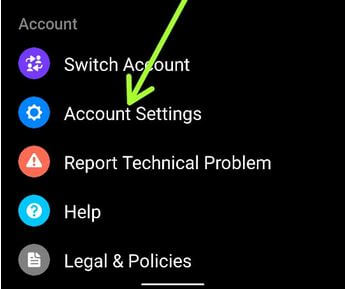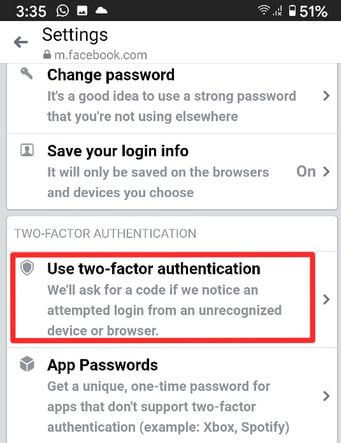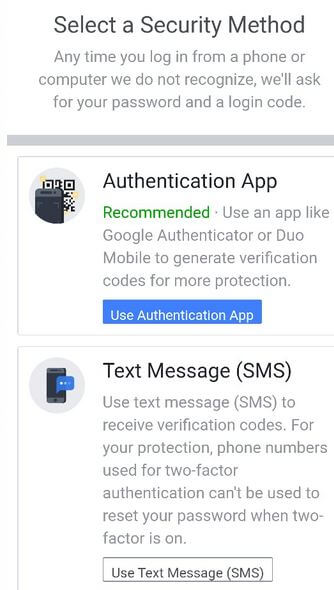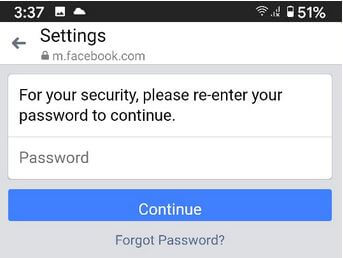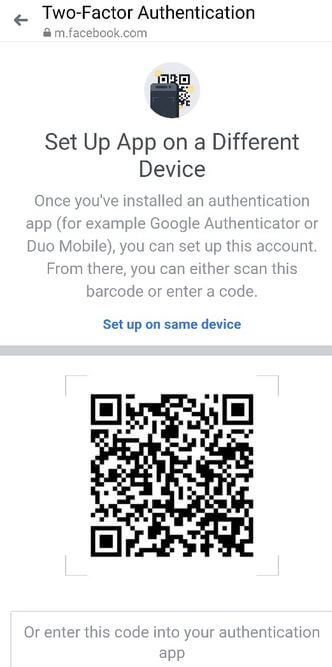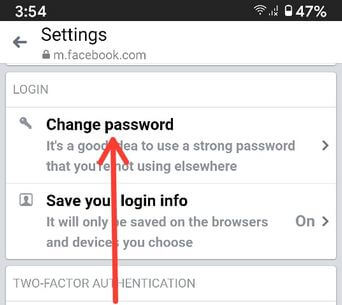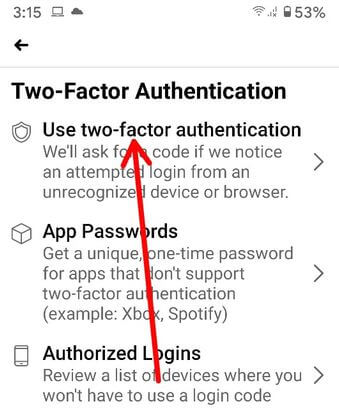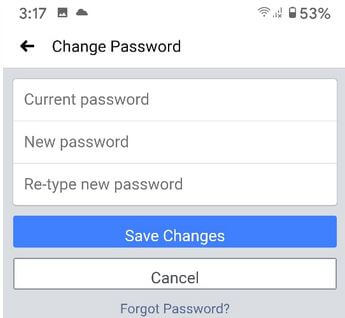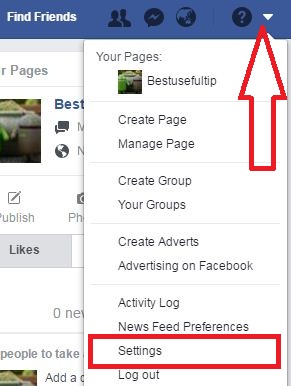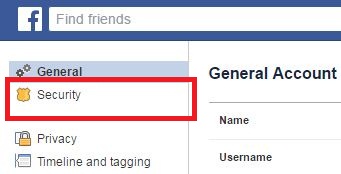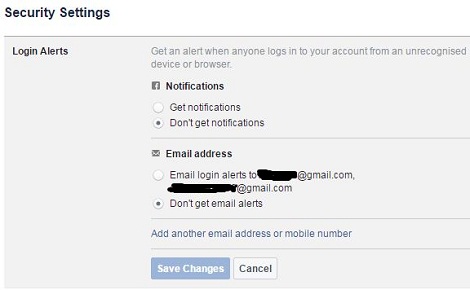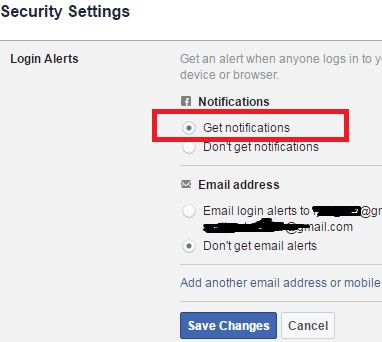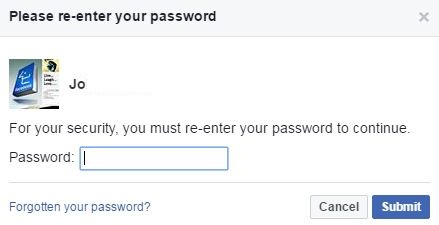Last Updated on March 7, 2021 by Bestusefultips
Want to secure Facebook account from hackers or spammers? Here’s how to secure your Facebook account from hackers on Android or PC/Laptop. When your Facebook account hacked, that person easily changes the email & password of your account without your permission. To protect your Facebook account from hackers, setup Facebook login alerts on computer or android devices. After turn on Facebook login alerts, you can get a notification via email or text message when someone trying to log in to your Facebook account. Also, check if someone tried to access your Facebook account from a phone or computer device. You can use various security tips to keep your Facebook account safe such as app password, Facebook two-factor authentication, Anti-virus software, one-time password, code generator, trusted contacts, and more.
Some of the users think what to do when Facebook account hacked. But before hacked your Facebook account, secure it using this tip. In this tutorial, I will show you step by step guide of how to secure Facebook account from hackers on PC or android device or setup facebook login alert on desktop.
Related:
- How to change Facebook name PC or Laptop
- How to change Facebook email address Android
- How to check last online time on Facebook app
How to Secure Facebook Account From Hackers or Unknown Users
Check out below given settings to protect the Facebook account from being hacked.
Set Up Two Factor Authentication on Facebook Messenger App on Android in 2020
Step 1: Open the Facebook messenger app in your Android devices.
Step 2: Tap the Profile icon at the top left corner.
Step 3: Scroll down and tap Account settings under the account section.
Step 4: Tap Security & login under the security section.
Step 5: Tap Use two-factor authentication.
Step 6: Tap Use authentication app (We choose) or Use text messages.
Step 7: Enter your Facebook password and tap Continue.
Step 8: Scan the QR code if you’ve already installed the Google authentication app or enter the code into your authentication app.
Step 9: Tap Continue.
This pop-up message appears: Save key for Facebook.
Step 10: Tap Okay.
When you log-in to your Facebook account, you need to enter the Google authenticator code to sign in.
Set Strong Password on Facebook Messenger Android
Open the Facebook messenger app > Profile icon > Account settings under the account section > Security & login under the security section > Change password under the login section > Enter current password, new password, and re-tyle new password > Save changes
Enable Two Factor Authentication Facebook App on Android 2020
Log in Facebook > Three horizontal lines (More) at the top right corner > Settings & Privacy > Settings > Security & login under the security section > Use Two-factor authentication > Choose security settings from Text message/security keys/code generator/recovery codes
Change Password on Facebook App on Android in 2020
Set a strong password that you’re not using elsewhere on your Facebook account.
Log in Facebook > Three horizontal lines (More) at the top right corner > Settings & Privacy > Settings > Security & login under the security section > Tap Change password under Login section > Enter current password, new password, and re-tyle new password > Save changes
Using PC
Step 1: Log in your Facebook account on a PC or laptop.
Step 2: Tap “More” from the top side & touch “Settings”.
You can see below screen on your desktop.
Step 3: Tap “Security”.
Step 4: Tap on “Edit” in Login alert.
Login alert security settings view on your android phone or PC device.
By default Facebook login alert set “Don’t get a notification”. Here you can set both “Facebook notifications alerts” and “Facebook email alerts” when someone or hackers logs in your Facebook account from pc or phone.
Step 5: Choose Facebook login alert via email or text message.
Step 6: Tap “Save changes”.
Also, add another email address or mobile number to secure your account.
Step 7: Enter your Facebook password & click the “Submit” button to confirm the change in Facebook security settings.
That’s all about how to turn on Facebook login alert to secure Facebook account from hackers or spammers on your desktop or laptop device. Now you will get a Facebook notification alert when someone accessing your Facebook account without your permission from a new device or browser.
I hope you will enjoy this tip to secure Facebook account from hackers or spammers on desktop or mobile device. If you found it helpful, don’t forget to share with others to secure his Facebook account. For more technology tips, stay and connected with us.