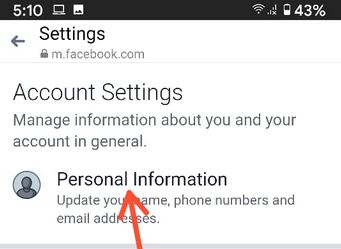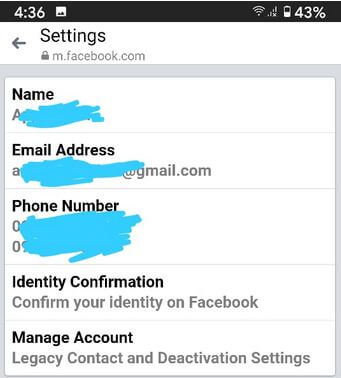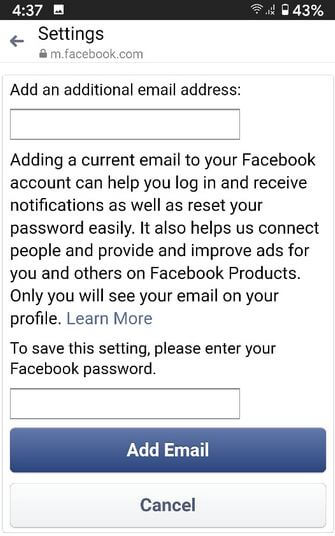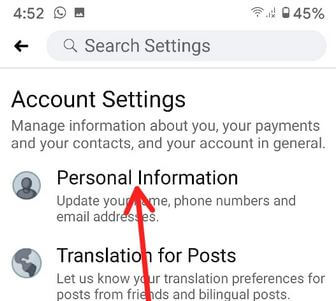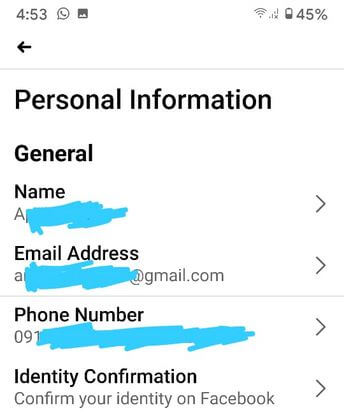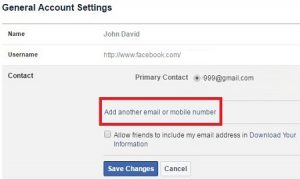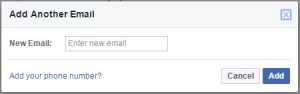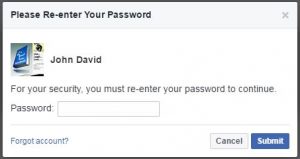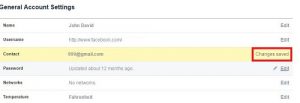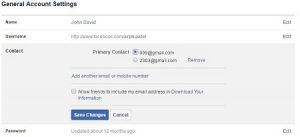Last Updated on March 7, 2021 by Bestusefultips
Here’s how to change the primary email on Facebook using Android phones and Facebook messenger app. You can set an email address as the primary contact on your Facebook account. Also, add another email or mobile number in your account and remove the Facebook email address from your account. A Facebook account also allows your friends to add your email address or phone number to access your account if you found any problem with your account.
It’s easy to change Facebook email address android mobile browser such as Google Chrome, Firefox, Opera, Safari, Internet Explorer, etc. If you can’t add your email address then add a phone number to receive a text message and other facebook notification messages. In this tutorial, I will show you the guide to change the Facebook email address on your Android device.
Read Also:
- How to remove a phone number from Facebook on mobile
- How to add the account on Facebook messenger app Android
- How to recover deleted Facebook messages on android
How to Change Facebook Email Address on Android Phone
Check out below given 3 methods.
Change Primary Email Address on Facebook Messenger App on Android in 2020
Step 1: Open the Facebook Messenger app on your Android phone.
Step 2: Tap the Profile icon at the top left corner.
Step 3: Tap Account settings under the account section.
Step 4: Tap Personal information under the account settings.
Step 5: Tap Email address.
Step 6: Tap Add Email address.
Step 7: Add the new email address & enter the Facebook password, and Tap Add email.
You need to confirm your new email to set as primary.
Step 8: Follow the on-screen instruction on your phone.
Change Your Email Address on Facebook App Android in 2020
Step 1: Open the Facebook app in your Android phone and sign in with your account.
Step 2: Tap Three horizontal lines (More) at the top right corner.
Step 3: Scroll down and tap Settings and Privacy.
Step 4: Tap Settings.
Step 5: Tap Personal information under the account settings.
Step 6: Tap Email address under the General section.
Step 7: Follow the above-given method steps 6 to 8.
Using Browser
Step 1: Log in your “Facebook” account on your phone browser.
Step 2: Tap on “Three horizontal lines” from the top right side.
You can see below the screen on your android phone browser.
Step 3: Tap on “Settings”.
Step 4: Click on “Edit” in contact under general account settings.
Step 5: Tap on “Add another email or mobile number”.
Step 6: Now enter a new email address and click on “Add”.
If you have not entered a new email address then you can see the message of The email address you entered is already in use on another Facebook account.
Step 7: Enter “Password” and press “Submit”.
After submitting, an email has been sent to your new email address to check sure it is a valid email address or not.
Step 8: Now open your newly added email address and verify it.
After verify you can see below screen on your Facebook account contact settings.
Step 9: Tap on “Contact” and change primary contact.
Step 10: Select email, enter a password, and click on “Save changes”.
Above you can see the process to change the Facebook email address android device. If you have a problem implementing this, feel free to comment below box and connect with us for daily latest technology updates. Don’t forget to share this Facebook trick with your friends on social networks!