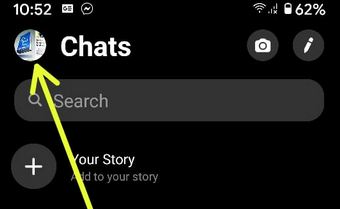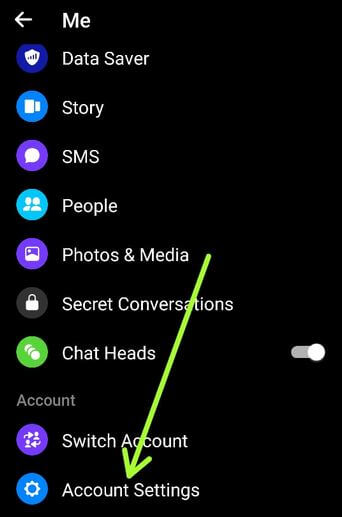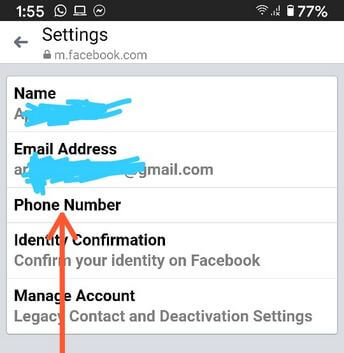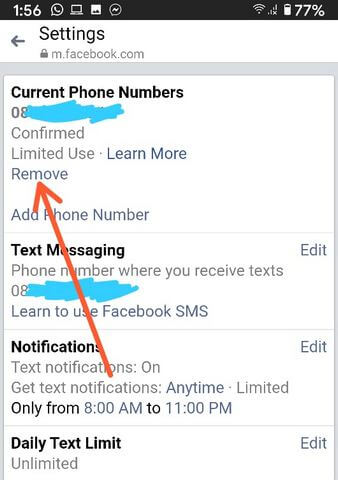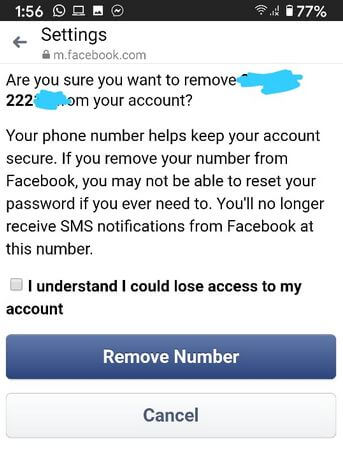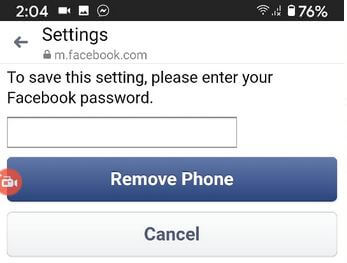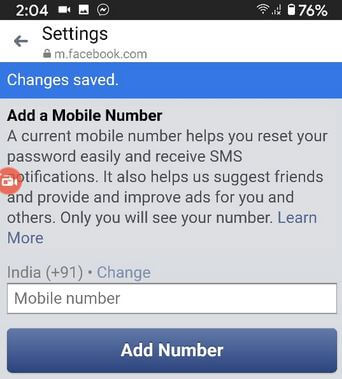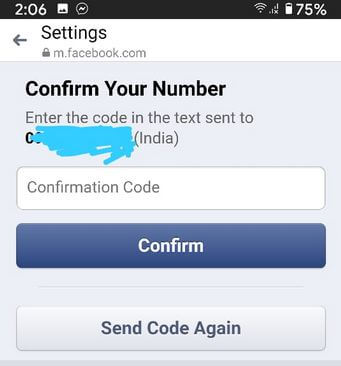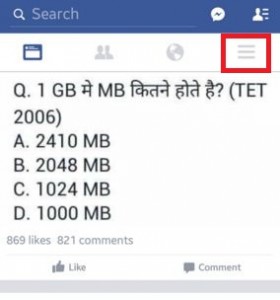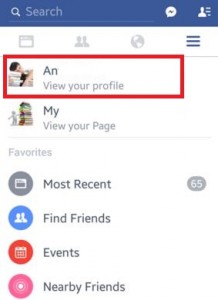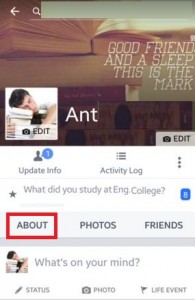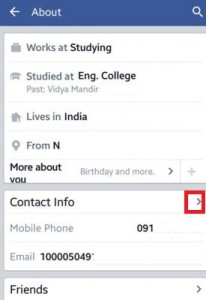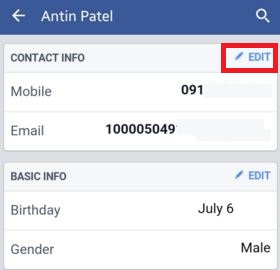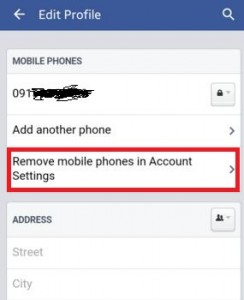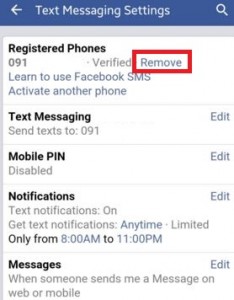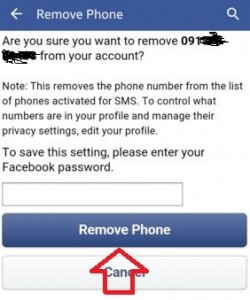Last Updated on March 7, 2021 by Bestusefultips
Here’s how to add and remove your phone number from Facebook on Android devices. You can easily delete the existing Facebook phone number and add a new mobile number on Facebook using the Facebook messenger app on Android or iPhone devices. Set the settings to who can see your phone number on the Facebook account profile page such as Only me/Public/Friends or custom settings (only selected friends see the number) to hide your profile page details from Facebook account. Also, add more than one mobile number on your Facebook account. Also, change the phone number on Facebook messenger on Android using this setting.
Just set the profile page security option as “only me” is the better way to delete a number from the Facebook account. Using a mobile device you can easily add or remove the mobile numbers from Facebook messenger app Android.
Related:
- How to change Facebook page name android / PC
- How to delete WhatsApp account on Android
- How to change Facebook password
- How to disable chat heads on a Facebook messenger app
How to Remove a Phone Number From Facebook on Mobile (Android)
Let see both methods to remove a phone number from the Facebook messenger app or Facebook app on your Android devices.
Add and Delete Phone Number From Facebook Messenger on Android
Step 1: Open the Facebook Messenger App on your Android devices.
Step 2: Tap on the Profile icon at the top right corner.
Step 3: Scroll down and tap Account settings under the account section.
Step 4: Tap Personal information under the account settings.
Step 5: Tap Phone number.
Here you can remove or add a phone number.
Step 6: Tap Remove.
Step 7: Check the box I understand i could lose access to my account and tap Remove number.
Step 8: Enter the password and Tap Remove phone.
Now, remove the number from your phone. Also, add a new mobile number on the Facebook Messenger app here.
Step 9: Add a Mobile number and tap Add number.
Step 10: Enter confirmation code and tap Confirm.
Your phone number has been added to your account message appear on the screen.
Step 11: Tap Close.
Using Android Phone
Step 1: Log in to your Facebook account on your android or iPhone device.
Step 2: Tap on “Three horizontal lines” on top of the right side corner.
Step 3: Tap on your “Facebook profile page”.
Step 4: Click on “About”.
Step 5: Tap on “Contact info”.
Step 6: Tap on “Edit” to remove the phone number from the Facebook profile.
Step 7: You can see the above screen on your android or iPhone device. Tap on “Remove mobile phones in account settings”.
Step 8: Tap on “Remove”.
Step 9: Enter a Facebook account password to remove from the phone & press the “Remove phone”.
Step 10: Enter the Confirmation code sent to your mobile number.
That’s all. We hope the above-given step by step process is useful to remove a phone number from Facebook on mobile. If you have any kind of problems with implementing this, feel free to let us know on below comment box. We will respond as soon as possible. Connect with us for daily latest updates!