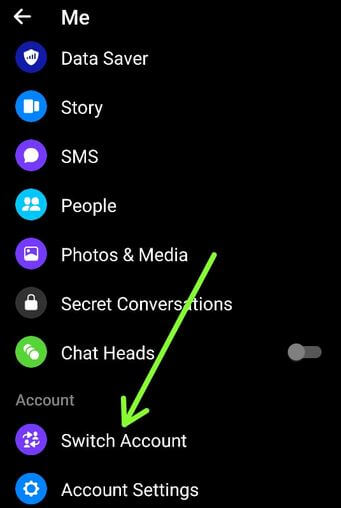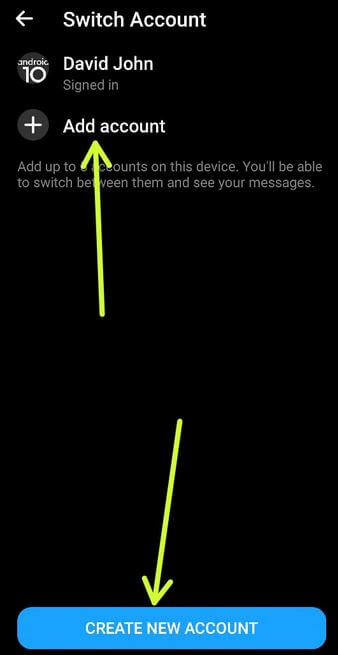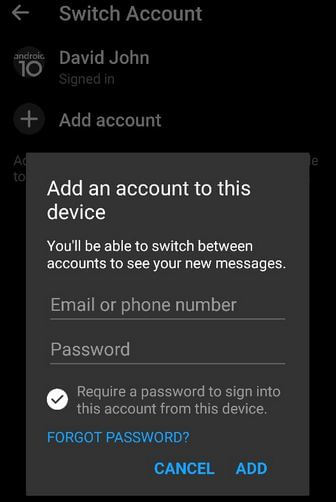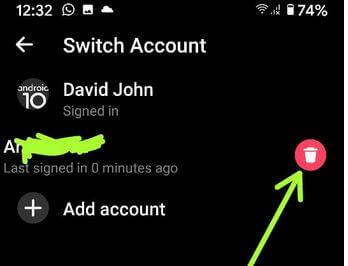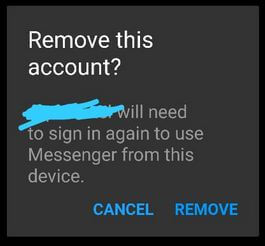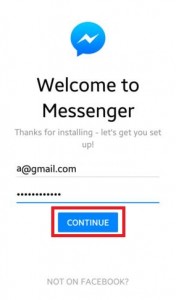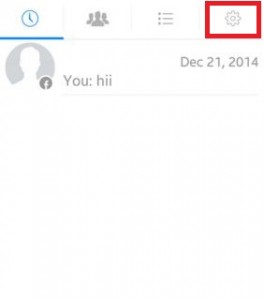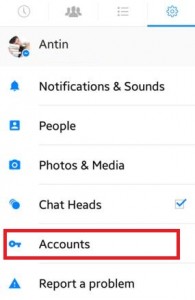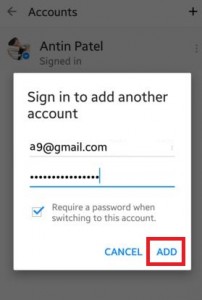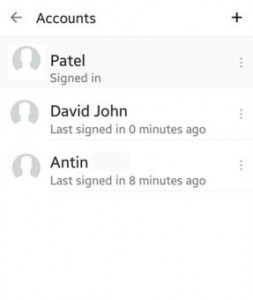Last Updated on March 7, 2021 by Bestusefultips
Want to create a second messenger account on Android? Here’s how to add up to 5 accounts on Facebook messenger app on your android phone or tablet. You cannot logout your account, just delete the account and reinstalling it on your android device. You can add multiple accounts in the Facebook messenger app and easily operate all Facebook account without entering a password when switching another account on your android device. Also, easily switch accounts on Facebook messenger app or remove the account will have to sign in again to use this messenger account.
You can hide the last active status on the Facebook app so no one can see you online. Follow below givens steps to add the account on Facebook messenger app android smartphone.
Read Also:
- How to deactivate the Facebook account in the Android app
- How to hide Facebook profile picture from public
- How to recover deleted Facebook messages on android device
How to Add the Account on Facebook Messenger App Android Phone or Tablet
If you have the latest updated Facebook Messenger app on your android devices, you can add or switch accounts on Facebook messenger using below given settings.
Add Multiple Facebook Account in Messenger App on Android 2020
Step 1: Open your Facebook Messenger App on your Android devices.
Step 2: Tap the Profile icon at the top left corner of the screen.
Step 3: Scroll down and tap the Switch account under the account section.
Step 4: Tap Add account or Tap Create a new account if you want to create a new FB account.
Step 5: Enter the Email or Phone number and password and tap Add.
You’re now signed in a new account on Messenger app message appear on the screen.
Step 6: Tap Continue.
Step 7: Tap the Profile icon at the top right corner to see the current signed in account.
How to Switch Account on Facebook Messenger App
Step 1: Open your Facebook Messenger App on your Android devices.
Step 2: Tap the Profile icon at the top left corner of the screen.
Step 3: Scroll down and tap the Switch account under the account section.
Step 4: Tap Account you want to use.
Step 5: Enter the password to sign into your account and tap continue.
How to Remove Account on Facebook Messenger App
Step 1: Open your Facebook Messenger App on your Android devices.
Step 2: Tap the Profile icon at the top left corner of the screen.
Step 3: Scroll down and tap the Switch account under the account section.
You can’t remove the currently signed in account.
Step 4: Tap & hold the account you not signed in and tap the Trash icon.
Step 5: Tap Remove.
To use this messenger account from your phone, you will need to sign in again.
Using Facebook Messenger App (Older Version)
Step 1: Download & install the Facebook messenger app on your Android device.
Step 2: Log in with a Facebook account. Enter email or phone & password and tap on “Continue”.
Step 3: Tap on the “Settings” icon form the top of the right side corner.
Step 4: Scroll down until “Accounts” & tap on it.
Step 5: Tap on the “+” icon.
Step 6: You can see the above screen on your android device. Enter the email id/phone number & password and press the “Add” button.
You have seen the checkbox, by default it checked so when you switch to this Facebook account with another Facebook account, you must need a password when every time login. If you won’t enter the password when switch account then unchecks the checkbox.
Step 7: You can see the “Signed in messenger” message on your screen, tap on continue.
To check the new add account on Facebook messenger app android phone or tablet, go to Settings > Accounts. You can see the screen of all login account. Tap on the account wants to switch on your device.
If you’re having problems implementing this add account on Facebook messenger app android phone or tablet, don’t hesitate to let me know on below comment box. It would be a pleasure to help you. Stay and connect with us for daily updates.