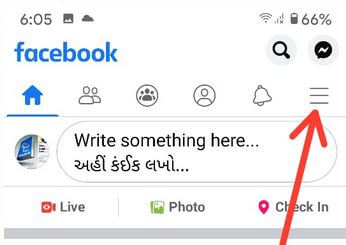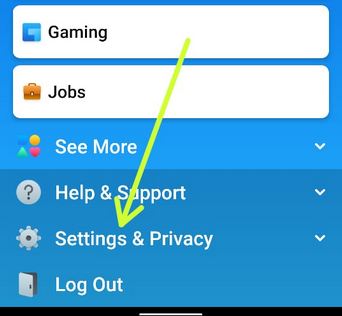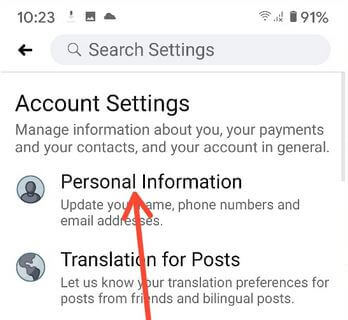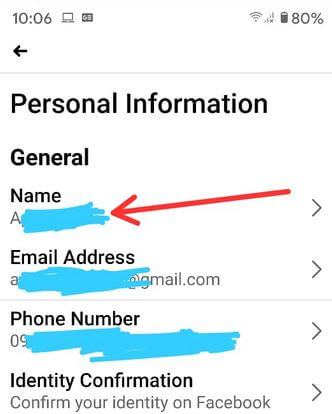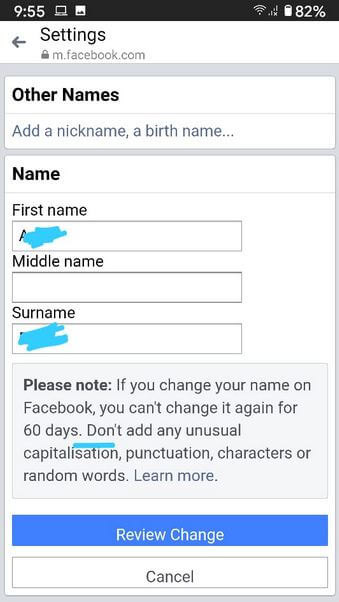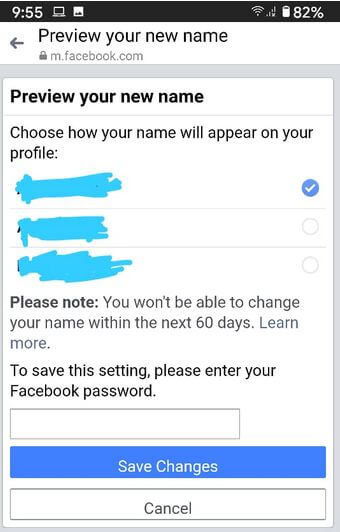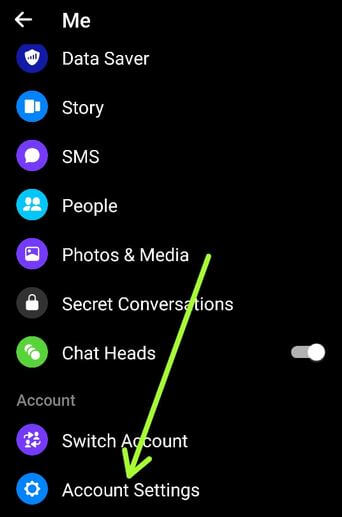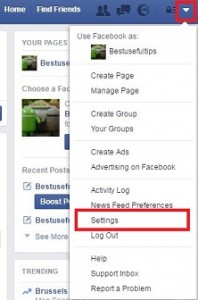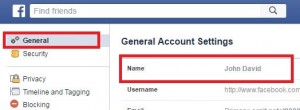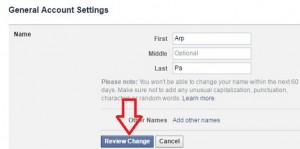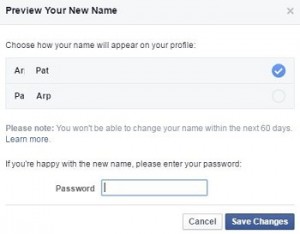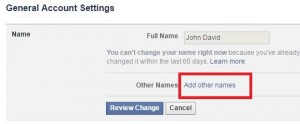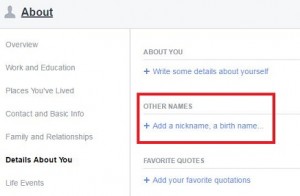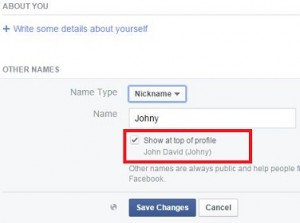Last Updated on March 7, 2021 by Bestusefultips
Want to change the Facebook profile name using Android phone or PC/Laptop? Here’s how to change your Facebook name or add another name such as Nickname, maiden name, birth name using a Facebook app on Android and PC. You can only change the Facebook name if you won’t change your name within the last 60 days. You can still add other names not change facebook account profile name on your PC or laptop device. You can also edit or change your Facebook page name on Android or PC devices.
Read Also: How to change Facebook cover photo Android
How to Change Facebook Name on PC or Laptop
Check out below given different methods for your Facebook app, Messenger app, and desktop/laptop devices.
How to Change Your Name on Facebook 2020 in Android
Step 1: Open Facebook App in your Android devices.
Step 2: Tap Three horizontal lines at the top right corner.
Step 3: Scroll down and tap on Settings & Privacy.
Step 4: Tap Settings.
Step 5: Tap Personal information under the account settings.
Step 6: Tap Name.
You can’t change your name on Facebook if you’ve changed it in the last 60 days. You can still change the order name.
Step 7: Enter the First name, Middle name, and Surname and tap Review Change.
You can see “preview your new name” screen. Choose how your name will appear on your profile.
Step 8: Enter your Facebook password and tap Save changes.
Also, add a nickname and birth name on your Facebook account.
How to Change Profile Name on Facebook Messenger App on Android in 2020
Step 1: Open the Facebook Messenger app in your device.
Step 2: Tap the Profile icon at the top left corner.
Step 3: Scroll down and tap Account settings under the account section.
Step 4: Follow the above-given method steps 5 to 8.
Using PC/Laptop
Step 1: Log in with your Facebook account on your desktop/laptop.
Step 2: Tap on the Down Triangle icon from the top of the right side corner and tap Settings.
Step 3: Tap on “Name” under the General category.
Step 4: You can see the first, middle & last name, now enter the new name want to set, or change Facebook profile name.
Step 5: Tap on the “Review change” button.
You can see the screen of “preview your new name” screen.
Step 6: Choose from your profile name & enter a password if set or change the Facebook name.
Step 7: Click on “Save changes” button.
If you can change the Facebook name within the last 60 days then you can’t change your name.
How to Add Nickname on Facebook on PC
Step 1: Follow the above-given method steps 1 to 3.
Step 2: Tap on “Add other names”.
You can see the profile page of “details about you”.
Step 3: Tap on “Add a nickname/birth name”.
Step 4: Select name type from the dropdown box list & enter the name want to change your Facebook account name. Tick mark the checkbox of “show at top profile” if you want to show a nickname at top of the profile.
Step 5: Click on “Save Changes”.
That’s it. Change the Facebook account name or add another nickname on your PC or other devices.
If you have any concerns regarding the above steps to change Facebook name PC/laptop device, feel free to let us know on the below comment box. Stay and connect with us for the latest updates.