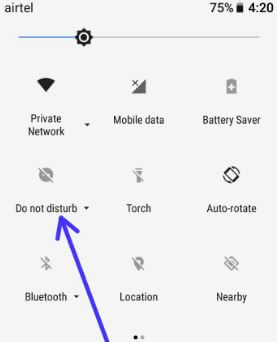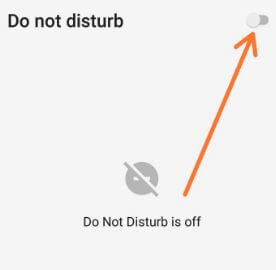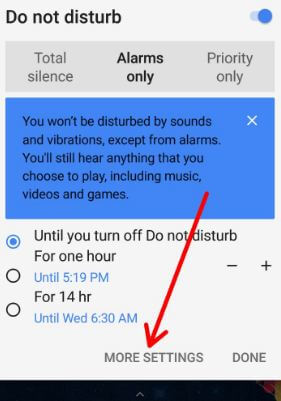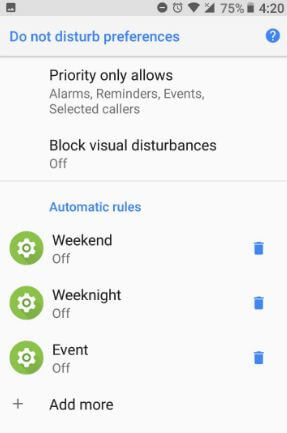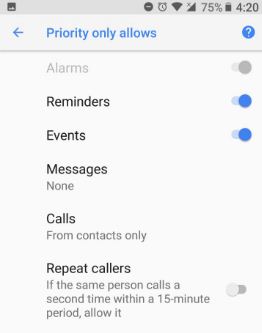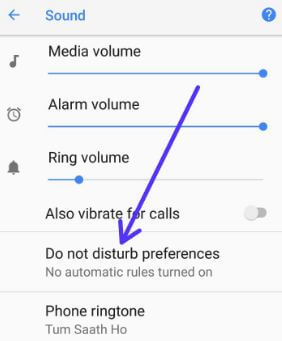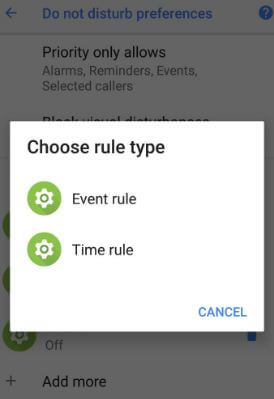Last Updated on March 7, 2021 by Bestusefultips
There are two ways to adjust or change do not disturb settings in Android Oreo 8.0 and 8.1 devices. In Android Oreo DND mode, you can adjust automatic rules, adjust priority only allows, block visual disturbance, and add event rule & time rules. You can directly turn on/turn off Do Not Disturb on Android too swipe down the notification panel from the top of the screen. It includes Total silence, Priority only, and Alarms only options. When enabling DND mode in your android device, you can’t disturb by any sounds and vibrations including alarms.
Read Also:
- How to change simulate color space in Android
- How to avoid interruptions with Do not disturb Android
- How to enable battery saver mode in Android 8.0 Oreo
How to Adjust and Use Do Not Disturb on Android Oreo 8.0
First of all turn on Do Not Disturb mode in Android Oreo devices.
Step 1: Swipe down the notification panel from any screen in your Android 8.0 Oreo.
Step 2: Tap Do Not Disturb (DND).
Step 3: Toggle on “Do Not Disturb”.
Step 4: Tap More settings.
You can see priority only allow, block visual disturbance and automatic rules in your Android Oreo DND settings.
How to Adjust Priority Only Allows in Android Oreo 8.0
Step 1: Go to Settings in your android Oreo.
Step 2: Tap Sound.
Step 3: Tap Do Not Disturb preferences.
Step 4: Tap Priority only allows.
Here you can see alarms, reminders, events, messages, calls, and repeat callers options.
Messages: Set messages priority from anyone/contacts only/starred contacts only/None.
Calls: Set calls priority from anyone/contacts only/starred contacts only/None.
How to Add Automatic Rules in Android 8.0 Oreo
Step 1: Go to Settings in your Android Oreo.
Step 2: Tap Sound.
Step 3: Tap Do Not Disturb preferences.
Step 4: Tap Add more.
Step 5: Choose Event rule or time rule.
Step 6: Enter Rule name.
Step 7: Tap OK.
If you want to delete automatic rule in DND, go to Settings > sounds > Do Not Disturb preferences > trash symbol > delete
How to Turn on Block Visual Disturbances in Android Oreo 8.0
Settings > sounds > Do Not Disturb preferences > block visual disturbances > Enable block when screen is on/off
That’s all about how to adjust do not disturb settings in android Oreo 8.0. Do you have any other DND tips you want to share? Let me know what you think about our Do Not Disturb mode article.