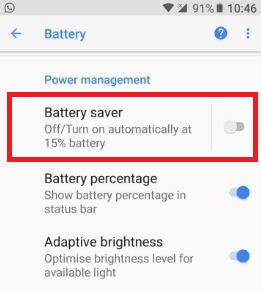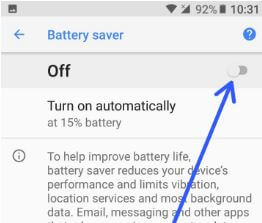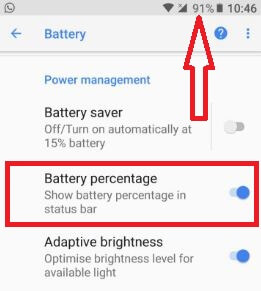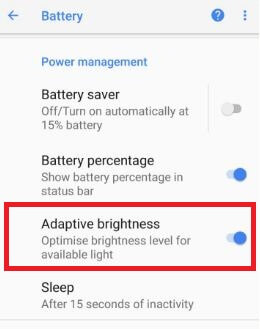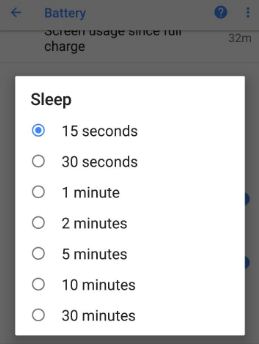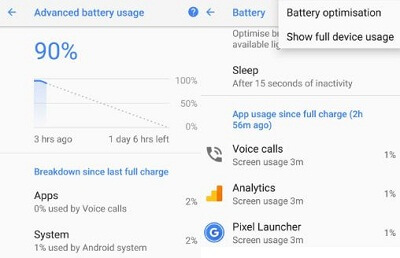Last Updated on March 7, 2021 by Bestusefultips
How to customize battery saver mode in android Oreo 8.1. Battery saver mode is useful to extend battery life in android Oreo 8.0 to disable background activity and stop using high-power features. When enable battery save mode in android 8.1 Oreo, it will consume minimum power and improve battery life in android Oreo 8.0. Disable battery saver mode automatically when your device fully charged.
Recently Google announced the latest android version and it’s called Android 8.0 Oreo with amazing features. Also, change battery saver settings in your android devices that include battery percentage, screen time out time, adaptive brightness, battery optimization and shows full device usage and app usage details since full charge your android phone. Follow the below-given step by step guide to customize battery saver mode in android Oreo 8.0 devices such as Pixel, Pixel XL, Nexus 6P, Nexus 5X, and other android Oreo supported devices.
Read This:
- How to set up battery saver in Pixel 4 and 4 XL
- How to use Doze mode in Android Nougat 7.0
- How to use Auto-fill in android 8.0 Oreo
- How to turn on battery saver mode in Android 9 Pie
How To Change Battery Saver Settings In Android 8.1 Oreo
There are several different settings available in battery saver mode in android 8.0 compare to previous android 7.1.2 devices. First of all, see steps to turn on or turn off battery saver mode in android 8.0.
Enable/disable battery saver mode in android Oreo 8.0
Battery saver mode uses low power because it limits several functions such as reduce android O’s performance, limits vibration, location services, and most background app data. It will save battery life in your android Oreo device. Let see a complete guide to customize Android Oreo battery saver mode. You can enable and use battery saver mode on Android 8.0 Oreo using the below settings.
Enable battery saving mode on Android 8.0 Oreo:
Step 1: Go to settings in your android Oreo 8.0 devices.
List of various section sees in your android O’s settings.
Step 2: Tap on the battery.
Step 3: Tap on battery saver under power management.
By default turn off battery saver in Android Oreo.
Step 4: Turn the toggle on to activate battery saver
Enable battery percentage in Android 8.0 Oreo
Battery percentage indicates the remaining battery percentage in your android Oreo. When turn on battery percentage in android Oreo, show percentage in the status bar in your Oreo devices.
Step 1: Go to settings in your android Oreo.
Step 2: Tap on the battery.
You can see below given various options in your android O devices.
Step 3: Enable/disable battery percentage under power management.
Enable adaptive brightness in android Oreo 8.0
It will automatically optimize android O’s brightness level for available light in your android Smartphone.
Settings > Battery > Power management > Enable/disable adaptive brightness
Relevant:
- How to enable battery saver in Android Pie 9.0
- How to extend battery life on Android Nougat 7.1.2
- How to disable persistent notification on android Oreo
- How to use doze mode in Android Nougat
Set screen display time out on android Oreo 8.0
This screen time out time is useful to save battery life in android 8.0 Oreo devices. Choose 15 seconds or 30 seconds to save the maximum battery in your device.
Settings > Battery > Power management > Sleep > Choose from above options
Show full device system usage and app usage in android Oreo 8.0
In this customize battery saver mode in Android Oreo, you can see all details of app usage data and full device system usage data. Tap on the battery icon to show data usage by apps, system, Wi-Fi, Bluetooth, etc. Find the app that using more data and disable app background data in the Android Oreo device. Also, use battery optimization in android Oreo using the battery section.
Turn on battery saver mode in Android 9 Pie
Settings > Battery > Battery saver > Turn on Now
Also, set a schedule to automatically enable battery saver in your android phone and tables.
Turn on battery saver mode in Android 10
Settings > Battery > Battery saver > Turn on Now
And that’s all. I hope the above-given tips helpful to customize battery saver mode in android Oreo 8.0 devices. If you have any handy trick, tell us in below comment section.