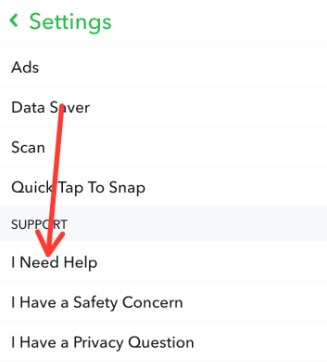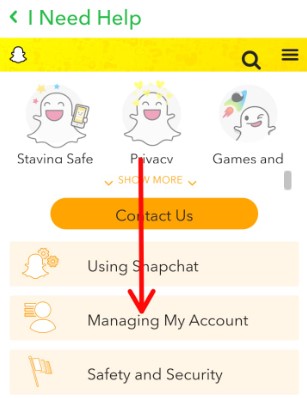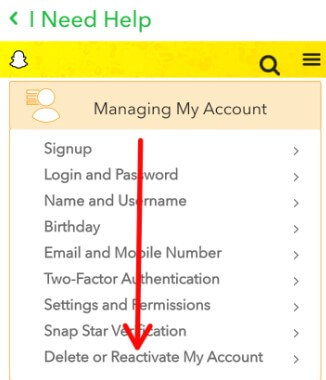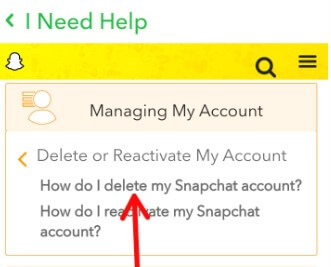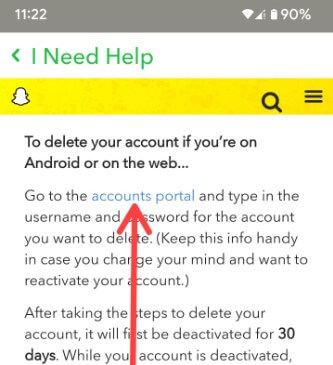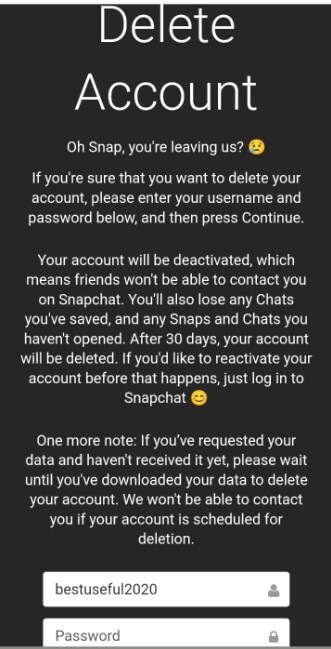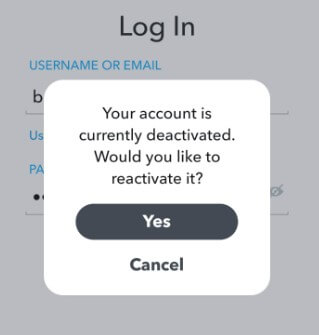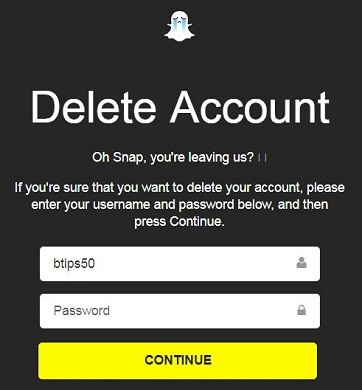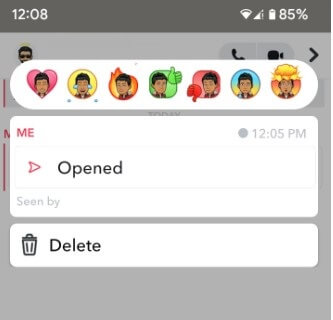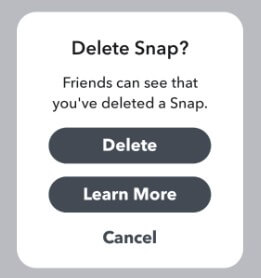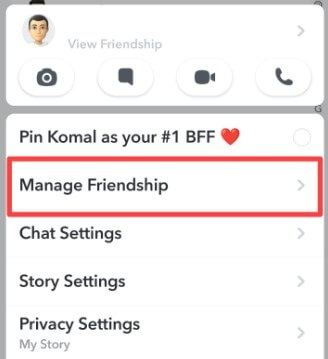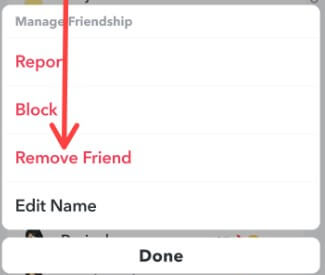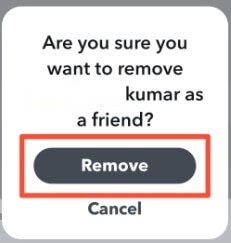Last Updated on April 12, 2023 by Bestusefultips
There are several social media apps, but Snapchat is one of the most used platforms. Do you want to delete a Snapchat account on your Windows PC and Laptop? Here’s how to delete Snapchat account on Android, iPhone, and PC/Laptop. You can deactivate Snapchat account using the browser on your PC or laptop device. If you’re on an Android or Samsung device, you need to go Snapchat account portal and sign in with your username and password. One of the best advantages of a Snapchat account is you’ll reactivate Snapchat account within 30 days or 24 hours if accidently removed. After 30 days are completed, permanently delete your account.
After 30 days, your Snapchat account deletion, including all your account settings, snaps, chats, location data, and other data will be deleted. Also, delete Snapchat messages and Snapchat stories. Follow the below given step-by-step process to delete my Snapchat account on Android device. You can download the Snapchat app or Snapchat apk file here on your Android or iPhone devices.
Read Also: How to Recover Lost Snap Streak
How to Delete Snapchat Account 2023 on a PC or Laptop?
You can’t delete a Snapchat account without your username and password on your desktop or Android device. It would be best if you used the browser to deactivate Snapchat. Check out the below-given settings to deactivate your Snapchat account, which will delete Snapchat data from your account.
What happens when you delete your Snapchat account?
When you delete your Snapchat account, all your Snapchat data will be removed, including your name, email, phone number, chats, Snaps, and Snapchat stories. Your account will no longer be available for any Snapchat user. Remember, any Snap data you have shared with your friends or other people may still be available for those people even after you have deleted your Snapchat account.
How to Delete Snapchat Account on Android and Samsung Galaxy
Step 1: Open Snapchat App on your Android device.
Step 2: Tap the Profile icon at the top left.
Step 3: Tap the Settings gear icon at the top right.
Step 4: Tap the I Need Help in the support section.
Step 5: Tap the Managing my account.
Step 6: Tap on Delete or Reactivate my account.
Step 7: Tap on How do I delete my Snapchat account?
Step 8: Tap on the Accounts portal link on your phone.
You can see the delete account page on your device.
Step 9: Enter the Snapchat username and password and tap on Continue.
Now, you’re Snapchat deactivation.
Step 10: Open the Snapchat app, and you can see the message that Your account is currently deactivated.
Step 11: To reactivate the Snapchat account, log in to your account (before 30 days) and tap Yes.
How to Temporarily Deactivate Snapchat Account Using Desktop
Step 1: Open this Snapchat account delete page on your PC or laptop.
Step 2: Enter the Snapchat username, email & password and tap login.
You’ll see the delete account page in your Chrome or Mozilla, or another browser you use on your desktop (Show the below-given screenshot).
Step 3: Enter username & password and tap the Continue button.
Step 4: You can see this message on your browser: Account deactivated.
Now automatically log out Snapchat account from your Android phone or tablet. Now, your Snapchat deactivate. It’s easy to deactivate or delete your Snapchat account. None of your Snapchat friends contact you, and after 30 days, your account will be deleted permanently. If you’d like to reactivate your Snapchat account before deleted, sign in to Snapchat before 30 days.
Read More: How to Reset Forgot Snapchat Password
Snapchat Delete Account on iPhone and iPad
Step 1: Open the Snapchat app.
Step 2: Tap the Settings gear button on the profile screen.
Step 3: Scroll down and tap on Delete account in account actions.
Step 4: Follow the on-screen instruction to delete your account.
How to Delete Snap on Android
Step 1: Open the Snapchat app on your Android device.
Step 2: Tap on the Chat icon at the bottom.
Step 3: Tap Any friend you want to remove Snap.
Step 4: Long-press the Snap and tap on Delete.
Step 5: Tap on Okay.
You can see this pop-up message: Delete Snap?
Step 6: Tap on Delete.
How to Delete Friends on Snapchat Android
You can delete a friend from your Snapchat account using the below-given settings.
Step 1: Open the Snapchat app on your device.
Step 2: Tap on the Profile icon at the top left.
Step 3: Tap on My Friends.
Step 4: Long-press any friend you want to remove.
Step 5: Tap on Manage Friendship.
Step 6: Tap on Remove friend.
Step 7: Tap again on Remove.
And that’s all. I hope this tutorial is helpful in permanently delete Snapchat accounts on Android phones. Stay and connect with us for the latest updates. If you have any questions, please tell us in below comment box.
Read More: How to Fix WhatsApp Not Working Android
Frequently Asked Questions:
How do I Deactivate Snap Temporarily?
You can remove Snap from your friend list but can’t deactivate it. To remove the Snap, Open Snapchat > Chat icon at the bottom > Tap Any friend > Tap & hold the Snap> Delete > Okay > Delete.
If I delete my Snapchat account will my friends know?
You can inform your friends about deleting your Snapchat account. But your friends can’t send you Snaps or Chats. When you remove your Snapchat account, your friends will not receive any notification.
Can you Temporarily Deactivate Snapchat?
Yes, you can deactivate your Snapchat account temporarily for 30 days. Before 30 days, you must sign in with your username and password if you don’t want to delete a Snapchat account permanently.
Can I Remove my Phone Number from Snapchat?
No, you can’t remove your phone number from your Snapchat account. But you can change your mobile number and verify it using an SMS to help reset your forgotten Snapchat password.
How to Log Out of Snapchat?
To Snapchat log out, open the Snapchat app > Profile icon at the top left corner > Settings gear icon at the top right corner > Scroll down at the end and tap on Log out > Log out.
Can you Delete a Snapchat account?
You can permanently delete your Snapchat account using Android, iPhone, or PC devices. Make sure to remember your Snapchat username and password to delete your account.
Read Also: