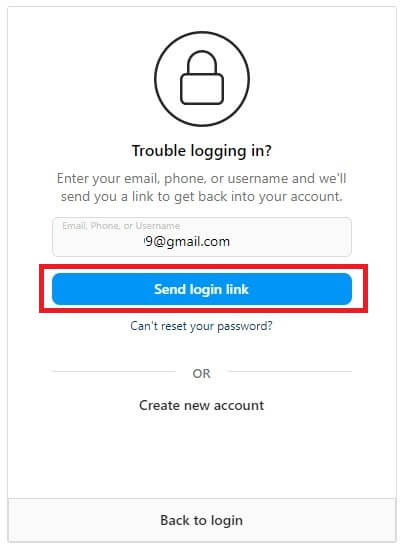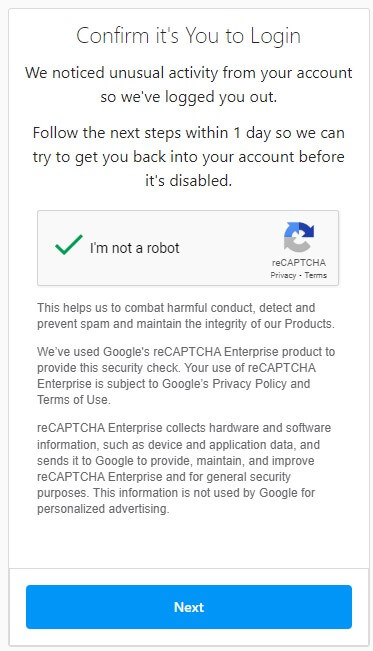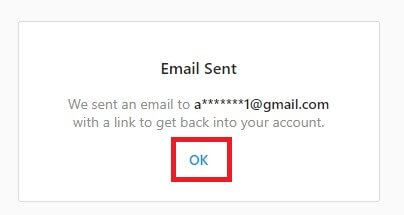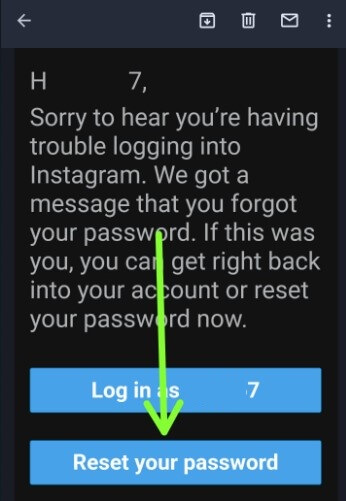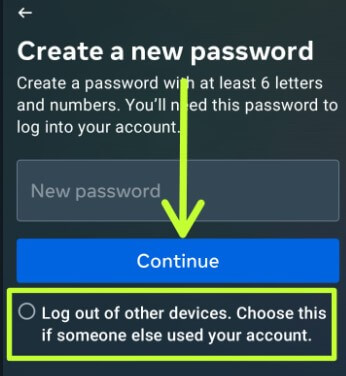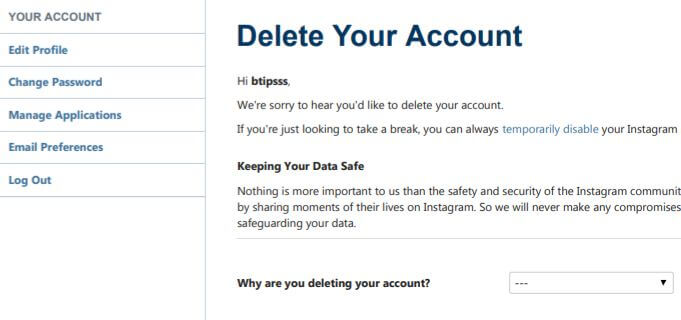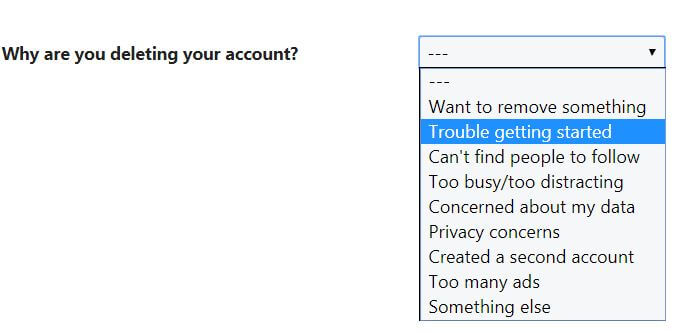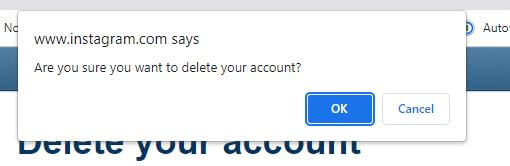Last Updated on April 12, 2023 by Bestusefultips
Do you want to permanently delete your Instagram account on Android, Samsung phones, and tablets? Here’s how to delete an Instagram account without a password or Email on Android, iPhone, or PC/Laptop browsers. You can delete or deactivate Instagram account temporarily. When you remove your account, all your account data will be removed permanently, including your profile, comments, photos & videos, followers, and all other information related to your account. The good news is if you change your mind, you can log back in before the deletion process date and choose to keep your Instagram account active. If you forget the Instagram password, you can permanently delete your Instagram account to reset your password.
Instagram is one of the most used social media apps. After deleting your Instagram account on your phone, you can’t use the same username or can’t sign up with the same username. You can’t activate this permanently removed Instagram account on your device again. If you don’t want to delete your Instagram account, disable it on your phone.
Read More:
How to Delete an Instagram Account Without a Password
Before permanently deleting your Instagram account, remember you can’t reactivate the account again. You can’t find any settings for terminating an account under the app on your Android phone. To remove it, you can use your desktop or a browser on your Android device.
Step 1: Open the link on your Android, iPhone, or desktop browser.
Step 2: Enter your email, phone, or username, and tap on Send login link.
Step 3: Confirm it and tap Next.
Step 4: Tap on Ok to send an email.
Step 5: Open your Email on your phone or PC and check for Instagtam mail.
Step 6: Tap on Reset your password.
Ensure to select the Log out of other devices (Shown below-given the screenshot) option to log out of all devices if someone else is using your account.
Step 7: Enter a new password and tap on Continue.
Now, change the password on Instagram account. Log in with your new Instagram password.
How to Delete an Instagram Account 2023 using an Old Password on a Laptop/PC: Web Browser
Step 1: Open this Instagram delete account page on your PC or open an Instagram account in Chrome or Mozilla.
Step 2: Enter the username and password of the account you want to delete.
Step 3: You can see the Delete your account page in your internet browser.
Step 4: Select the reason for deleting your account from the above-given list.
Step 5: Enter your Password to continue the process and click on Delete account or Permanently delete my account.
Now pop-up message appears on your browser: Are you sure you want to delete your account?
Step 6: Tap OK to delete your account.
You can see this message: Your account has been removed. We’re sorry to see you go!
Now, your profiles and account details will be deleted on the date mentioned on the screen. Open the Instagram app on your device and enter this deleted username and password. You can see the message: Looks like you requested to delete this account.
If you don’t want to permanently delete your Instagram account, temporarily disable the account on your Android device using the below-given method.
How to Deactivate Instagram Account Temporarily on Android using Chrome Browser
You can’t delete your Instagram account temporarily using the app on your device. So open the Instagram app on your desktop PC or mobile browser.
Open the Instagram app on your PC or mobile browser (Chrome/Mozilla) > Sign in to the account you want to disable > Tap the Profile icon on the bottom right > Edit profile > Tap on Temporarily deactivate my account at the bottom right in your phone browser > Select reason & enter your Instagram password > Temporarily Deactivate Account > OK.
Now your account will be hidden until you reactivate it by logging back.
Related:
- How to Delete Saved Passwords in Chrome Android phone
- How to Reset or Change Snapchat Password on Android
- How to Delete WhatsApp Account on Android
And that’s all. We hope this clarifies how to delete Instagram accounts on Android phones permanently. Do you know how to delete Instagram account link? If yes, please share it with us in below comment section. Stay and connect with us for the latest updates.
FAQs:
Why won’t Instagram let me Delete my Account?
The main reason you won’t delete your Instagram account is account verification. You must verify your identity before deleting your account. If your Instagram account is hacked, temporarily disable your account to secure your data. If you’ve disabled your Instagram account recently, wait for some time to delete it.
How do I Find my Password on Instagram?
If you’ve to use a password manager or saved your password when first-time login to your device, you can view all your saved password by going to Settings > Google app > Autofill > Autofill with Google > Passwords > Check passwords > Tap on Three vertical dots of Instagram app > View (Eye icon).
How do I Delete my Second Instagram account?
To delete your second Instagram account, open the Instagram app > Profile icon at the bottom right corner > Three horizontal lines at the top right corner > Settings > Accounts center > Accounts & profiles > Select your Instagram account you want to remove > Remove from Accounts Centre > Continue > Remove account.