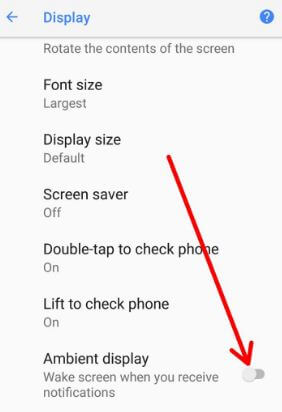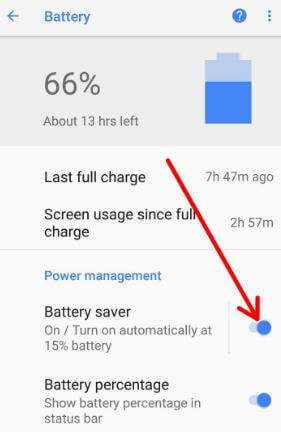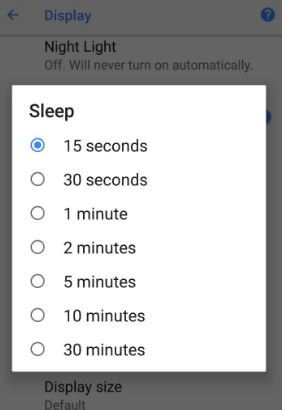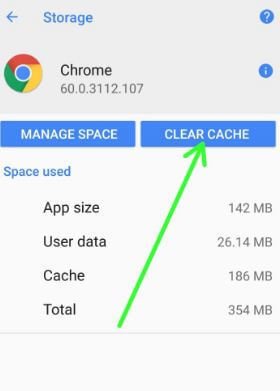Last Updated on March 7, 2021 by Bestusefultips
Annoying of Android Oreo battery life problems? Here’s the solution to fix battery drain issue on Android 8.1 Oreo devices such as Pixel, Pixel XL, Nexus 6P, Nexus 5X, and other supported devices. There are several reasons to reduce battery life in your Android Oreo devices including App usage data, running background apps, live wallpaper & screen saver, Picture-in-picture mode, turn on the ambient display, and more.
Most of all devices facing battery life problems with the latest software update. To extend battery life on Android 8.0 Oreo, you will use background process limit, disable app background data individually, battery optimization, and enable battery saver in your devices. Try the below-given troubleshooting steps to save battery on Android Oreo 8.0 and 8.1.
Read Also:
- How to snooze notifications on Android Oreo 8.0
- How to activate battery saver mode in Android Nougat 7.0
- How to disable apps consuming battery in Android 8.1 Oreo
How to Fix Battery Drain Issue on Android 8.0/8.1 Oreo
Follow the below-given tips to fix the Android 8.0 Oreo battery drain issue in your Nexus 6P, Nexus 5X, Pixel, and Pixel XL devices.
Manage Battery Usage on Your Android Oreo
You can see the usage of battery by individual apps using the below settings.
Settings > Battery > More > Show full device usage
Now find the app that drains more battery and disable app background activity to save battery life on Android 8.0.
Turn Off Ambient Display
Ambient display function is useful to see a notification on your device lock screen without touch your phone. It will automatically wake up when any notifications received.
Settings > Display > Advanced > Ambient display
Enable Battery Saver Mode
Battery saver mode uses low power because it limits device functions such as reduce Android Oreo’s performance, limits vibration, GPS, and most background data. Also not sync app, email, messages unless you open.
Settings > Battery > Power management > Toggle on “Battery saver”
You can also enable show battery percentage on Android 8.0 Oreo using below settings.
Settings > Battery > Power management > Enable battery percentage
Reduce Screen Time-out Time
You can control how long your android device stays awake when not in use. After a set time, your device screen turns off. To fix the Android 8.0 battery draining issue, choose 15 seconds/30 seconds.
Settings > Display > Advanced > Sleep
Background Data Limits to Fix Battery Drain Issue on Android 8.0 Oreo
Background data limit is one of the most useful features to allow force stop individual app background limits. It will automatically limit background data in your device and improve Android 8.0 Oreo battery life.
Clear the App Cache
Find the apps that use more data using the above given first method and clear app cache and its files to save battery life.
Settings > Storage > Other apps > Tap app want to clear the cache > Clear cache
Factory Reset Android 8.0 Oreo
It will erase all your Android data from your device internal storage including Google account, system & app data, photos, music, downloaded apps, and more. So before factory data reset Android, back up & restore Android phone data.
Settings > System > Reset > Factory data reset > Reset phone > Erase everything
And that’s all. End the list of the possible solutions to fix the battery drain issue on Android 8.0 Oreo devices. Do you have any alternative tips to fix the Android Oreo battery life issue? Share with us in the below comment box.