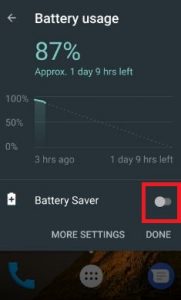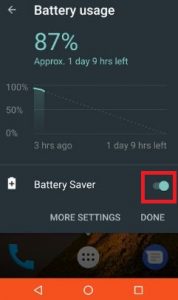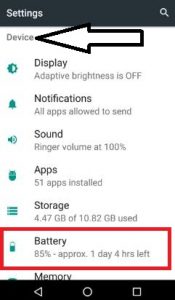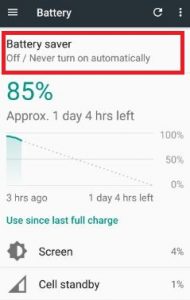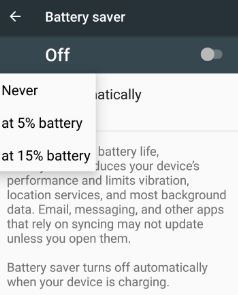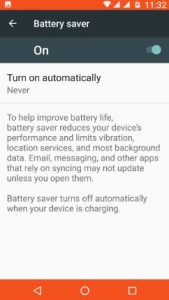Last Updated on March 7, 2021 by Bestusefultips
Here’s how to turn on battery saver on android 7.0. Battery saver reduces your android 7.0 & 7.1 Nougat device’s performance, stops unnecessary background data, battery optimization apps, limits vibration, location services, etc. You can set turn on battery saver automatically when phone battery is 5% or 15%. Battery saver turns off automatically when your phone is charging. When turn on battery saver in your android Nougat 7.0 & 7.1 devices, status bar, and system bottom bar color are orange. Also, reduce the screen brightness & screen timeout to improve battery life on android 7.0 Nougat devices.
Have you any idea about improving battery life on android Nougat 7.0 & 7.1 devices? Here you can find perfect solutions for the battery drain problems. Also, use android apps to save battery life. In this tutorial, you can see two different methods to enable battery saver on android 7.0 Nougat devices such as Moto G4 Plus, Nexus 6P/6, Galaxy Note 7, Samsung Galaxy S7 & S7 Edge, LG V20, Google Pixel & Pixel XL, etc.
Read Also:
- How to improve battery life on Android Oreo 8.0
- How to show battery percentage on Android Lollipop and Marshmallow
- How to manage app permissions Android Nougat 7.0 & 7.1
- How to enable or disable apps background data on Android 10 and 9 Pie
How to Turn on Battery Saver on Android 7.0 Nougat
Check out below given two different ways to turn on battery saver mode on Android 7.1.2 Nougat devices.
1st Way: Quickly turn on battery saver on android Nougat using a status bar
Step 1: Swipe down from the top of the home screen status bar on android Nougat 7.0 7.1 devices.
Step 2: Tap on the “battery” icon.
By default disable battery saver on your android 7.0 Nougat devices.
Step 3: Enable battery saver on the device.
You can see the status bar and bottom toolbar color changed as orange. Now in your device location services & background data are disable and performance is reduced to save battery life on android 7.0 Nougat devices.
2nd Way: Enable battery saver on android 7.0 Nougat using settings
Step 1: Tap on “App drawer” for the home screen.
Step 2: Go to “Settings” or scroll down status bar & tap on the Settings gear icon.
You can see various sections.
Step 3: Under the device section, tap on “Battery”.
You can see the detail of the current usage app’s time and power.
Step 4: Tap on “Battery saver”.
By default turn off battery saver on your Nougat device.
You can set turn on battery saver automatically when the battery is 5% or 15%. Also, set never turn on automatically on your device.
Step 5: Toggle on “On” to activate the battery saver in Android 7.
When enabling it, status bar & bottom bar menu color changes as orange. Battery saver is one of the most important features to save battery life on android 7.0 Nougat and other devices. That’s it.
I hope you will enjoy the above-given battery saver tips. Don’t forget to mention which method easily worked to enable battery saver on Android 7.0 Nougat. Share this Android Nougat battery life tricks with friends on social networks.