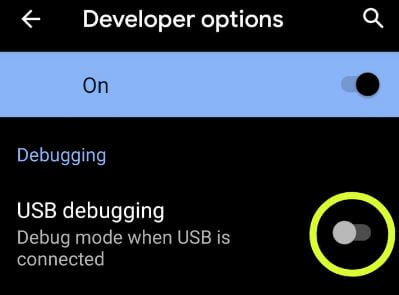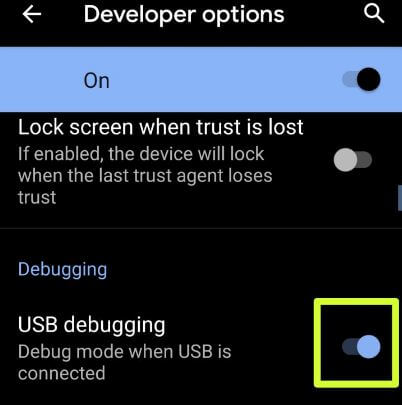Last Updated on March 7, 2021 by Bestusefultips
By default disable USB debugging in your android 10 or other devices. You can turn on USB debugging on Android 10 using developer mode settings. Make sure turn on developer option on Android 10. You can find the USB debugging option under the debugging section in your android Smartphone.
When enabling USB debugging on Android 10, you can transfer data between your android phone and computer or laptop devices. Also, install apps on your phone without notification, and read log data using this setting. USB debugging is intended for development use only on all android devices. Follow the below-given step by step process to enable USB debugging on Android 10.
Read Also:
- How to enable USB debugging on Android 9 Pie
- Top 7 best Android 10 features you don’t miss
- How to change app location permission in Android 10
- How to download and install Android Q Beta 1 on All Pixel
- How to change the language in Android 10
How to Turn on USB Debugging on Android 10
First of all, enable hidden developer options in your android 10 using below given settings in your Pixel and other android devices.
Step 1: Open app drawer in your android 10 Q and tap Settings app.
Step 2: Tap About phone.
Step 3: Scroll down up to the end of the page and tap the Build number 7 times until appearing this message on your device: You are now a developer! Now activate developer mode in your android 10 version.
Step 4: Now go back to System settings.
Step 5: Tap Advanced.
Step 6: Tap Developer options.
Android Q developer mode includes memory used by apps, USB debugging, stay awake, debug mode, login buffer size, Windows animation scale, Bluetooth audio codec, background process limit, force desktop mode, accent color, body font style and more.
Read More:
- How to share a WiFi network on Android 10 Q
- Google Pixel 4 and Pixel 4 XL Specs and Release Date
- How to boot Android 10 into Recovery mode
- How to block incoming apps in Android 10
Enable USB debugging on Android 10
After turn on developer mode, you can turn on USB debugging in Android 10 using below given complete process.
Step 1: Swipe down the notification panel from the top of the screen and tap the Settings gear icon.
Step 2: Tap System.
Step 3: Tap Advanced.
Step 4: Tap Developer options.
By default turned off USB debugging toggle button in your android device.
Step 5: Toggle on USB debugging under the debugging section.
You can see this pop-up message: Allow USB debugging?
Step 6: Tap OK.
Now enable USB debugging in your android 10 device. You can transfer data between phone and PC.
You can also use another android 10 developer options settings such as OEM unlocking, Running services, debug the app, camera laser sensor, Bluetooth audio codec, Windows animation scale, Stand by apps and newly added accent color, body font, and icon shape in android 10.
And that’s it. I hope this little tip useful to turn on USB debugging on Android 10 Q. Do you still have question? Tell us in below comment box. Stay and connect with us for latest updates.