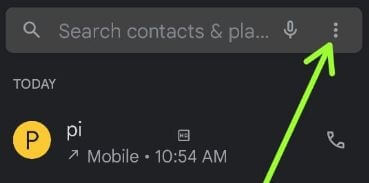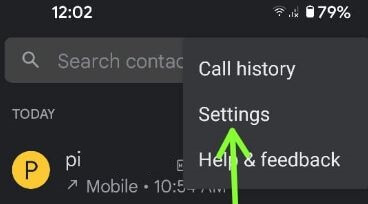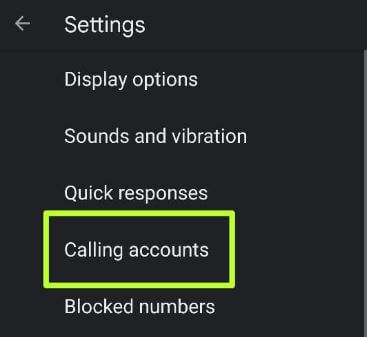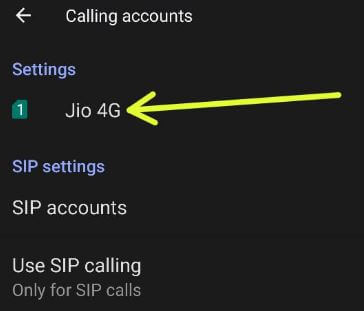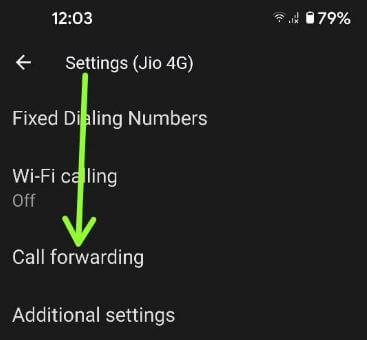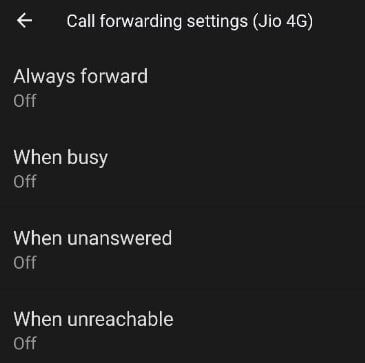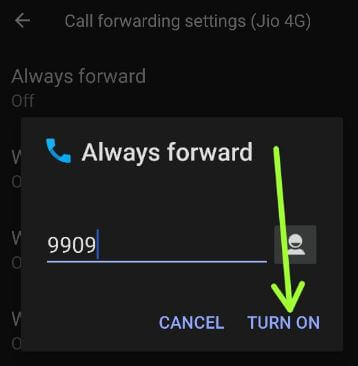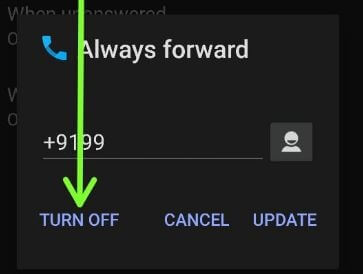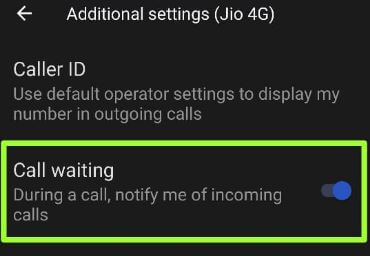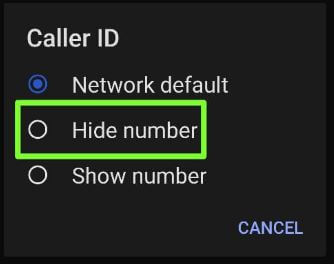Last Updated on May 17, 2023 by Bestusefultips
Do you want to transfer calls on your Android device? Here’s how to turn on call forwarding on Android 12 and Android 11 devices. This call-forwarding feature automatically diverts calls to another mobile number when you’re unreachable, unanswered, or busy with another call. You can add a number or choose contacts from your phone book list to forward calls on your Android OS. Also, turn on call waiting on Android phone to notify of incoming calls during a call. By default, turn off call forwarding on your Android or Samsung phone. Follow the below-given steps to enable call forwarding on Android devices.
Read More: How to Block a Number on Android
How to Turn On Call Forwarding on Android 12 and Android 11
Step 1: Swipe up from the bottom to access the App drawer and tap on the Phone app.
Step 2: Tap More (Three vertical dots) in the upper right corner.
Step 3: Tap Settings.
Step 4: Tap Calling accounts.
Step 5: Tap on SIM you want to forward calls.
Step 6: Tap Call forwarding.
Below given options are available.
Always forward: This will forward all incoming calls to the mobile number you add here.
When busy: If you’re busy with another call, it will automatically divert your call to this number.
When unanswered: If you can’t pick up a call due to meetings or another emergency, transfer the call to another phone number.
When unreachable: If the network signal is poor or you’re unavailable, forward the call to another number.
Step 7: Select from the above option.
Step 8: Add the mobile number and tap on TURN ON. Other options are TURN OFF and UPDATE (Change the phone number).
Now, all incoming calls are forwarded to the number you added.
How to Stop or Turn Off Call Forwarding Android Phone
Step 1: Follow the above-given method in steps 1 to 6.
Step 2: Tap the call forwarding option you want to turn off.
Step 3: Tap on TURN OFF.
How to Turn On Call Waiting on Android
Phone App > More > Settings > Calling accounts > Select SIM > Additional settings > Toggle on Call waiting.
How to Hide Your Number in Outgoing Calls on Android
Phone App > More > Settings > Calling accounts > Select SIM > Additional settings > Caller ID > Choose Hide number.
How to Enable Caller ID and Spam on Android
Open the Phone app > Three vertical dots at the top right corner > Settings > Caller ID & Spam > Toggle on See caller and Spam ID.
Do you use this call forwarding in your stock Android devices? Which is your favorite Android feature? Tell us in below comment box.
Read More: