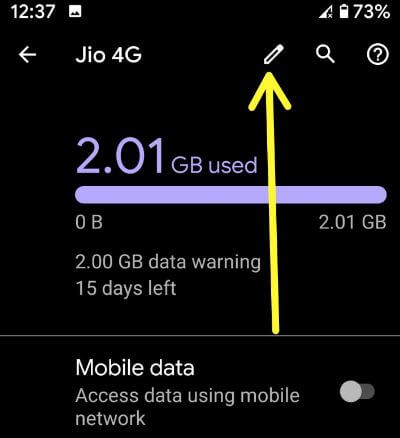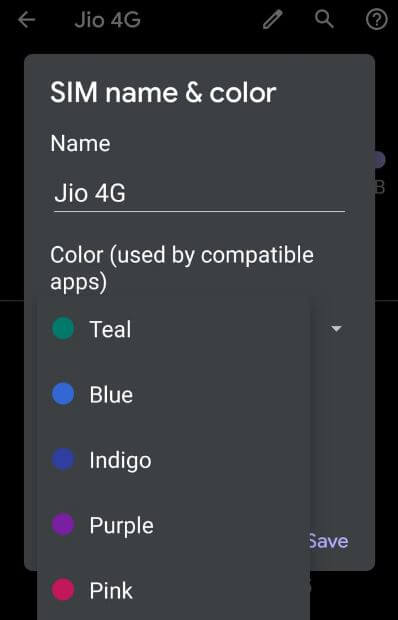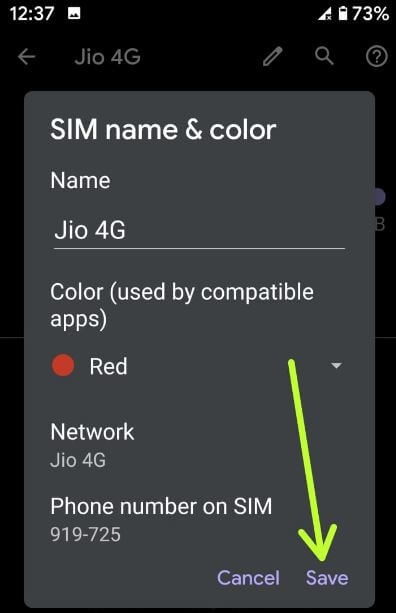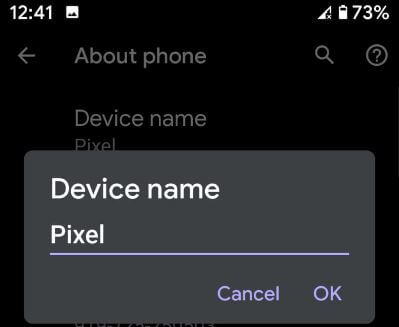Last Updated on May 26, 2023 by Bestusefultips
Do you want to change the SIM card name and SIM color on Android? Here’s how to change SIM name and color on Android 13, 12, 11, and 10 devices. By default, set the SIM card name as a carrier. Display the name of the SIM card when swiping down the notification bar twice on your latest Android phone or Samsung device. You can change the display name on the SIM card and color in Android using network and internet settings. Using a Dual SIM phone, you can switch SIM settings for text messages, voice calls, and other settings. Use the SIM card manager Samsung to manage SIM settings in Galaxy devices. Follow the steps below to change the SIM name and color on your Android devices.
Read More: How to Find ICCID Number (SIM Card Number) on Android
How to Change SIM Name and SIM Color In Android
You can change dual SIM settings in Android devices using SIM settings or network & internet settings.
Step 1: Open the app drawer and tap Settings app on your phone.
Step 2: Tap on Network and Internet.
Step 3: Tap on a Mobile network.
Step 4: Tap a Pencil icon.
Step 5: Enter the SIM name and choose a SIM color from Teal, Blue, Indigo, Purple, Pink, or Red.
Step 6: Tap on Save.
Now change the SIM name and color in Android devices.
Read More: How To Change SIM Icon Android
How to Change Phone Name on Android
By default, set the device name in your Android phone or tablet devices. You can change it using the below-given steps.
Step 1: Go to Settings.
Step 2: Scroll down at the end of the page and tap About phone.
Step 3: Tap on the Device name.
Step 4: Enter the name you want to set and tap OK.
It’s pretty easy to change phone name on Android 10 devices. You can also change the phone number on your Android phone or tablet.
How to Remove a SIM Card from Android
Step 1: Power off your Android device.
Step 2: Find the SIM card slot of your phone.
Step 3: Use the SIM ejector tool to press the SIM card tray and remove the SIM card from the SIM tray.
And that’s it. We hope the above-given tutorial helps change the SIM name and color in Android. Stay and connect with us for the latest Android updates. If you have any questions, please tell us in below comment box.
Read Also: