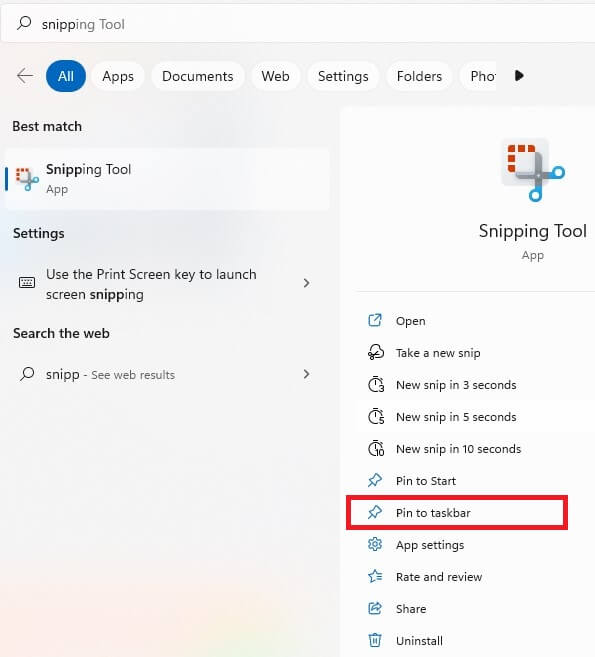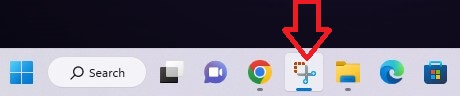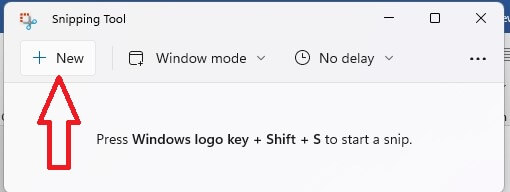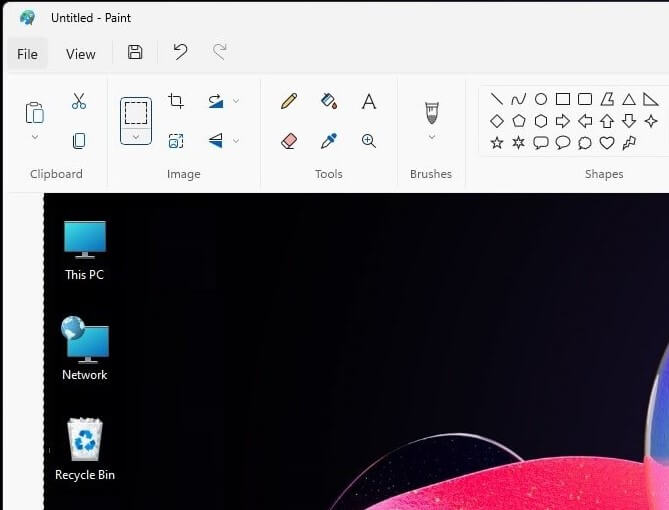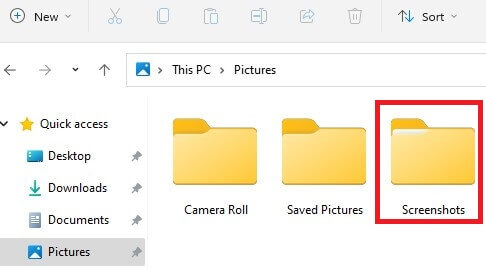Last Updated on January 4, 2023 by Bestusefultips
Do you want to take a screenshot on Windows laptop? Here’s how to screenshot on Dell laptop Windows 11 and Windows 10 in 2023. You can see 4 different modes in Snipping tools for Windows 11 snip: Rectangular snip, freeform snip, Window snip, and full-screen snip. Also, use Windows shortcut key to quickly screenshot on Windows 11 Laptop without the print screen button. To access all screenshots, go to the screenshot folder on your Dell laptop.
Read More: Best Windows 11 Apps
How to Screenshot Dell Windows 11 and Windows 10 in 2023
Check out the below given different methods to screenshot on Windows PC/Laptop in 2023.
How to Screenshot on Dell Using Snipping Tool
First, you need to add the Snipping tool to your taskbar.
Step 1: Tap the Search bar in the Windows taskbar and search the Snipping tool.
Step 2: Tap Pin to Taskbar.
Step 3: Open the screen you want to take a screenshot on Windows. Tap the Snipping tool in the taskbar.
Step 4: Tap on Windows mode and select the way you want to take a snip, tap New at the top and capture the screen.
Your screenshot was copied to the clipboard (View Taken screenshot at Bottom right corner) and screenshot folder on your laptop.SS
Quickly Take a Screenshot Dell using Windows Short Cut Key in Windows 11
Open the screen and Press Windows Logo Key + Shift key + S Key to capture the Windows screen.
How to Screenshot on a Dell Using Print Screen (Prt Sc) Button in Windows 11/Windows 10 PC
Step 1: Open any screen you want to take a screenshot of.
Step 2: Press the Function key (FN) + Print Scr to capture that screen.
Step 3: Now, open Paint and Press the Ctrl + V to paste the capture screen or page.
Here, you can edit or save the screenshot on your Windows Laptop.
Read More: How to Take a Screenshot on Windows 10
How to Find Taken Screenshot on Dell Laptop Windows 11/10
To find a screen shot on Dell laptop, go to your PC > Pictures > Screenshot folder. You can see all your captured screenshot lists.
And that’s it. End the list of methods to screenshot on Dell laptops and desktop devices. Which way do you use to take a screenshot on your Dell laptop? Tell us in below comment section.
Related: