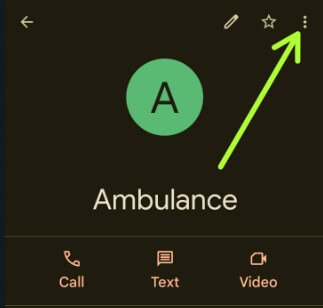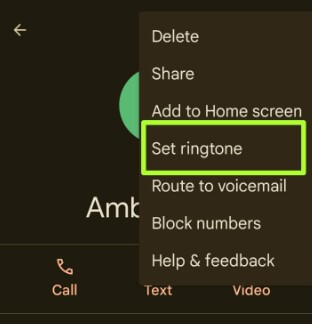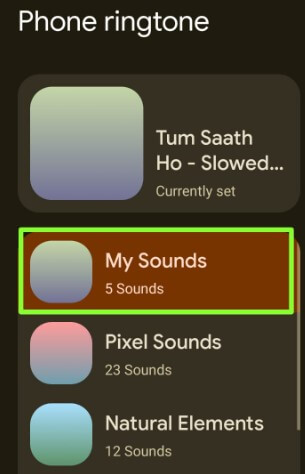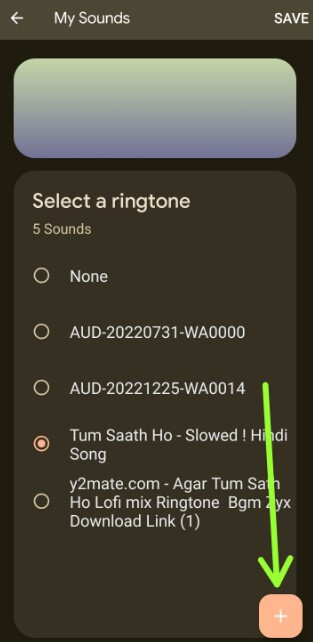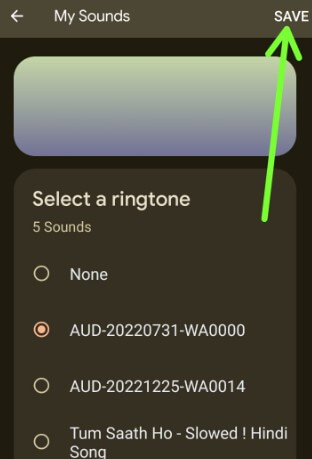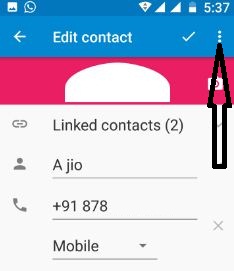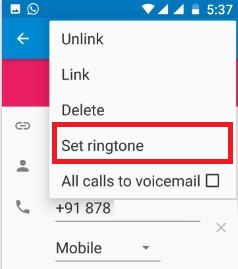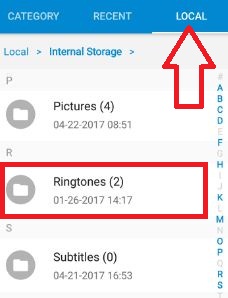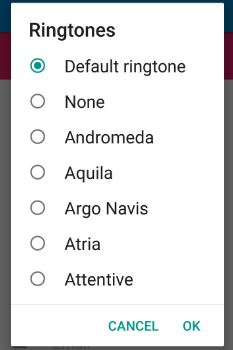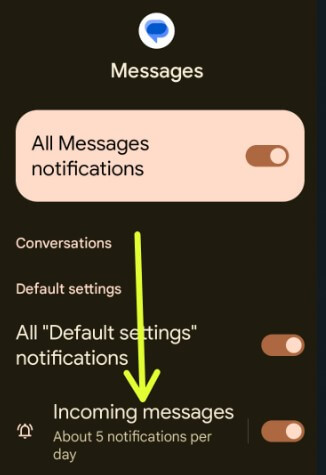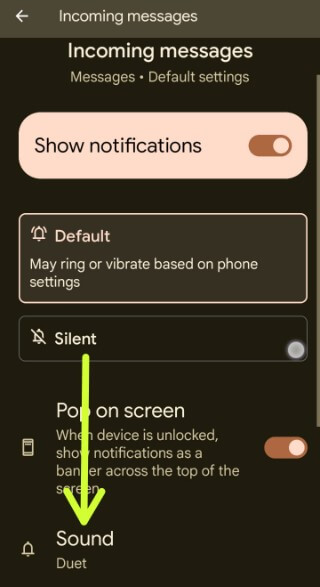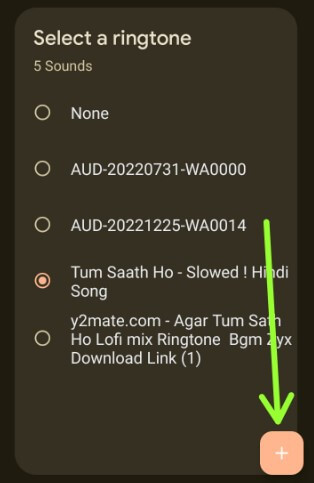Last Updated on February 24, 2023 by Bestusefultips
Do you want to set specific ringtones for contacts on Android devices? In this tutorial, I’ll show you the steps to set a ringtone on Android for specific contacts. You can set or make a custom ringtone on Android for one person to quickly identify calls without checking the caller’s name. Also, add a download ringtone to your phone ringtone and set a custom ringtone for a specific contact on your phone. This change ringtone Android for a person does not change your phone ringtone. You can individually set the Message notification sound also.
Read More: How to Change Notification Sound on Google Messages Android
How to Set A Ringtone on Android for One Person (Specific Person)
Note: The steps may vary slightly depending on the specific version of Android running on your phone.
How to Set a Ringtone on Android for Specific Contacts – Android 13, Android 12, Android 11
Step 1: Open the Contact app or Phone app on your phone.
Step 2: Select the Contact you want to set a custom ringtone.
Step 3: Tap on Three vertical dots in the upper right corner.
Step 4: Select Set ringtone.
Step 5: Tap on Default category sound or My sounds to add a custom ringtone.
Step 6: Tap the + icon at the bottom right to add a downloaded ringtone from your phone.
Step 7: Choose a ringtone and tap Save at the top right corner.
How to Set Specific Ringtones for One Person on Android 10 and Android 9 (Pie)
Open App drawer > Phone app > Contacts tab at the bottom right > Select any contact > Three vertical dots at the top right > Set ringtone > My sounds > Tap + icon at the bottom right > Select the ringtone from your phone (Songs or music file) > Choose a ringtone > Save at the upper right corner
Read More: How to Set Custom Ringtone on Android
How to Assign a Ringtone to Specific Contacts Android 7.1.2 (Nougat) and Android 6.1 (Marshmallow)
Step 1: Open the Contacts app on your Android.
List of contacts seen on your device screen.
Step 2: Tap the contact’s name wants to set a ringtone.
Step 3: Touch the Pencil icon at the top right.
Step 4: Tap Three vertical dots.
Step 5: Tap the Set ringtone.
By default, set the default ringtone on your device. If you want to add new downloaded ringtones or songs, copy that ringtone or music to the ringtone folder of your device’s internal storage.
File manager > Local > Ringtones > Paste ringtone or song
Step 6: Choose a ringtone from the list.
Step 7: Tap OK to set the individual ringtone for a specific contact.
It’s easy to set individual ringtones for contacts on an Android phone or tablet device.
How to Set a Custom Ringtone for Messages App
Step 1: Go to Settings.
Step 2: Tap Apps.
Step 3: Tap See all apps.
Step 4: Scroll down and tap Messages.
Step 5: Tap Notifications.
Step 6: Tap Incoming messages.
Step 7: Tap Sound.
Select from the default sounds or add custom sounds.
Step 8: Choose a Sound you want to set and tap Save at the top right corner.
How to Set Custom Ringtone on Android
Step 1: Open the app drawer and tap on Settings app.
Step 2: Scroll down and tap the Sound & vibration.
Step 3: Tap the Phone ringtone.
Step 4: Tap on My sounds.
Step 5: Tap the + icon at the bottom right corner.
Step 6: Select the Ringtone from your phone (Downloaded songs or mp3 files).
Step 7: Select a ringtone and tap Save at the top right corner.
How to Set a Custom Ringtone for Specific Contact on Samsung Galaxy (One UI 5.1)
Step 1: Open the Contacts app on your phone.
Step 2: Select any contact.
Step 3: Click on Edit (Pencil icon) at the bottom.
Step 4: Tap on View More.
Step 5: Scroll down at the bottom and Tap on Ringtone.
Step 6: Tap on the + icon in the upper right corner.
Step 7: Select a Ringtone from your device.
Step 8: Choose a Ringtone and click Done at the top right corner.
Did you find the above-given method helpful to set individual ringtones for contacts on Android? Please let us know in the comment box if you have any problems. It would be a pleasure to help you. Please stay connected with us for daily android tips.
Related: