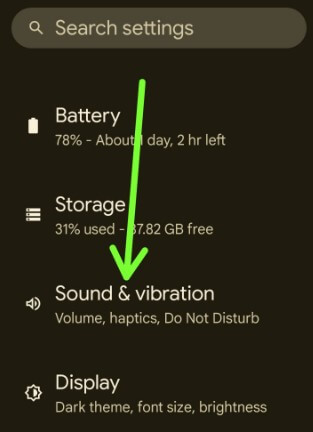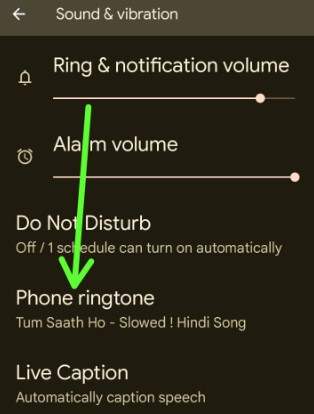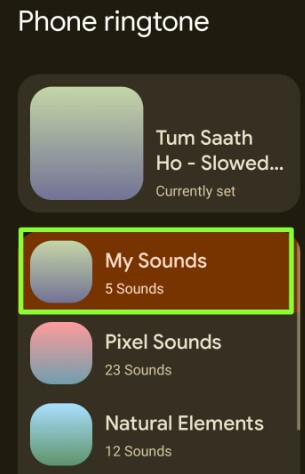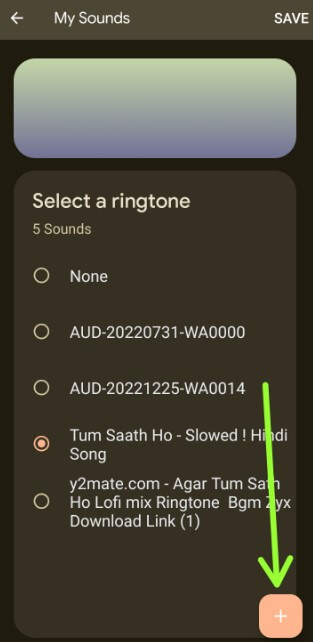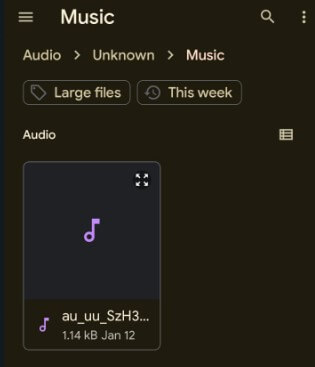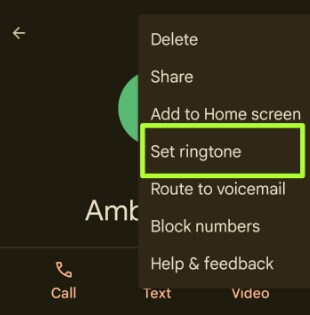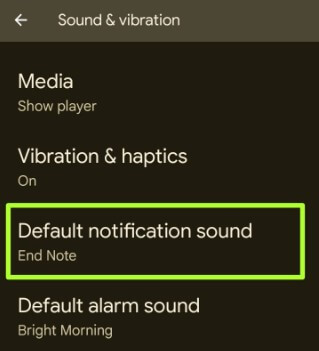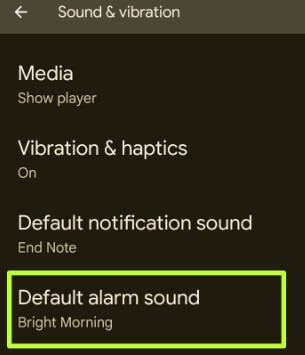Last Updated on May 2, 2023 by Bestusefultips
Do you want to set a custom ringtone on your Android phones and tablets? Here’s how to set custom ringtone Android 13, 12, 11, 10, and older Android devices. You can add custom ringtones to your phone’s ringtone list and set it as the default ringtone. Download the songs, mp3 tones, or other audio files to your phone to change the ringtone on your Android phone. Also, set specific ringtones for contacts on Android devices. If you can’t add third-party downloaded songs to your ringtone list, you can use the file manager app to add that music file to your phone ringtone list.
Read More: How to Set a Custom Ringtone for Samsung Galaxy Tab A
How to Set a Custom Ringtone on Android
Different Android devices have slightly different settings to set a custom ringtone.
Note: The steps may vary slightly depending on the specific version of Android running on your device.
Set a Custom Ringtone Android 13, Android 12, Android 11 Stock OS (Google Pixels)
Step 1: Go to Settings.
Step 2: Scroll down and tap Sound & Vibration.
Step 3: Tap the Phone ringtone.
You can see different categories of free ringtones for Android, like Natural elements, Classical harmonies, Material adventures, etc.
Step 4: Tap My Sounds.
Step 5: Tap the + icon at the bottom right corner.
Step 6: Choose an Audio file (MP3 or Songs) from your phone.
Step 7: Select a ringtone and tap Save at the top right corner.
If you can’t manually add custom ringtones to your phone ringtone, follow this instruction to set a custom ringtone on your phone.
Set Android Custom Ringtone (Android 10)
Settings > Sound > Advanced > Phone ringtone > My sounds > Choose from available ringtones or tap the + icon to add a custom ringtone > Select the ringtone from the list > Save at the top right corner
Read More: How to Change Ringtone on Samsung Galaxy
For Android 8.1 (Oreo) and Android 9 (Pie)
You can add your ringtones, notification sound, and other custom ringtones to your Android contacts.
Step 1: Go to Settings on your Android devices.
Step 2: Tap Sound.
Step 3: Tap the Phone ringtone.
Step 4: Tap + Add ringtone.
Step 5: Select the Custom ringtone you want to add.
Step 6: Choose added ringtone & tap OK.
Now set the ringtone on your Android phone.
How to Set a Custom Ringtone Samsung Galaxy
Step 1: Go to Settings.
Step 2: Tap on Sound.
Step 3: Tap the Ringtone.
Step 4: Tap the + icon at the top right corner.
Step 5: Choose a Ringtone from your Samsung (Select the ringtone from Tracks, Albums, Artists, or Folders).
Step 6: Select a ringtone and tap Done in the upper right corner.
How to Set Ringtones for Contacts on Android Stock OS
Step 1: Open the Contact app on your phone.
Step 2: Tap Any contact you want to set a ringtone.
Step 3: Tap Three vertical dots (More) at the top right corner.
Step 4: Tap Set ringtone.
Step 5: Tap Default category sound or My sounds to add a third-party ringtone.
Step 6: Add a Ringtone from the download tones or music file.
Step 7: Select a ringtone and tap Save at the top right corner.
Read More: How to Set Individual Ringtones For Contacts on Android
Set a Custom Notification Sound on Android
Settings > Sound & vibration > Default notification sound > My sounds > + icon at the bottom right corner > Select an audio file from your phone > Choose a ringtone > Save at the upper right corner.
Change Alarm Sound on Android
Settings > Sound > Default alarm sound > My sounds > + icon at the bottom right corner > Select an audio file from your phone > Choose a ringtone > Save at the upper right corner.
And that’s all. I hope you enjoy this tip to set custom ringtones on Android devices. Do you have any suggestions want to share with us? If you have any trouble, let us know in your below comment box.
Related: