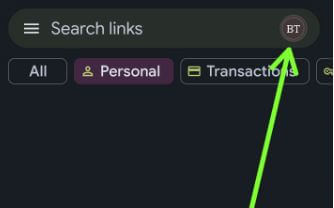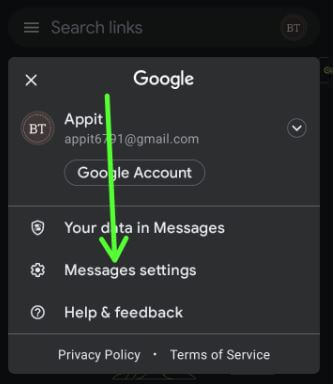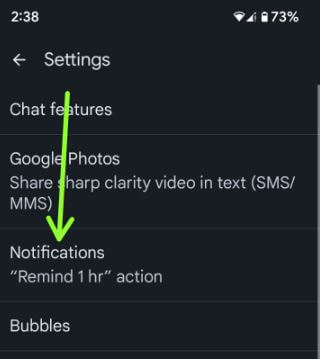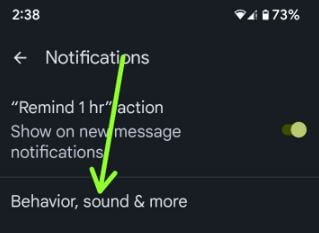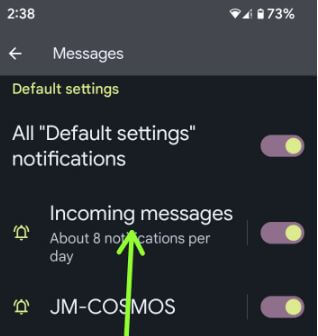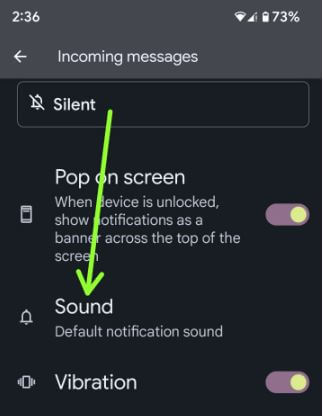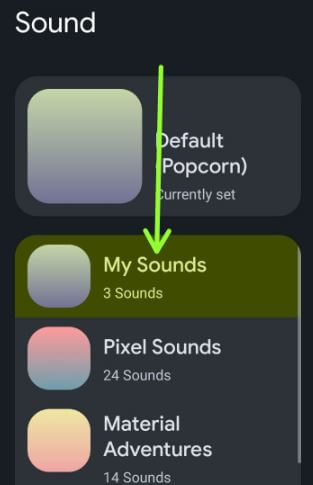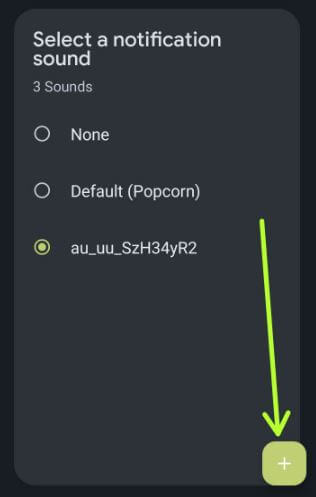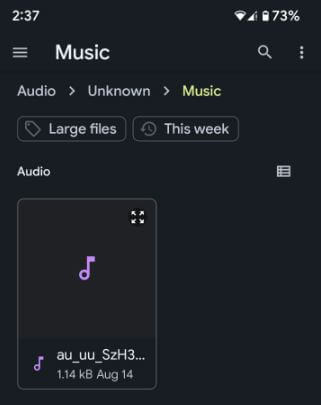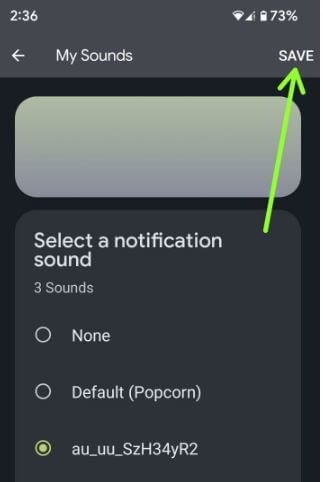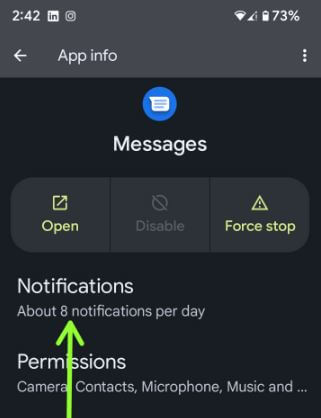Last Updated on September 27, 2023 by Bestusefultips
Do you want to change the notification sound for text messages on Android phones? Here’s how to change the Google Messages notification sound. You can set a custom notification tone to choose an audio file from your phone on your Android Samsung devices. Also, set different notification sounds for different apps on your Android devices.
Read More: How to Enable Dark Mode in Android Messages
How to Change the Google Message Notification Sound on Android
Two different methods to set a custom notification sound for messages on Android devices.
Note: Below the steps are Google Pixel 6a (Running Android 14) devices.
Change Google Messages Sound Notification using the Messages App
Step 1: Open the Google Messages app on your Android or Google Pixel.
Step 2: Tap on the Profile symbol in the upper right corner.
Step 3: Tap on Message settings.
Step 4: Tap on Notifications.
Step 5: Tap on Behavior, sound & more.
Step 6: Tap on Incoming messages.
Step 7: Scroll down and tap on Sound.
Step 8: Choose a sound category from the default notification sound list/My Sounds (If you have a Pixel device) to set a custom notification tone.
Step 9: Tap on the + icon at the bottom right.
Step 10: Choose a Tone from your downloaded song list/mp3 or any other audio file from your phone.
Step 11: Select a notification sound and tap on Save at the top right corner.
Change the Notification Sound Google Messages Android using App Settings
Step 1: Go to Settings.
Step 2: Tap on Apps.
Step 3: Tap on See all apps.
Step 4: Scroll down and tap on Messages.
Step 5: Tap on Notifications.
Step 6: Follow the above-given method in steps 6 to 11.
How to Set Notification Sounds for Different Apps Android 14,13,12
Step 1: Go to Settings.
Step 2: Click on Apps.
Step 3: Tap on the See all apps.
Step 4: Select the App you want to change the notification sound.
Step 5: Click on Notifications.
Step 6: Tap on Message notifications.
Step 7: Tap on Sound.
Step 8: Choose a sound from your phone or default notification sound.
Step 9: Select a sound and tap Save at the top right corner.
And that’s all. Do you use the default notification sound on your Android phone? Tell us in the comment section below.
Read Also:
- How to Change Notification Sound on Google Pixel
- How to Change WhatsApp Notification Tone/Custom Ringtone (Song) on Android
- How to Set a Custom Ringtone on Samsung Galaxy
- How to Change the Snapchat Notification Sound
Frequently Asked Questions:
How do I change my Google Notification Sound on Android 12?
You can change the Google notification sound on Android 12 using the app’s settings. Go to Settings > Apps > See all apps > Google > Notifications > Sound > Choose a notification tone > Save.
How do I Change the Custom Notification Sound on my Samsung?
To change the custom notification sound on your Samsung (One UI 5.0), go to Settings > Sounds and vibration > Notification sound > Choose a notification sound you want to set. Also, mute the notification sound on your Samsung Galaxy devices.