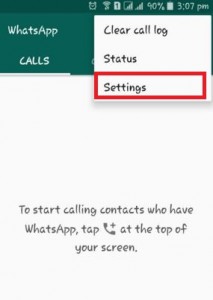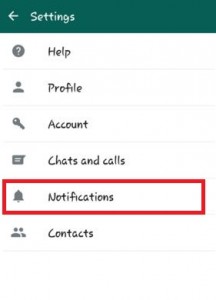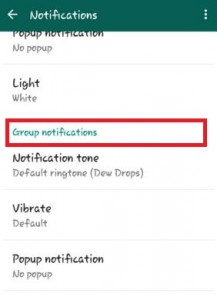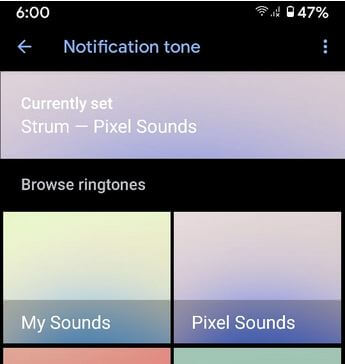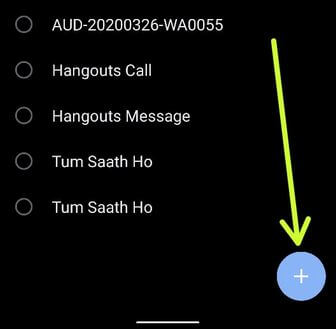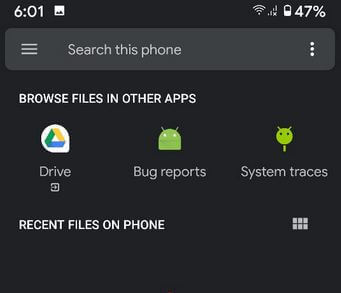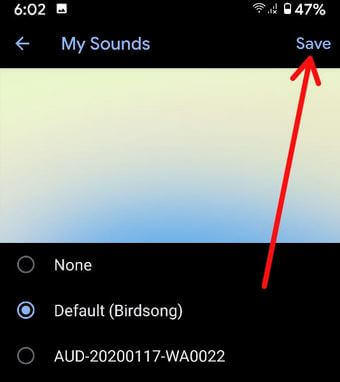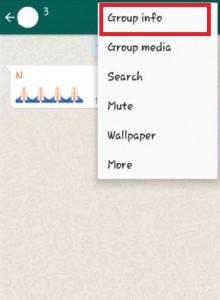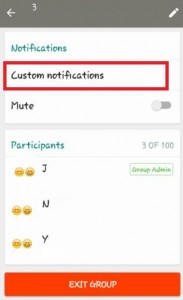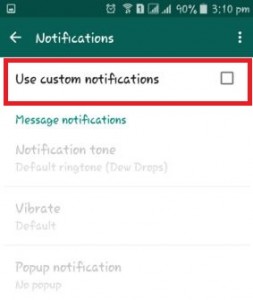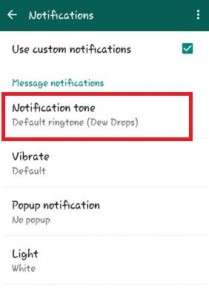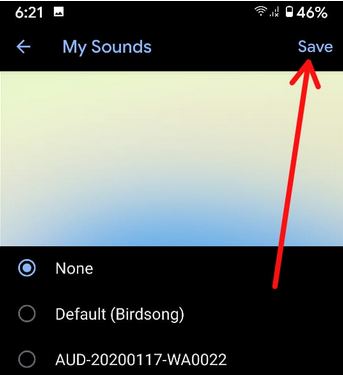Last Updated on March 7, 2021 by Bestusefultips
Here’s how to change the WhatsApp group notification tone on Android devices. You can change group notification sound on WhatsApp Android using notification settings. Easy to add ringtone or music from your phone in WhatsApp on the latest Android devices. Also, disable WhatsApp notification sound on Android device to set ringtone as “None“. By default set notification sound in your Android or iPhone devices. You can chat with up to 100 people at once on the WhatsApp group. Also, mute notification tone on the WhatsApp group for a particular time.
Read Also:
- How to change WhatsApp group name on Android
- How to mute group notifications on WhatsApp Android
- How to create a group chat on Snapchat Android
How to Change WhatsApp Group Notification Tone on Android
Step 1: Open “WhatsApp” on your Android device.
Step 2: Tap on “Three vertical dots” at the top right corner.
Step 3: Tap on “Settings”.
Step 4: Tap on “Notifications”.
Step 5: Tap on “Notification tone” under the Group notifications section.
Step 6: Tap My Sounds (Pixel 3a Device).
Note: Different Android device has different settings.
Step 7: Tap + icon at the bottom right corner.
Step 8: Select an Audio file/custom ringtone from your phone.
Step 9: Choose Ringtone and tap Save at the top right corner.
How to Change WhatsApp Group Notification Tone Android
Step 1: Open “WhatsApp”
Step 2: Tap on “Chats”
Step 3: Open any WhatsApp group want to change the notification tone
Step 4: Tap on “Three vertical dots” in the top right side corner
Step 5: Tap on “Group info”
Step 6: Tap on “Custom notifications”
Step 7: Tick the checkbox of “use custom notifications” to change notification tone on android
Step 7: Tap on “Notification tone” and set a WhatsApp group notification tone.
How to Turn Off WhatsApp Group Notification Sound on Android
Open WhatsApp app > Three vertical dots at the top right corner > Settings > Notifications > Notification tone under the Group section > My Sounds > None > Save
How to Change WhatsApp Group Icon on Android phone
You can set a group icon on the WhatsApp app from default WhatsApp wallpaper, phone gallery, or camera photos in your android phone.
Open WhatsApp app > Tap WhatsApp Group name > Tap Three vertical dots at top right corner > Group info > Tap Group photo > Tap Pencil icon > Choose from WhatsApp gallery/WhatsApp camera
Also, tap WhatsApp remove group icon if you don’t want to use a group photo on the WhatsApp app android device.
Follow the above-given step to change WhatsApp group notification tone on android lollipop. If you have any problems implementing this, don’t hesitate to let me know on below comment box.