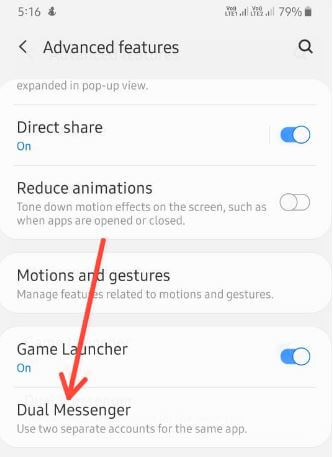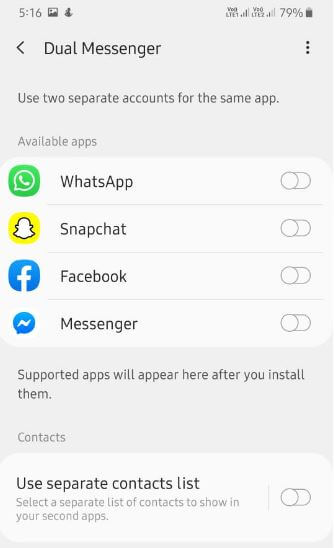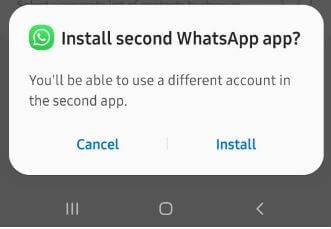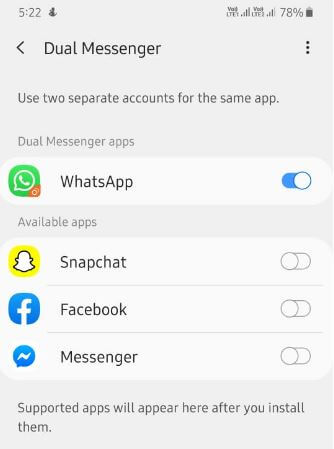Last Updated on March 7, 2021 by Bestusefultips
Want to use dual apps on Samsung A50? This tutorial teaches you steps to enable and use dual messenger on Samsung galaxy A50, A70, A30, A20, etc. When enabling dual messenger on galaxy A50, you’ll use two different accounts for the same app such as Facebook Messenger, WhatsApp, Instagram, Snapchat, etc. By default automatically add the app to the supported apps list after you install them in your device. You can set up dual messenger on galaxy A50 under advanced features settings. Also, individually select contacts from your list for the second account.
Read Also:
- How to enable fingerprint lock for WhatsApp on Android
- How to enable multi-window mode on Samsung Galaxy Note 8
- How to use parallel apps on OnePlus 7 Pro
How to Set Up and Use Dual Messenger on Samsung Galaxy A50
You can enable Samsung dual messenger using below given settings.
Step 1: Swipe up from the bottom of the screen to open the App drawer.
Step 2: Touch Settings app.
Step 3: Scroll down and touch Advanced features.
Step 4: Tap Dual messenger at bottom of the page.
Here you can see the supported apps list such as WhatsApp, Snapchat, Facebook, Messenger, etc.
Step 5: Toggle on App you want to use two accounts.
This pop-up message appears on the screen: Install the second app?
Step 6: Touch Install.
Step 7: Touch Confirm.
Step 8: If you want to add a separate list of contact for your second apps, turn on the toggle in your phone and tap Next.
You can see turning on dual apps on galaxy A50. After the complete process, you can see install the same app in your device.
Step 9: Open the second app and enter your login details.
Now use dual WhatsApp or Facebook account in your Samsung galaxy A50, A70, A30, and other devices. If you don’t want to use a second account, you’ll remove it anytime.
How to Remove or Uninstall Second App on Galaxy A50
Step 1: Follow the above-given method steps 1 to 4.
Step 2: Turn off the dual messenger app toggle.
This message view: Uninstall the second app?
Step 3: Tap Uninstall.
All data related to the second app will be deleted. You’ll still be able to use the main app in your Samsung A50.
And that’s it. Have you ever use dual messenger on Samsung Galaxy A50 or other Samsung devices? Share your experience with us in below comment box. Don’t forget to check out our other Android tips.