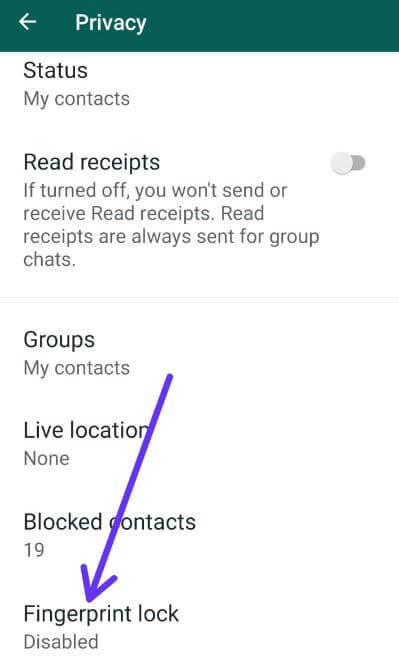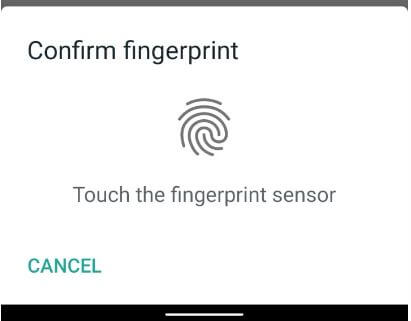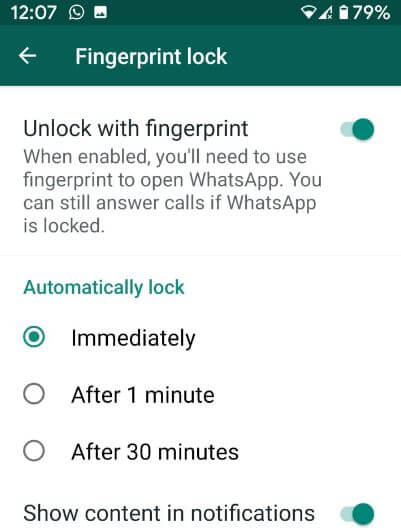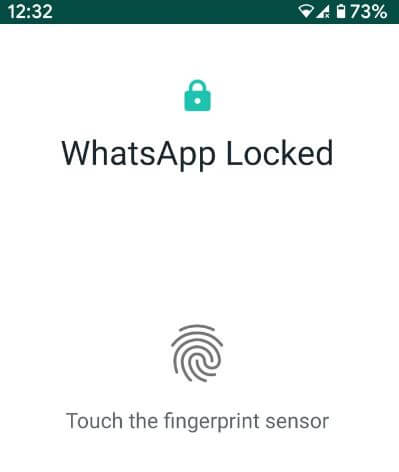Last Updated on March 7, 2021 by Bestusefultips
Here’s how to enable fingerprint lock for WhatsApp on Android or Samsung devices. WhatsApp has launched a new fingerprint lock feature for more secure your WhatsApp app. To unlock WhatsApp with a fingerprint on Android device, make sure the WhatsApp app updated with the latest version. You can find a fingerprint lock feature under WhatsApp privacy settings in your android or Samsung devices. When enabled, you’ll need to use fingerprint to open WhatsApp.
You can still answer calls if WhatsApp is locked. Make sure to set up a fingerprint on Android or Samsung device to unlock your WhatsApp account. Also, unlock WhatsApp with Face ID on iPhone. Follow the below-given process to enable fingerprint lock for WhatsApp on Android devices.
Read Also:
- How to change lock screen password on Android 10
- How to share live location on WhatsApp Android
- How to enable Dark Mode on WhatsApp Android
How to Enable Fingerprint Lock For WhatsApp on Android or Samsung Galaxy
You can enable the WhatsApp fingerprint lock feature on Android phones using the below settings.
Step 1: Open the WhatsApp app in your android or Samsung devices.
Step 2: Tap Three vertical dots (Menu) at the top right corner.
Step 3: Select Settings.
Step 4: Tap on Account.
Step 5: Tap Privacy.
Step 6: Scroll down at the end of the page and tap Fingerprint lock.
By default turned off fingerprint lock on WhatsApp.
Step 7: Turn on “Unlock with fingerprint” toggle.
Step 8: Confirm Fingerprint to use a new fingerprint lock on the WhatsApp app.
Here you can see automatically lock option (Show below screenshot) for lock your WhatsApp account with a fingerprint when you close. If you want to instantly lock your WhatsApp account after close WhatsApp app, use immediately.
Step 9: Choose from Immediately/After 1 minute/After 30 minutes.
Close your WhatsApp app and open it again. Now enable fingerprint for WhatsApp on Android or iPhone.
Step 10: Touch the fingerprint sensor to unlock WhatsApp.
Also, enable or disable show content in notification toggle to preview sender and message text inside new message notifications in your android phone.
How to Lock WhatsApp on Samsung with Fingerprint or Face unlock
You need to enable fingerprint lock on your Samsung galaxy device to unlock WhatsApp with a fingerprint.
WhatsApp app > More > Settings > Account > Privacy > Fingerprint lock
Make sure to enable the fingerprint sensor in your Samsung device.
And that’s it. We hope the above-given method useful to enable fingerprint lock for WhatsApp on Android or Samsung. If you have any questions, tell us in below comment box.