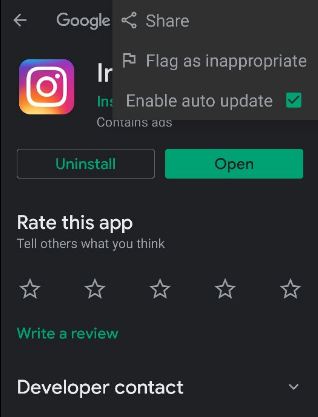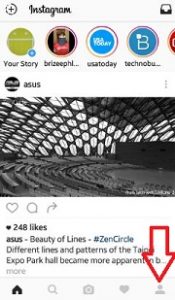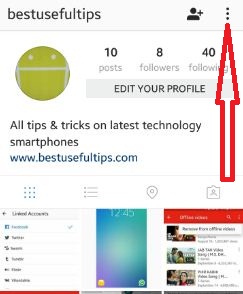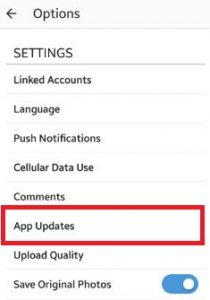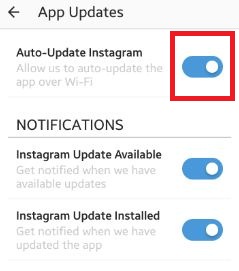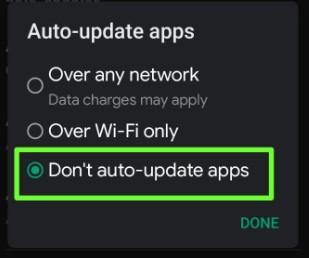Last Updated on February 28, 2023 by Bestusefultips
Do you want to stop update Instagram app automatically on your Android or iPhone devices? By default, automatically update apps on your Android devices. If you regularly update the Instagram app, you will receive the new and latest Instagram features. You need to turn auto updates off Instagram Android and iPhone devices to stop the new Instagram update. You can set app download preference and auto-update app settings on your Android phone using play store settings. Also, uninstall the app update if you’ve faced an app issue after updating the app. If you have iPhone, you can stop the update for all apps at once or manually check if available app updates.
Read More: How to Block Someone from Seeing Your Story on Instagram
How to Turn Auto Updates Off Instagram Android
Check out the below-given methods on your Android, iPhone, and other devices.
Turn Off Auto Update Instagram App Android in 2023
Step 1: Go to Settings.
Step 2: Tap on Apps.
Step 3: Tap on See all apps.
Step 4: Scroll down and tap Instagram.
Step 5: Scroll down at the end of the screen and tap on App details in the store section.
Step 6: Tap Three vertical dots (More) at the top right corner.
Step 7: Un-check the box Enable auto-update.
Alternative Way:
Open the Play Store > Profile icon at the top right corner > Manage apps & device >Mange tab > Instagram > Three vertical dots at the top right corner > Uncheck the box Enable auto-update
Older Instagram Version (Android)
Step 1: Open the Instagram app on your Android phone.
Step 2: Tap on the Profile icon from the bottom right corner.
Step 3: Tap Three vertical dots from the top right corner.
Step 4: Scroll down until settings and tap on App updates.
You can see the above screen on your device. By default Toggle on the Aauto-update Instagram app on your Android phone.
Step 5: Toggle off Auto-update Instagram.
You can see this message: These give you new Instagram features right away. Do you still want to turn them off?
Step 6: Click on Turn off want to disable Instagram auto-update apps.
Relevant:
- Fix Unknown Network Error Has Occurred on Instagram Android
- How to Automatically Enable Dark Mode on Android
- How to Pause Update on Windows 10 PC
How to Stop Auto-Update Apps (All Apps) on Android Phones
Step 1: Open the Play store on your Android phone.
Step 2: Tap the Profile icon at the top right corner.
Step 3: Tap Settings.
Step 4: Tap Auto-update apps in the Network preferences section.
Step 5: Choose Don’t auto-update apps and tap Done.
You need to check for app updates and update them manually.
Read More: How to Update Apps on Android
How to Turn Auto Updates Off iPhone
You can turn off auto update on your iPhone for all apps simultaneously.
Step 1: Go to Settings.
Step 2: Tap on the App store.
Step 3: Toggle off App updates.
If you want to update apps on iPhone using WiFi only, go to Settings > App store > Toggle off Automatic downloads in the Cellular data section.
Did you find the above process to turn off the auto-update Instagram app helpful? If you are facing any problems, just let us know in the below comment box, it would be a pleasure to help you. Feel free to share this Instagram trick with your friends!
FAQs:
Why won’t my Instagram update to the new version?
Several reasons for your Instagram not updating. Check your phone’s internet connection to download the app update. Try to clear the app cache on Instagram, check for system updates, make sure free up storage on your phone, or uninstall & reinstall the Instagram app. Check all the possible reasons that stop Instagram’s new updates on your Android or iPhone devices.
How do I Update Instagram App?
You can update the Instagram app automatically or manually on your phone. To manually check for Instagram app updates, Open the Play store > Profile icon at the top right corner > Manage apps & device > Manage tab > Updates available > Update.