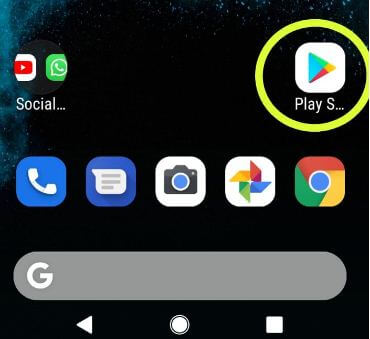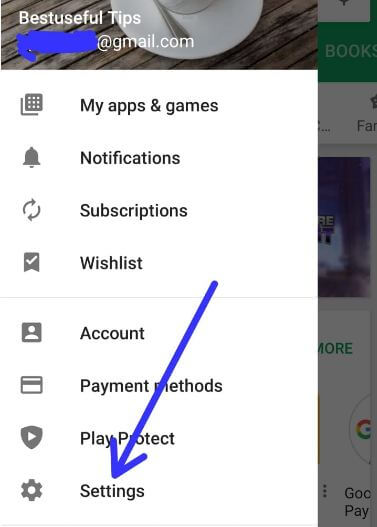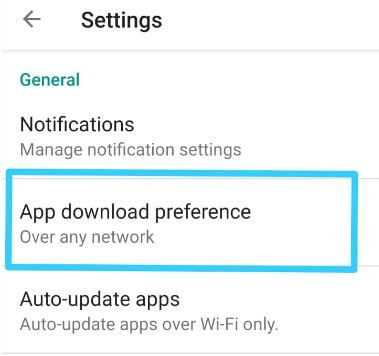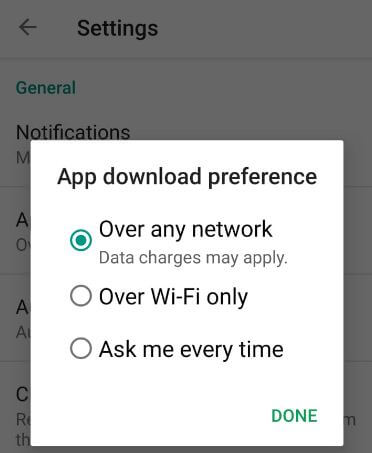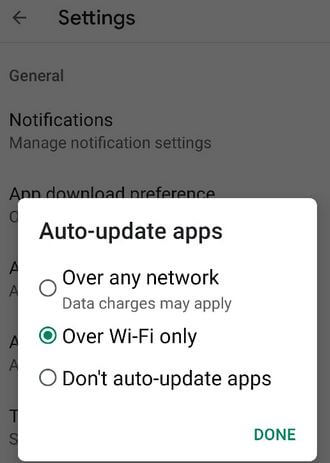Last Updated on March 7, 2021 by Bestusefultips
Recently updated my Google Play store apps and I can see newly added settings called “App downloaded preference”. By default set download app settings over any network on your Android device. In this setting data charges may apply. If you want to change this app download setting, here’s the complete guide to change app download preferences on Android 9 Pie, Oreo 8.1, and Nougat 7.1.2 devices. You’ll choose from Over any network/Over Wi-Fi only or Ask me every time to adjust download settings on Android devices. Check on your Android device get this play store updates, if available then update it and adjust app download preference settings you want.
Read Also:
- How to change default apps in Android Oreo 8
- The package file is an invalid error on Google Play store
- How to fix Google Play store payment issues
- How to change icon shape in Android 9.0
How to Change App Download Preferences on Android 9 Pie
Make sure your play store updated to the latest versions.
Step 1: Open Google Play store app in your Android Pie 9 & other devices.
Step 2: Tap Three Horizontal lines from the upper left corner.
Step 3: Scroll down and select Settings from the menu.
In Google Play store settings, you can see several useful settings including notifications, app download preference, auto-update apps, clear local search history, parental controls, Fingerprint authentications, and Google play instant settings.
Step 4: Tap App download preference under the General section.
Here you can see below given three options. By default set “Over any network” as app download preference on android device.
Over any network
If your android device connects with a mobile data network, you can download third-party apps. Data charges may apply if the internet not available and download the app on your phone.
Over Wi-Fi only
You can download apps only when your android device connected to Wi-Fi only.
Ask me every time
Whenever trying to download apps in your device, every time ask about how to download apps in your android phone using Wi-Fi or cellular data.
Step 5: Choose from Over any network/ Over Wi-Fi only/Ask me every time.
Step 6: Tap Done.
Now apply play store settings you set when you download apps in our android phone or tablet devices.
How to Turn Off Automatic Apps Update on Android
Play Store > Three horizontal lines at the top left corner > Settings > Auto-update apps > Choose from Over any network (Data charge may apply)/Over WiFi only/Don’t auto-update apps
And that’s all. Do you still have questions about change app download preferences on Android 9 Pie? Feel free to leave them in the below comment box and we’ll do our best to help you out ASAP!