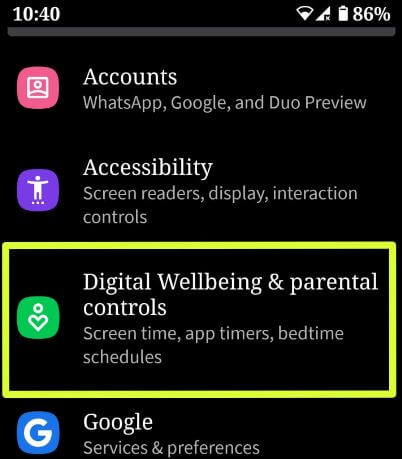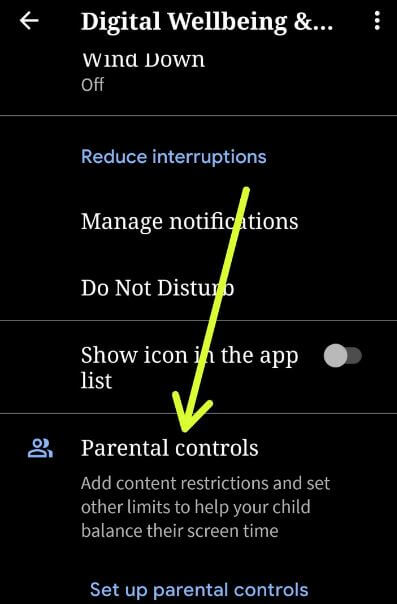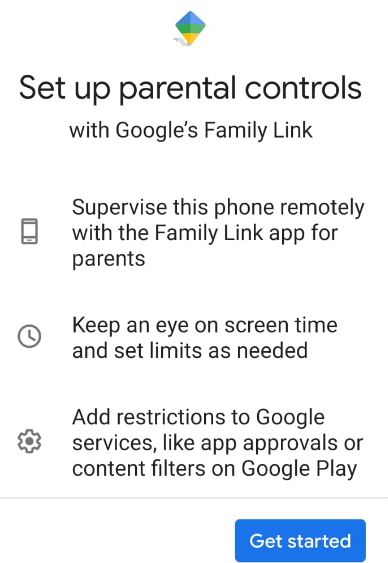Last Updated on March 7, 2021 by Bestusefultips
Digital Wellbeing beta updated with new parental control features in Android 10 & 9 Pie. After the updated app, you can see new Digital Wellbeing & parental controls names instead of Digital Wellbeing in your android 10 devices. You need to set up parental controls in Android 10 to use it in your device. This parental controls setting add content restrictions and set other limits to help your child balance their screen time. Add restrictions to Google services, like app approvals or content filters on Google play.
Keep an eye on screen time and set limits as needed. Follow the below-given step by step process to set up parental controls in latest Android 10 devices such as Google Pixel, Pixel XL, Pixel 2, Pixel 2 XL, Pixel 3, Pixel 3 XL, Pixel 3a, Pixel 3a XL, Pixel 4 & 4 XL, and other supported devices.
Read Also:
- How to enable parental controls in Android 8
- How to use screen time in Android 9 Pie
- How to set app time limits in Android 9 Pie
- Android Q Beta 5 features
- How to manage parental controls in Netflix
How to Set Up Parental Controls On Android 10 and 9 Pie
Make sure Digital Wellbeing updated with the latest version. You can set up parental controls with Google’s family link in android 9 Pie and android 10 using below given settings.
Step 1: Swipe down the notification panel from the top of the screen twice and tap the settings gear icon.
Step 2: Tap Digital Wellbeing & parental controls.
Here you can see Dashboard, Wind down, Do not disturb (DND), manage notifications and Parental controls.
Step 3: Scroll down up to end and tap Set up parental controls.
Step 4: Tap Get started.
This message appears on the screen: Who will be using this device?
Step 5: Select (Child or teen)/Parent or Follow the on-screen instructions.
To set up parental controls for your child, link your child’s Google account with your own in a Google family group. If not created, create your Child’s Google account (Under 13) and connect to your child’s device. A family link lets you create a Google account for your child. You and another parent can manage aspects of this account.
You’ll use these Family link parental controls to show your child’s apps, browsers & devices, child’s activity, child’s location details, child’s voice & audio information and more. We use Android 9 Pie’s Digital Wellbeing feature to know how many time spend on apps, how many notifications received by app, how many times opened particular apps and more.
And that’s it. We hope this makes it clear how to set up parental controls in Android 10. Do you still have any question? Tell us in below comment box. Stay and connect with us for the latest updates.