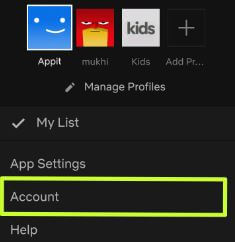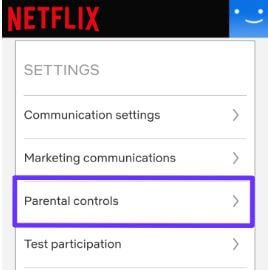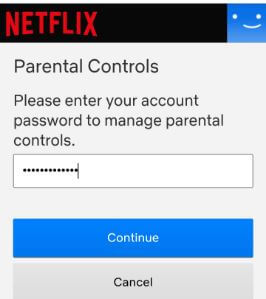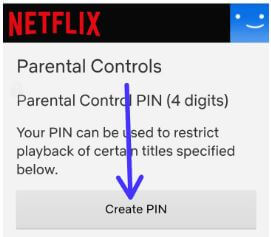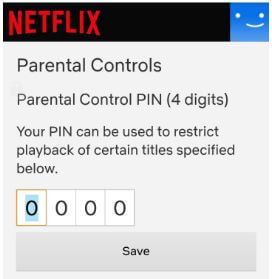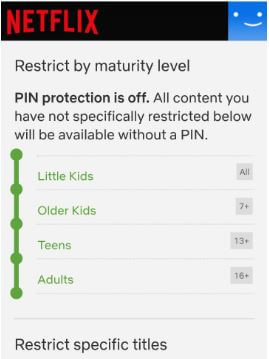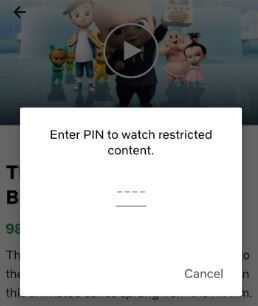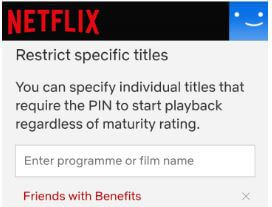Last Updated on March 7, 2021 by Bestusefultips
Want to use parental controls on Netflix to block certain shows from kids or children? Here’s how to manage parental controls on Netflix Android device. You’ll need to set a PIN on Netflix parental control to restrict viewing content such as movies or specific TV series and more. Set your PIN protection levels.
You can find parental controls in Netflix app under account settings in your android or iOS device. Set up parental controls on Netflix from Little kids / Older kids (Age 7 to13+) / Teens (13+) / Adults (16+, 18+). Follow below given step by step complete guide to manage parental controls on Netflix Android device.
Don’t Miss This:
How to download Netflix movies to watch offline on Android
How to change default Netflix language Android
How to use Netflix smart downloads in Android
How to manage parental controls on Netflix Android phone or tablet
Step 1: Sign in Netflix app on your android device
Step 2: Tap Three horizontal lines (More) at bottom right corner
Step 3: Tap Account
Step 4: Scroll down up to settings section and tap Parental controls
Step 5: Enter your account password to set up parental controls in Netflix app android or iOS
Step 6: Tap Create PIN or Parental control PIN of 4 digit
Step 7: Enter parental control PIN and tap Save
Below save button you can see restrict by maturity level for restrict content for little kids / older kids / teens or adults. By default PIN protection is off. Select from this option to block certain shows or movies in your Netflix app. You can restrict specific titles in Netflix also. So when open that content, require the PIN to start playback regardless of maturity rating.
Step 8: After set up Netflix parental control PIN, open movies or TV show of maturity
Step 9: Enter PIN to watch restricted content
Now watching your favorite Netflix show or movies in your android or iOS device.
Block specific shows or movies on Netflix app android or iOS
You’ll individually restrict specific movies or TV shows on Netflix android using below given parental control settings.
Open Netflix app > More > Account > Settings > Parental controls > Restrict specific titles > Enter TV shows or film name
You can’t see entered movie or TV series in your Netflix app on android or iOS devices.
And that’s it. We hope this makes it clear how to manage parental controls on Netflix Android or iOS. If you have any kind of trouble, tell us in below comment box. Stay and connect with us for latest updates.