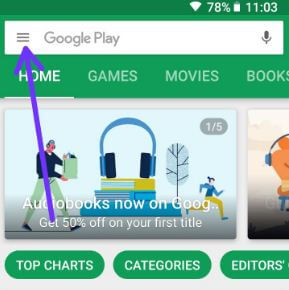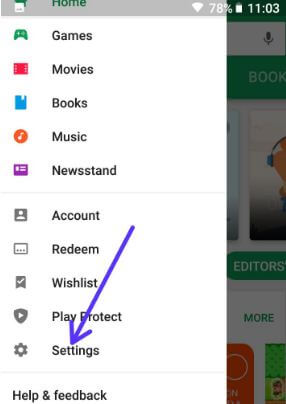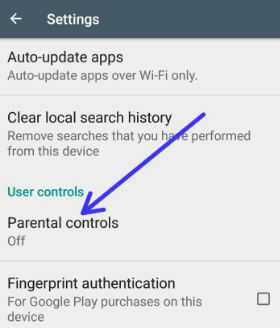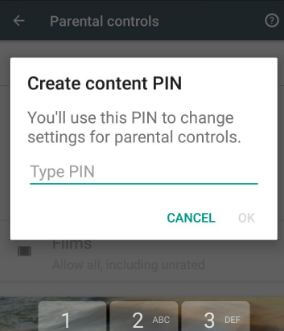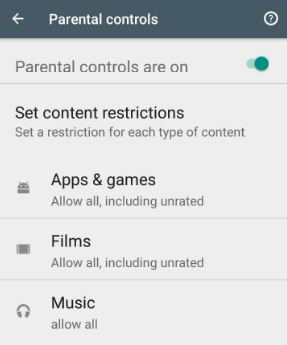Last Updated on March 7, 2021 by Bestusefultips
By default turn off parental controls on android 8.0 & 8.1 Oreo devices such as Google Pixel, Pixel XL, Pixel 2, Pixel 2 XL, Nexus 6P/5X and more. You’ll enable parental controls on android 8 Oreo using Google Play store settings.
This android Parental controls feature restricts download from Google play store or purchase from it. You can set a restriction for different type of content you want such as applications, games, video, movies, music, books, TV and more. Useful to protect your kids or child from restrict content on Internet. Follow below given step by step guide to enable parental controls on android 8.1 and 8.0 Oreo devices.
Read This:
How to set up parental controls in Android 10
How to delete Google Location history on android Oreo
How to enable one-handed mode on Google Keyboard in android Oreo
How to enable parental controls on android 8.0 and 8.1 Oreo
You can set up parental controls in android Oreo device for 13 or older family member and also under 13 age.
Step 1: Open App drawer in your android Oreo
Step 2: Tap on Play Store
Step 3: Tap on Three horizontal lines at top left side corner
Step 4: Select settings
Step 5: Tap on Parental controls under User controls
By default disable parental controls in your android Oreo, Nougat and other devices.
Step 6: Turn on toggle button of parental control
Step 7: Enter PIN to change parental control settings in android Oreo & tap on OK
Step 8: Confirm PIN & press OK
Now turn on parental controls in android Oreo devices and you’ll see below given three options in your android devices.
Apps & games:
Restrict rated or unrated apps and games you can’t view or download from Google Play store.
Films:
Restrict purchase or playback of movies from Google play store in your android devices.
Music:
Restrict music purchase from Google Play store. Also block explicit songs in radio in play music settings online or on a device.
If forgot parental control PIN in your android device, clear data of Google Play store in your android device. It will reset your parental controls PIN.
And that’s it. I hope this tutorial helpful to enable parental controls on android 8. If you have any kind of trouble, tell us in below comment box. Don’t forget to check out our other android Oreo tips.